How to share with airdrop: Quick guide to instant sharing
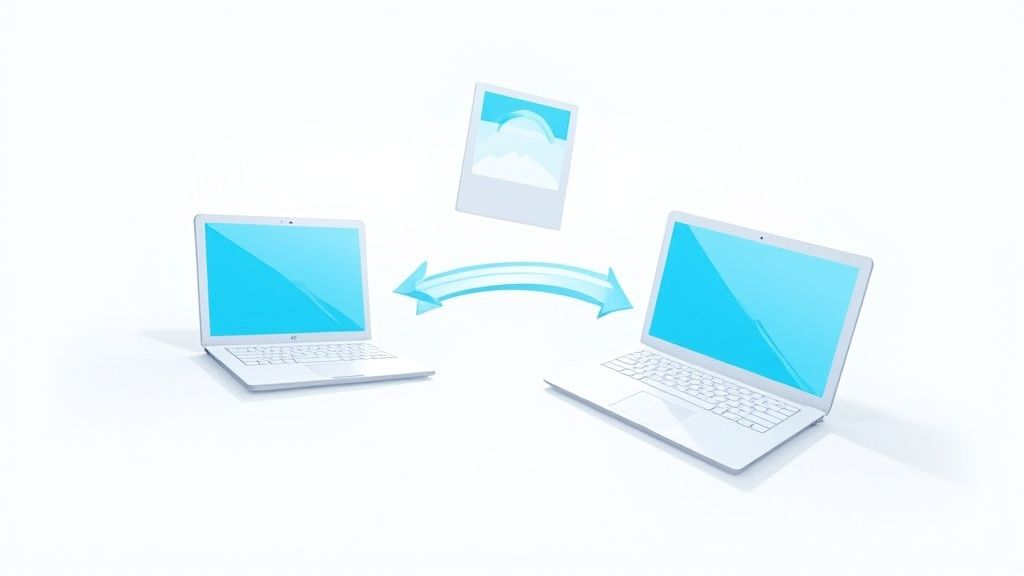
Ever found yourself fumbling with cloud uploads or typing out a long email address just to send a photo to someone sitting right next to you? AirDrop is Apple's brilliant fix for that exact headache. It’s a direct, wireless bridge between your iPhone, iPad, and Mac that makes sharing files almost instantaneous.
What Is AirDrop and Why Is It So Good?
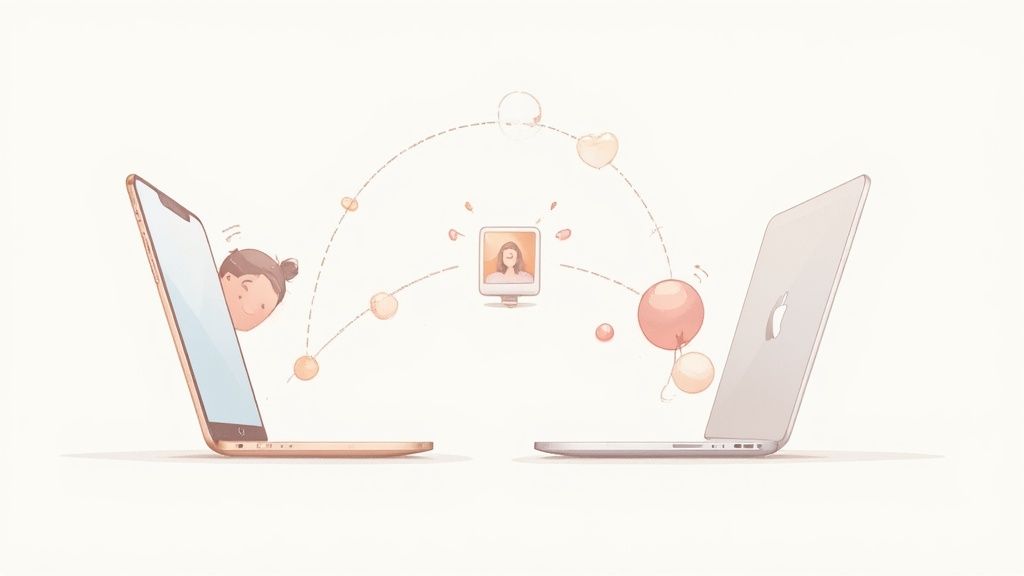
Simply put, AirDrop is a feature baked into every Apple device that lets you send and receive pretty much anything with other Apple users nearby. You don't even need an internet connection. Instead of using your cellular data or home Wi-Fi, it creates its own secure, temporary Wi-Fi link directly between the two devices. It’s fast, private, and just plain works.
The tech behind it is pretty clever. It uses Bluetooth to scan for other AirDrop-ready devices within about a 30-foot (9-meter) range. Once you pick someone to share with, it seamlessly switches over to Wi-Fi to do the heavy lifting, which is what makes the transfer so blazing fast.
Why You'll Actually Want to Use It
This two-part system is exactly why you can send a huge 4K video in seconds, not minutes. And, importantly, it keeps the original quality of your photos and videos intact—a huge problem when you share through messaging apps that crush your files to save data.
Here’s what makes it a go-to tool:
- It’s Fast. Seriously fast. Perfect for big files like a full photo album or a long video you just shot.
- It’s Secure. Every transfer is encrypted from end to end, making it much safer than emailing sensitive documents or personal photos.
- It’s Effortless. No need to log in, search through contacts, or pair devices. People nearby just pop up automatically.
- It Preserves Quality. Unlike many other sharing methods, AirDrop sends the original, uncompressed file. Your photos and videos look exactly as they should.
The real magic of AirDrop is how simple it feels. It completely removes the usual friction of sharing files, turning a clunky, multi-step chore into a quick two-tap action.
At the end of the day, using AirDrop means you can stop worrying about file size limits, eating up your data plan, or sacrificing quality. It’s the closest thing we have to just handing a digital file to someone.
How to Set Up AirDrop for Seamless Sharing
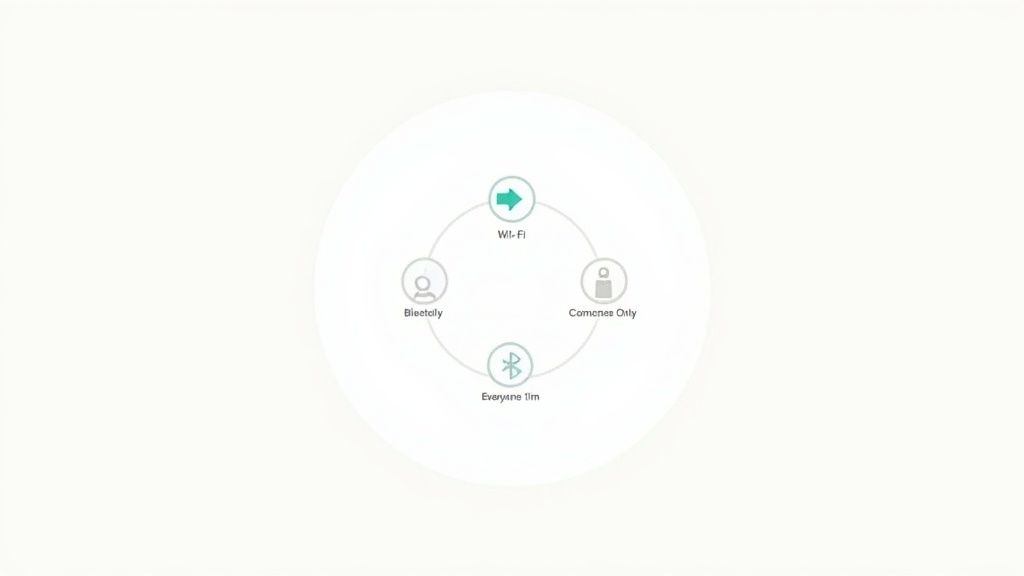
Before you can start zapping photos and files between devices, you need to get AirDrop set up properly. Think of it as a quick, one-time check that unlocks all that instant sharing goodness. Getting this right from the start saves you from those frustrating moments later when you're wondering why you can't see your friend's device right next to you.
First, let's cover the basics. AirDrop relies on two key technologies to work its magic: Wi-Fi and Bluetooth. You don’t actually have to be connected to a Wi-Fi network, but the radio itself has to be on. Bluetooth handles the discovery of nearby devices, while Wi-Fi creates that speedy, direct link for the actual file transfer.
The easiest way to check this is to swipe down from the top-right corner of your screen to open the Control Center. Just make sure both the Wi-Fi and Bluetooth icons are blue.
Choosing Your Visibility
With the radios on, the next step is deciding who can find you. AirDrop offers three simple but crucial privacy settings, and knowing which one to use makes all the difference.
You can find these options in two places: either by navigating to Settings > General > AirDrop or by long-pressing the network settings box in your Control Center.
Here’s a quick look at what each option does:
- Receiving Off: This is your digital "do not disturb" sign. Nobody can see your device or send you files. It’s the perfect choice for crowded public spaces like an airport or a coffee shop when you want to avoid random, unsolicited requests. You can still send files out, though.
- Contacts Only: This is the best set-it-and-forget-it option for most people. Only people saved in your contacts can see your device and send you a file. For this to work, both you and the sender need to be signed into iCloud and have each other's Apple ID email or phone number saved in your respective contacts.
- Everyone for 10 Minutes: Need to share a group photo with new friends or grab a file from a colleague at a conference? This is your go-to. It makes your device discoverable to all nearby Apple devices for a 10-minute window. After that, it automatically switches back to Contacts Only to protect your privacy.
Struggling to decide which setting is right for you? This table should help.
Choosing Your AirDrop Visibility Setting
Use this quick comparison to decide which AirDrop setting best fits your needs for security and convenience.
| Setting | Best Use Case | Key Consideration |
|---|---|---|
| Receiving Off | Crowded public places (subway, concerts, airports) | You can't receive anything, but you can still send files to others. |
| Contacts Only | Everyday use with friends, family, and colleagues | Requires both parties to have each other's contact info saved. |
| Everyone for 10 Minutes | Sharing with new acquaintances or in group settings | Automatically reverts to Contacts Only after 10 minutes to keep you secure. |
Ultimately, choosing the right setting is all about balancing convenience with privacy. I keep mine on Contacts Only most of the time and just switch it to Everyone for 10 Minutes when I need it.
One last thing—make sure you’re signed into iCloud. This is essential for the Contacts Only setting, as it’s how Apple verifies that you and the other person actually know each other. With these settings dialed in, you're all set to AirDrop like a pro.
Sharing Photos, Videos, and Links with AirDrop
Alright, now for the fun part—actually zipping files across the room. Once you've got AirDrop set up, sending stuff becomes second nature. It's all built around that universal Share icon, the little box with an upward-pointing arrow you see everywhere on your iPhone, iPad, and Mac.
Let’s run through a couple of common situations where AirDrop is a total lifesaver.
Sending Photos and Videos Instantly
You just snapped the perfect group shot at dinner. Instead of texting it to everyone, which butchers the quality, you can just AirDrop the original, high-res file in seconds.
Here’s how it works:
- Jump into your Photos app and tap the picture you want to send. You can select multiple photos and even videos at once.
- Hit the Share icon (it’s usually in the bottom-left corner).
- The Share Sheet will pop up, and you’ll see the AirDrop icon right near the top.
- Give it a second, and you’ll see the names and profile pictures of any nearby Apple devices. Just tap on your friend's device.
Your friend gets a pop-up on their screen with a little preview, and they can either accept or decline. As soon as they hit "Accept," the photo flies over and saves directly into their Photos app. It’s magic. And if you've just screen-grabbed something important, knowing how to take an iPhone screenshot is the first step before you can AirDrop it.
The real game-changer here is the combination of speed and quality. A massive 4K video that would take forever to text (and kill your data plan) can be sent with AirDrop in moments, with absolutely no quality loss.
Sharing Links and Other Content
But AirDrop is so much more than a photo-sharing tool. It's an amazing way to quickly pass along websites, articles, map locations, or even contact info without the clunky copy-and-paste routine.
Think about this: you're browsing an article on your Mac but want to get comfortable and finish it on your iPad.
- In your browser, just click the Share button.
- Choose AirDrop from the options.
- Click on your iPad when its icon shows up.
Boom. The webpage instantly opens in Safari on your iPad. This workflow is consistent across almost every app. Found the perfect restaurant on Apple Maps? AirDrop the location to your partner. Met someone new? Share your details right from the Contacts app.
This kind of seamless handoff is what makes the Apple ecosystem feel so connected. While AirDrop is perfect for quick, direct sharing, sometimes you need to broadcast to a larger group. For that, you might check out other platforms, which you can read about in our guide on apps like Telegram. But for one-to-one transfers, the process is always the same: find the Share icon, tap AirDrop, and pick a person.
Fixing Common AirDrop Problems
AirDrop is usually a dream to use, but when it acts up, it can be a real pain. We’ve all been there—staring at your screen, wondering why your friend’s iPhone just won’t appear. The good news is that the fix is almost always something simple.
First, let's cover the basics. Is the other device unlocked and awake? Is it close by? AirDrop has a range of about 30 feet, so if they're across the room, that could be your problem right there. A sleeping device won't show up either.
Another common roadblock is the Personal Hotspot. If either your device or the receiver's has a hotspot active, AirDrop simply won't play ball. You'll need to pop into Settings or the Control Center and turn it off before you can get back to sharing.
Your Quick Troubleshooting Checklist
Still having no luck? Time to run through a quick diagnostic. These tricks solve the problem 9 times out of 10 without you having to pull your hair out.
- Flick Wi-Fi and Bluetooth Off and On: This is the oldest trick in the IT book for a reason. Just swipe open your Control Center, tap the Wi-Fi and Bluetooth icons to turn them off, count to ten, and then turn them back on. This simple reset often kicks things back into gear.
- Double-Check Your Visibility: Did you accidentally set your AirDrop to "Receiving Off"? Or maybe it's on "Contacts Only" and you're trying to send something to a new acquaintance. Switching to "Everyone for 10 Minutes" is the best way to see if your visibility settings are the culprit.
- Give It a Good Old-Fashioned Restart: When in doubt, reboot. A full restart of both devices can clear out whatever weird, temporary glitch is messing with your connection.
Since AirDrop relies on Bluetooth to find other devices, knowing how to fix and customize Bluetooth issues on Mac is a super helpful skill for tackling those really stubborn connection problems.
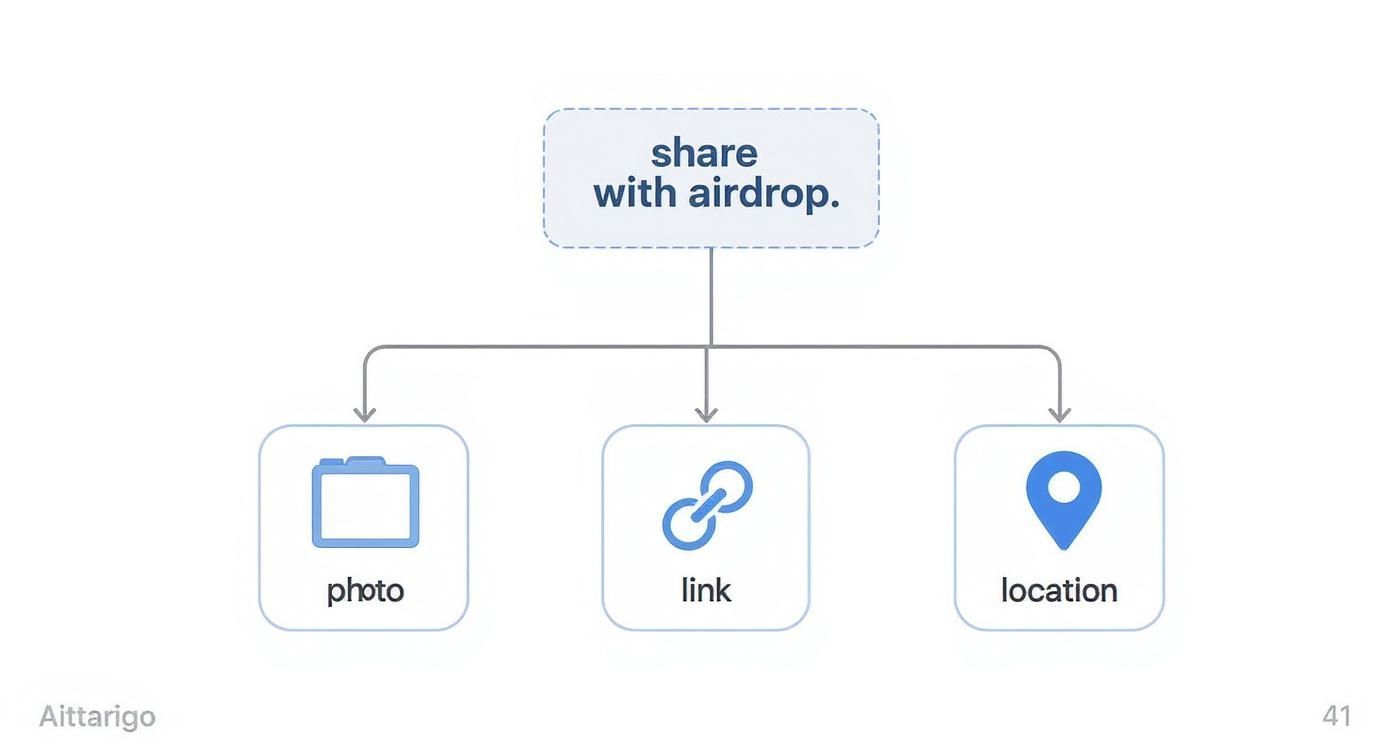
This graphic is a great reminder that whether you're sending a photo, a website, or directions from Maps, the whole process always kicks off from that familiar Share icon.
A little patience can go a long way. Sometimes it just takes a few extra seconds for the devices to see each other after you hit Share. Before you start restarting everything, just give it a beat.
Pro Tips to Master AirDrop
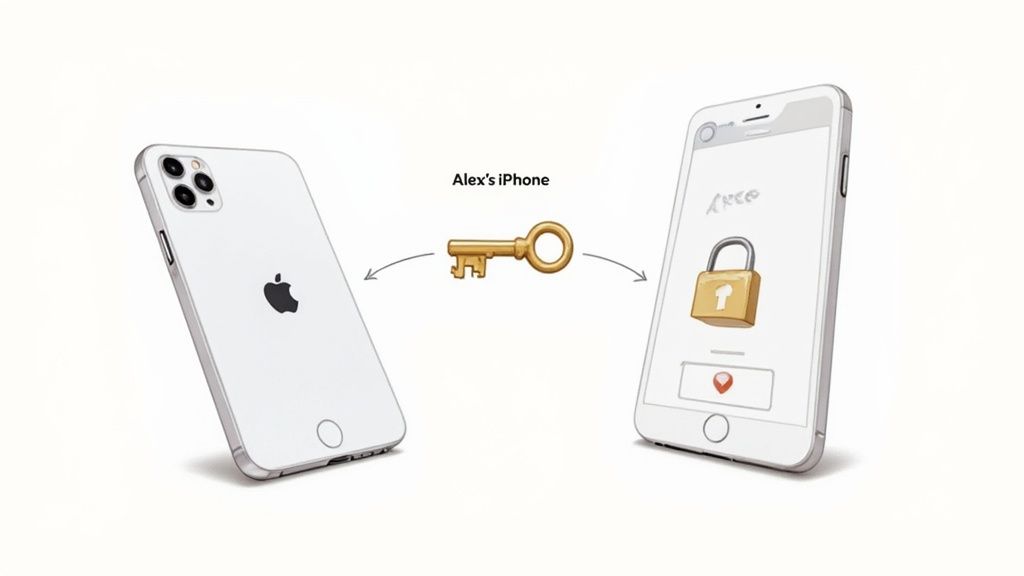
Alright, you've got the hang of sending photos and links. Now let's get into the good stuff—the little-known AirDrop tricks that can make you look like a tech wizard and seriously speed up your day. These are the kinds of shortcuts that, once you know them, you'll wonder how you ever lived without.
A huge one that most people miss is sharing passwords. Forget awkwardly spelling out "Capital-P-At-Symbol-5-5-w-0-r-d-!" or, even worse, texting it. Instead, you can securely zap a password right from your iPhone to someone else's.
Just head into Settings > Passwords, find the account you need to share, tap it, and hit the Share icon. From there, you can AirDrop it, and your friend gets a simple prompt to save it directly to their own iCloud Keychain. It's fast, secure, and saves a lot of hassle.
Make Yourself Easy to Find
Ever been in a meeting or a classroom and seen a list of five devices all just named "iPhone"? It’s a mess. A quick name change makes you instantly recognizable and saves everyone from guessing who is who.
You can set your device name to something clear like "Jen's MacBook Pro" or "Mike's iPhone 15."
- On an iPhone or iPad: Go to Settings > General > About > Name.
- On a Mac: Open up System Settings > General > Sharing and tweak the "Local hostname."
This simple fix makes every AirDrop transfer smoother and eliminates that annoying back-and-forth of "Which one is you?"
Another absolute game-changer is sharing your Wi-Fi password. No more digging for that tiny sticker on the back of the router when a friend comes over.
Just open your Wi-Fi settings, tap the little info icon (i) next to your network, long-press the password, and an AirDrop option magically appears. Your friend can connect with a single tap.
Mastering these moves takes AirDrop from just another feature to an essential tool in your daily tech life. It’s a bit like learning the finer points of social media, such as figuring out the best way for how to retweet with a comment to add your own spin. Each little trick you learn makes the experience that much better.
Got Questions About AirDrop? We've Got Answers
AirDrop is one of those Apple features that feels like magic, but even with magic, a few questions tend to come up. Let's clear up some of the most common ones so you can share files like a pro.
Does AirDrop Use My Mobile Data?
This is probably the number one question I hear, and the answer is a big relief: No, AirDrop does not use cellular data. Not a single byte.
It cleverly creates a direct, peer-to-peer Wi-Fi link between the two devices, completely bypassing your data plan. So go ahead and send that massive 4K video—it won't cost you a thing.
How Close Do I Need to Be?
You don’t have to be right on top of each other, but you can’t be across the room either. For a solid, reliable connection, keep both devices within about 30 feet (or 9 meters) of one another.
AirDrop actually uses Bluetooth to first find and handshake with the other device, then switches to the much faster Wi-Fi connection for the actual file transfer. Too far apart, and that initial Bluetooth "hello" never happens.
Is AirDrop Secure?
In a word, yes. Security is a huge concern when you're zapping personal photos or documents through the air, but Apple built AirDrop with that in mind.
Every single transfer is encrypted from start to finish. AirDrop also creates a firewall around the temporary connection it establishes between devices, keeping everything locked down tight.
Plus, you always have the final say. If someone who isn't in your contacts tries to send you something, you have to manually approve it before the file even comes through. No more surprise photos from strangers on the train.
Can I AirDrop to an Android or Windows PC?
This is a hard no. AirDrop is a signature feature of the Apple ecosystem, so it only works between iPhones, iPads, and Macs. You won't be able to send files to an Android phone or a Windows laptop using AirDrop.
If you're looking for ways to bridge that gap, there are other methods. For instance, you can get creative with apps that work across different platforms. We explore some of these ideas in our article about how AirDrop works with Telegram.
Ready to build and reward your own thriving community? With Domino, you can design, launch, and scale reward-based quests in minutes, accelerating user acquisition and engagement without writing a single line of code. Start your journey at https://domino.run.
Level Up Your dApps
Start using Domino in minutes. Use automations created by the others or build your own.
