How to Retweet on X Like a Pro

Retweeting is the lifeblood of X. It's not just about clicking a button; it’s the engine that powers viral moments and spreads ideas like wildfire across the platform.
Getting the hang of retweeting is your first real step into the fray, letting you join the fast-paced chats happening every second. It's how you amplify a message you believe in or simply want your followers to see.
What's the Big Deal with Retweeting?
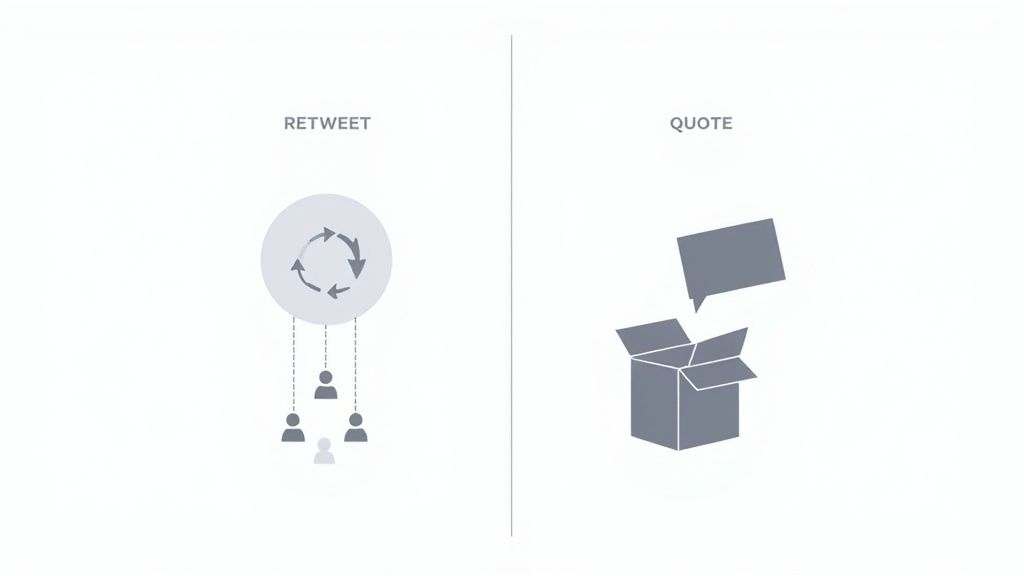
Before we get into the "how," let's talk about the "why." That little circular arrow icon packs a serious punch. When you share someone else's post, you're essentially co-signing their content for your own audience, and it's a massive driver of engagement on the platform.
There are two main flavors of sharing:
- The Retweet: This is the classic signal boost. You share the original post as-is, with no added commentary. It just pops up on your timeline, showing everyone you gave it a nod.
- The Quote Tweet: This is where you get to add your own two cents. You embed the original tweet inside a new one of your own, giving you room to add your take, ask a question, or provide some much-needed context.
Think of it this way: a Retweet is like a quick "I agree!" while a Quote Tweet is your chance to grab the mic. If you see breaking news, a fast Retweet gets the word out. But if you have a hot take on that news? That's what a Quote Tweet is for.
Don't underestimate the power of this feature. Retweeting is so baked into the platform's DNA that roughly 50% of all interactions on X are retweets. That stat alone shows just how vital sharing is. If you're curious, you can dig into more X platform statistics to see the full picture.
Sharing Tweets from Your Desktop
When you're scrolling through X on your computer, sharing a great post is just a couple of clicks away. It’s a super intuitive process, so you can quickly amplify someone else's voice or throw in your own two cents.
First, find a tweet you want to share. Right below the post itself, you'll see a row of icons. Look for the one with two arrows forming a square—that's the retweet button. That little icon is your starting point.
The Two Ways to Share: Retweet vs. Quote
Clicking that button brings up a small menu with two clear choices. This is where you decide how you want to share the post with your followers. Do you want to just pass it along, or do you have something to add?
Here's what you'll see after you click that retweet icon.
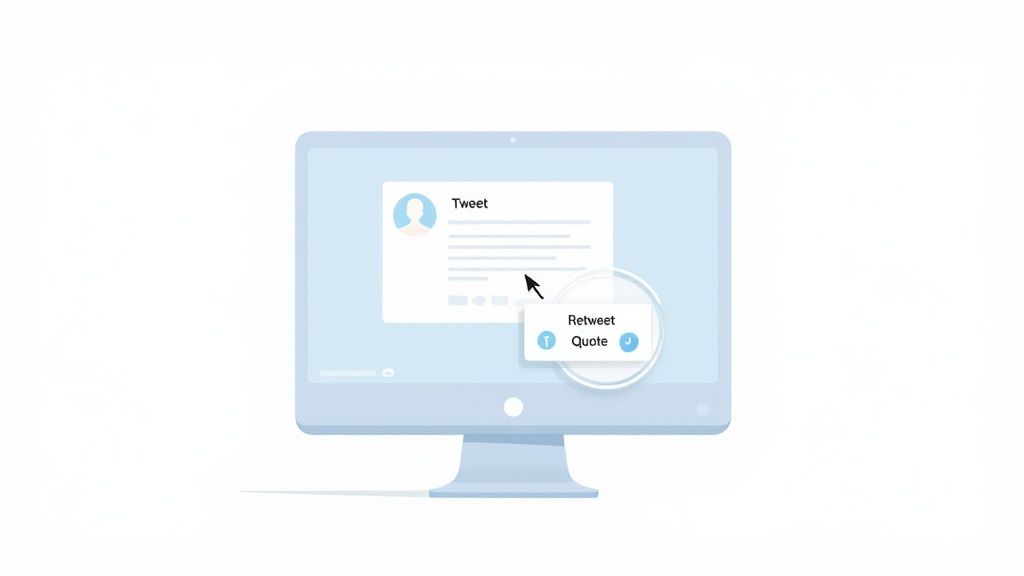
Think of this as the control panel for your sharing. Your two options are pretty straightforward:
Retweet: This is the classic, one-click signal boost. Hit this, and the original tweet instantly appears on your followers' timelines, exactly as it was posted. It's perfect for when a post is great on its own and needs no explanation.
Quote: This is where you get to add your own flavor. Choosing this option embeds the original tweet inside a new tweet of your own. You can add your own commentary, ask a question, or drop a funny GIF to go along with it.
Let's say an artist you follow posts a stunning new piece of work. A simple Retweet is a fantastic way to show support and share it with your audience. On the other hand, if a news outlet posts a breaking story, you might use the Quote option to add a key takeaway or your own analysis for your followers.
Mastering Retweets on the Go
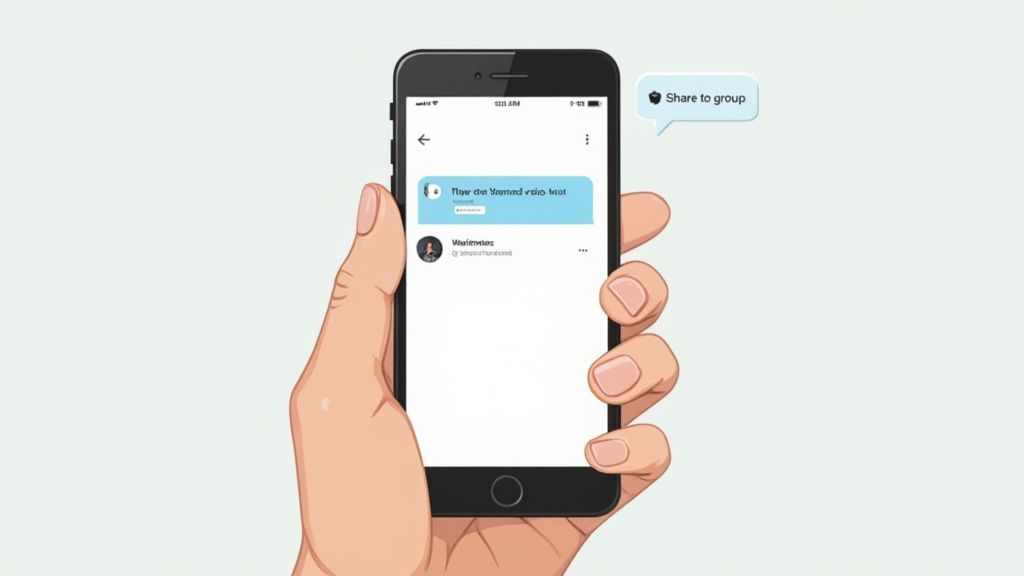
Let's be real, most of us are scrolling through X on our phones. So, knowing how to retweet on the fly is a must. The good news is the process is basically the same whether you're on an iPhone or an Android, so you only have to learn it once.
Find that tweet you want to share. Right underneath it, you'll spot that familiar icon with the two arrows chasing each other. Give it a tap. A little menu will slide up from the bottom of your screen with a couple of options.
Your Mobile Sharing Choices
This is where you decide how you want to share. Do you just want to blast it out, or do you have something to say about it?
- Retweet: This is your one-tap-and-done option. Tapping it instantly shares the original tweet to your timeline for all your followers to see. It’s perfect for when you’re quickly scrolling and just want to give something a signal boost without adding your own two cents.
- Quote: This is where you get to add your own spin. Choose this to wrap the original tweet in your own commentary. You can add context, crack a joke, or start a whole new conversation, all from your phone.
Here's a pro-tip for mobile users: if you hit Retweet by mistake, don't panic! Just tap the icon again (it will be green now). You'll see an "Undo Retweet" option pop up. It's a lifesaver for those of us with clumsy thumbs.
Don't forget about the share button, either—it's the little box with an arrow pointing up. This lets you send a tweet directly into a DM with a friend or even a group chat. It's a great way to talk about a post privately before deciding if you want to share it with the world.
Retweet vs. Quote Tweet: Which One Should You Use?
Deciding between a simple Retweet and a Quote Tweet is where you can really start to play chess on X (formerly Twitter). One is for a quick signal boost, while the other is your chance to start a conversation. Honestly, picking the right one can make a huge difference in your engagement.
A quick Retweet is perfect when the original post is a banger all on its own and needs no extra explanation from you.
Think of it as a pure endorsement. It works great for:
- Boosting a stunning photo or a cool piece of digital art.
- Spreading breaking news from a source you trust.
- Sharing a hilarious meme or video that you're 100% behind.
Adding Your Two Cents
A Quote Tweet is your go-to when you've got something to say. This is where you get to add your own spin, context, or opinion to the original post.
Maybe you want to respectfully challenge an idea, ask your followers a question about the original tweet, or just add a bit of personal flair. Quoting is how you do it. This move takes you from just being a bystander to an active voice in the conversation.
If you want to get better at adding that perfect commentary, we've got a whole guide on how to retweet with a comment.
From a marketing perspective, this choice is everything. With 59% of users checking X for news, brands need to be smart about how they share. A simple Retweet is fine for a quick sale announcement, but a Quote Tweet lets you add a powerful customer testimonial or some extra urgency.
Here’s a quick-glance table to help you decide which type of retweet best fits your goal.
Retweet vs. Quote Tweet: When to Use Each
| Goal | Best Option | Example Scenario |
|---|---|---|
| Quickly endorse & amplify | Retweet | A fellow creator shares a beautiful design you love. You simply Retweet it to your followers. |
| Add your own opinion or context | Quote Tweet | An industry leader posts a controversial take. You Quote Tweet it to share your counter-argument. |
| Ask your followers a question | Quote Tweet | Someone posts a poll. You Quote Tweet it and ask, "What do you all think about these results?" |
| Share news without commentary | Retweet | A major news outlet breaks a story. You Retweet it to inform your audience instantly. |
At the end of the day, it all comes down to your goal. Are you just passing along great content, or are you trying to start a dialogue? A Retweet is a simple nod of approval. A Quote Tweet is an invitation to chat.
How to Get Your Own Tweets Retweeted

Alright, you've mastered the art of sharing other people's content. Let's flip the script. How do you get people to share yours? Creating posts that people feel compelled to retweet is a bit of an art form, but there's a science to it, too.
Your first goal is simple: make them stop scrolling.
One of the best ways to do this is with compelling visuals. From my own experience, tweets with a sharp image, a funny GIF, or a short video clip almost always outperform plain text. It’s an instant pattern interrupt in a sea of words.
Another great trick is to just ask a question. Posing a genuine question practically begs for Quote Tweets because it invites everyone to weigh in with their two cents. You’re not just broadcasting; you're starting a conversation.
Crafting Content People Want to Share
Beyond grabbing their attention, a few simple tweaks can make your content far more shareable. It's often the small things that make the biggest difference.
- Be Smart with Hashtags: Less is more. I've found that using just one or two super-relevant hashtags works best. It helps you get discovered without looking like you're trying too hard.
- Get to the Point: Shorter tweets are just easier to read and share. Aim for clarity and punchiness.
- Timing is Everything: Pay attention to when your audience is online and active. A great tweet posted at the wrong time will just get buried.
As you start trying these tips, you'll want to see what’s actually moving the needle. That's why it's so important to understand how to calculate your Twitter engagement rate.
And if you’re running a campaign and need to really drive those numbers, you might want to check out how to launch a like & retweet quest.
https://domino.run/explore/templates/launch-a-like-retweet-zealy-quest-for-each-new-tweet-89
A Few Common Retweet Questions
Even after you get the hang of retweeting, a few questions always seem to pop up. Let's run through the most common ones.
First up: "Can I see who retweeted me?" Absolutely. Just click on your tweet and look for the "Retweets" count. Tapping that number will pull up a complete list of everyone who shared it. It's a great way to see who's engaging with your content.
Ever tried to retweet something and found the icon grayed out? That’s almost always because the account is private. X (formerly Twitter) does this intentionally to protect the user's privacy settings, so you can't broadcast their tweets to the world.
And what about the dreaded accidental retweet? We've all been there. Thankfully, it's an easy fix. Just go back to the tweet, tap the now-green retweet icon, and hit "Undo Retweet." It’ll vanish from your timeline like it was never there.
Mastering these little details, along with knowing how to comment on Twitter, really helps you get the most out of the platform.
Level Up Your dApps
Start using Domino in minutes. Use automations created by the others or build your own.
