How Do I Comment On Twitter A Simple Guide

Ready to jump into the conversation on X (formerly Twitter)? It's simpler than you think. Just look for the little speech bubble icon sitting right underneath any tweet. Give that a click, a box will pop up, and you can type out your reply, toss in a GIF, and hit the 'Reply' button to get your thoughts out there.
Your Quick Guide To Commenting On Twitter
Jumping into discussions is really what makes X tick. With over 556 million daily active users, it’s like a massive, real-time global conversation, and knowing how to comment is your entry pass.
What's really interesting is that a huge chunk of users—around 22%, in fact—aren't just posting their own stuff. They're actively engaging with others by replying and sharing. Learning the ropes of commenting lets you connect with this super-active crowd. To really get a feel for how people interact, it's worth checking out the latest engagement data on Twitter.
Understanding The Core Icons
Before you fire off that perfect reply, it helps to get familiar with the basic toolkit. X is built for speed, so a few key icons do all the heavy lifting. You'll spot them under every single tweet in your feed.
This is the main interaction bar you'll see: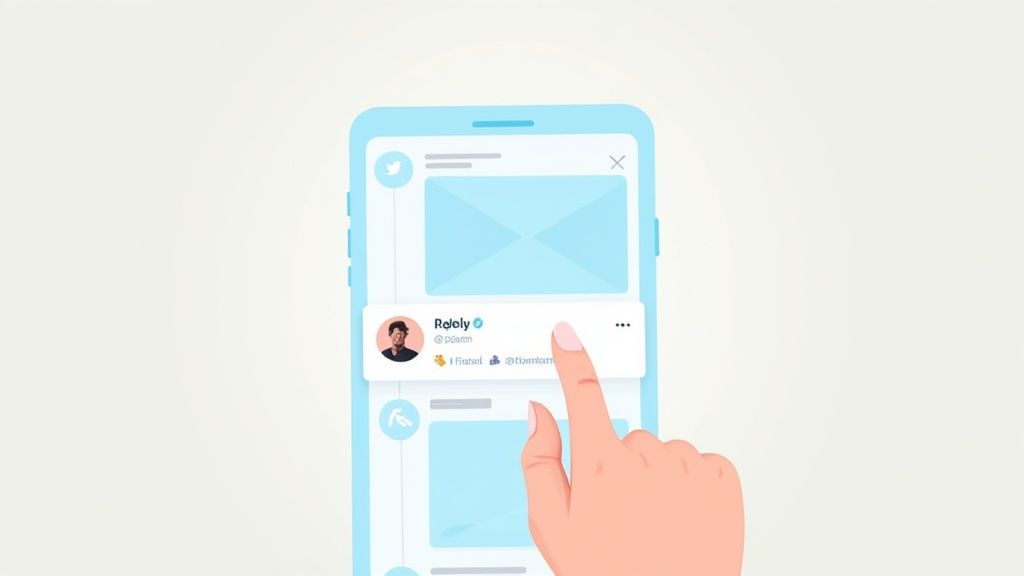
This little row of symbols is where all the action happens. The speech bubble is your go-to for jumping into any thread.
Understanding The Key Twitter Interaction Icons
Here’s a quick visual guide to the main buttons you'll use to interact with tweets. They're pretty intuitive once you use them a couple of times.
| Icon | Name | What It Does |
|---|---|---|
| 💬 | Reply | Click this to write a direct comment on the tweet. |
| 🔁 | Repost | Formerly "Retweet," this shares the tweet on your own timeline. |
| ❤️ | Like | A simple way to show you appreciate or agree with a tweet. |
| 📊 | View | Shows you the total number of times the tweet has been seen. |
| 🔗 | Share | Lets you send the tweet in a DM or share it on other platforms. |
Getting these basics down is the first step. For anyone managing a community, especially in the Web3 space, these interactions are the lifeblood of engagement. You can dive deeper into community-building tactics over at https://domino.run/blog.
How To Find and Use the Reply Feature
Ready to jump into the conversation? The first step is figuring out where to actually leave your comment on Twitter (now X). Don't worry, it's super straightforward once you know the icon to look for, whether you're on your phone or a computer.
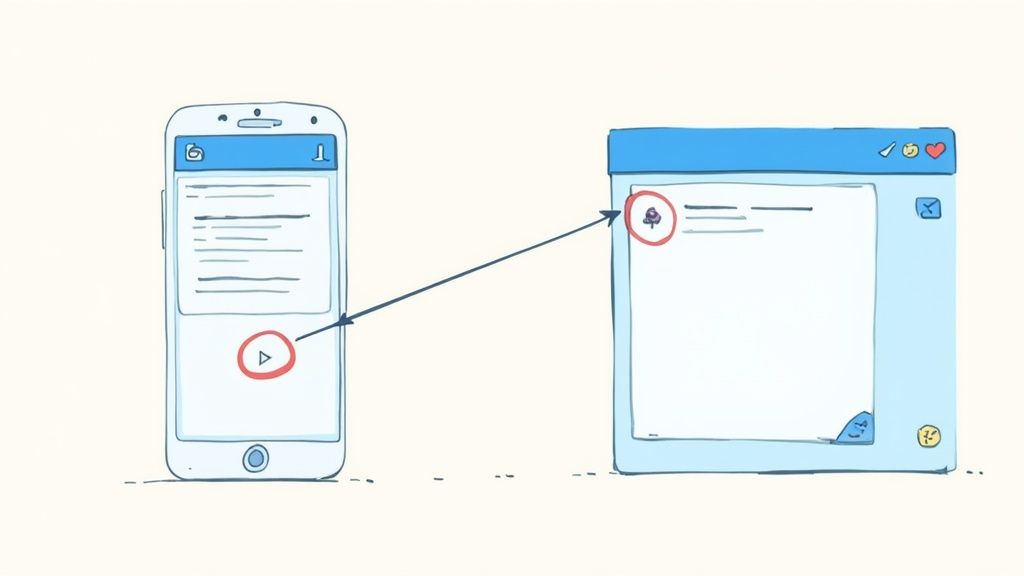
Look right below any tweet and you'll spot a few small icons. The one you’re after is the speech bubble (💬). That little icon is your gateway to joining any discussion on the platform.
Just tap or click it, and you're in. A new window will pop up, ready for you to type out your thoughts.
What's Inside the Comment Box
Once you open the reply window, you'll see a few simple but powerful tools. It’s not just a blank box—it's where you craft your response.
Here’s a quick tour of what you'll find:
- Text Field: This is the obvious one, where you type your message. It usually has a prompt like "Post your reply."
- Character Counter: Keep an eye on the little circle in the corner. It fills up as you type, giving you a visual cue to stay within the character limit. Super handy for keeping replies sharp and to the point.
- Media Icons: This is where the fun begins. You'll see icons for adding images, GIFs, polls, or emojis. These are your secret weapons for making a reply stand out.
Think about it this way: a brand drops a new product announcement. A text reply like "Cool!" is okay. But a reply with a perfectly timed GIF showing your excitement? That's what gets the likes and retweets.
The best part is this setup is basically identical on the mobile app and the desktop site. Learn it once, and you’re set to comment anywhere on X. Getting comfortable with these basics is how you go from just scrolling to actually being part of the conversation.
Crafting A Reply That Gets Noticed
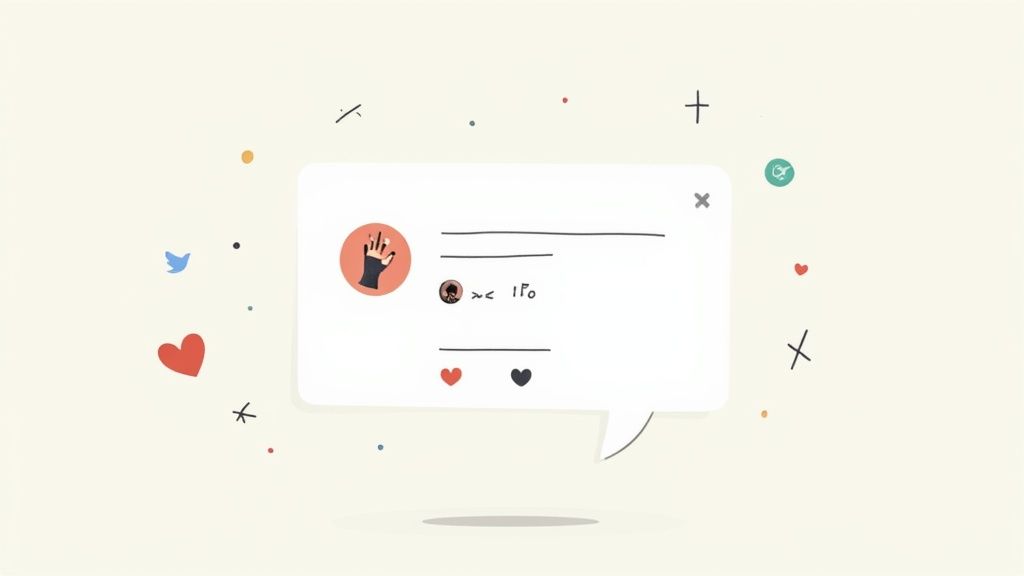
Knowing how to comment is the easy part. The real art is writing a reply that actually adds to the conversation and makes people stop scrolling. A great comment is so much more than a simple "I agree" or "lol." It's your chance to share a unique take, ask a smart question, or just make someone's day a little funnier.
Honestly, the best replies are usually short and sweet. You don't need a whole dissertation to make a solid point. Just focus on being clear and getting your idea across quickly.
Go Beyond Plain Text
Your secret weapon for standing out? Media. A well-chosen GIF, a perfectly timed meme, or a relevant image can say so much more than words ever could. Think of them as visual punctuation that grabs attention in a noisy thread.
For example, if a brand you love announces a new feature, a GIF of someone doing a happy dance is way more fun and impactful than just typing "Awesome!" It injects personality into your reply and makes it stick.
And this isn't just a feeling; the numbers back it up. Tweets with videos can rack up 10 times more engagement than text-only posts. This is part of a bigger trend showing a 21.5% year-over-year jump in engagement rates, a lot of which is driven by visual and live content.
When you're adding visuals to your replies, it pays to know the best social media image sizes. This little detail makes sure your content looks sharp and professional every time.
Use Mentions And Hashtags Smartly
Want to pull someone else into the discussion or make sure your reply gets seen by a wider audience? Mentions and hashtags are your best friends.
- Mentions (@username): Tagging another user is perfect when you want to ask them a direct question or give them a shout-out. Something like, "Great point! Curious what @username thinks about this?" is a great way to loop them in.
- Hashtags (#topic): Dropping in a relevant hashtag makes your comment searchable for anyone following that topic. If you're replying to a tweet about a marketing conference, adding #MarketingTwitter connects your two cents to that entire community.
Pro Tip: Don't go overboard. One or two super-relevant hashtags are all you need. A long string of them just looks spammy. The goal is to add context, not clutter.
By mixing sharp writing with smart use of media, mentions, and hashtags, your comments will get seen and appreciated. For Web3 community managers, turning these engaging replies into rewardable actions is key. You can explore how to set up reward-based community quests with tools like those found at https://domino.run/explore/quests.
Navigating Twitter Conversation Etiquette
Knowing how to comment on Twitter is one thing, but knowing how to do it well is what actually builds connections. I like to think of Twitter as a massive, bustling public square. Conversations are happening everywhere, all at once. Good etiquette is just about being a good conversationalist in that square—you want to be respectful, relevant, and add something to the chat instead of just making noise.
The best piece of advice I can give is to simply read the room before you jump in. Take a second to get the vibe of the original tweet and the replies that are already there. A sarcastic joke might land perfectly in one thread but fall completely flat—or worse, cause a fight—in another. Misreading the tone is probably the fastest way to get into a pointless argument.
Be a Thoughtful Contributor
When you reply, your goal should be to contribute, not just react. Nobody likes the person who drops into a thread just to spam their own links or self-promote. Instead, focus on adding your unique perspective or asking a smart question that keeps the discussion moving.
Here are a few simple guidelines I try to stick to:
- Disagree with respect. It’s totally fine to have a different opinion. The key is to challenge the idea, not attack the person. A simple shift from "You're wrong" to "That's an interesting take, but have you considered..." makes all the difference.
- Actually add value. If you have a resource that genuinely adds to the conversation, by all means, share it. But dropping unrelated links is a surefire way to get yourself muted or blocked.
- Know when to walk away. Not every debate needs a winner. If a conversation turns nasty or just goes in circles, it's perfectly okay to step back. Your peace of mind is more important.
To really master this, think about how your comments fit into broader effective community engagement strategies.
A great comment doesn't just get a like; it inspires another thoughtful reply. Your goal is to be the person who elevates the discussion, making the platform a better place for everyone involved.
This matters because you're not just talking into the void. You’re engaging with a huge and diverse audience. The U.S. alone has over 100 million users, and a massive 64% of the platform's audience is between 18–44 years old. That's a highly sought-after demographic for brands, which makes your thoughtful comment a valuable part of the whole ecosystem.
Advanced Replying Tricks You Should Know
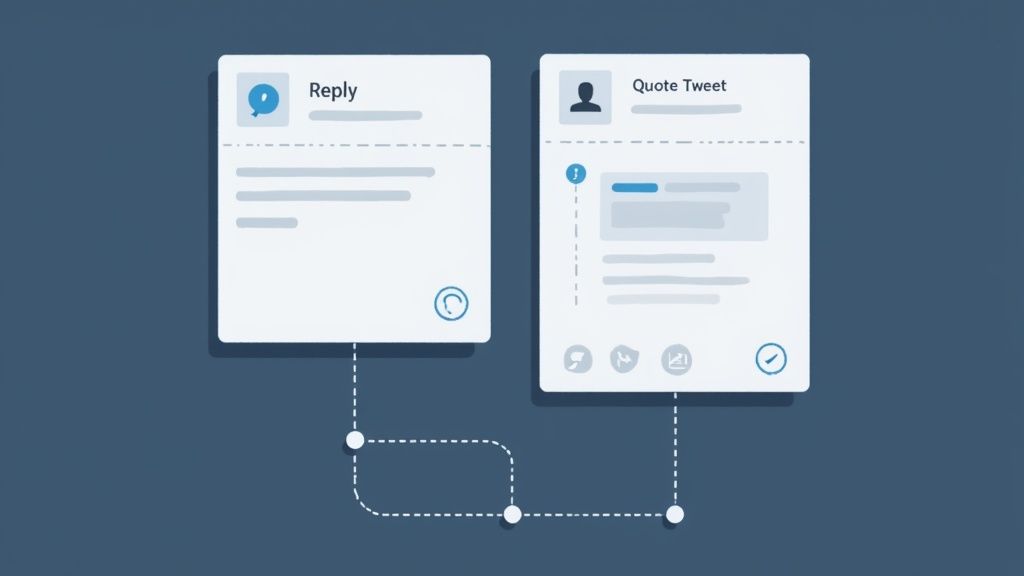
Okay, so you've got the hang of leaving a basic comment on Twitter. Now it's time to level up. Using some of Twitter's more strategic features can take you from simply joining a conversation to actually steering it in a new direction.
One of the most powerful tools in your arsenal is the Quote Tweet. A standard reply buries your comment inside a thread, but a Quote Tweet blasts the original tweet onto your own timeline, with your thoughts right on top. It’s perfect for when you want your own followers to see what you're reacting to.
When to Quote Tweet vs. Directly Reply
Deciding between a direct reply and a Quote Tweet really just comes down to what you're trying to accomplish. I like to think of it like this: a direct reply is like leaning over to whisper a comment to someone in a group conversation. A Quote Tweet is like grabbing a microphone to share your take with your own crowd.
So, which one should you use?
- Use a Direct Reply when: Your comment is mainly for the original poster or others already in that specific conversation. It's for keeping the discussion focused and contained.
- Use a Quote Tweet when: You want to add a totally different perspective, a funny joke, or a counterpoint that your own followers will find interesting. It's about starting a new conversation, inspired by the old one.
Let’s say a brand tweets, "What's one feature we should add to our app?" A direct reply with your suggestion is the way to go. But if a news outlet posts a wild statistic, you might Quote Tweet it and add, "This is going to completely shake up the industry," to kickstart a debate on your own feed.
Creating Your Own Comment Threads
You've probably seen those long, numbered threads where someone tells an amazing story or breaks down a complicated idea piece by piece. You can do that, too! It’s surprisingly simple.
After you post your first tweet, just hit the reply button on your own tweet to add the next part of the story. Keep replying to your last tweet to continue the chain.
This is a fantastic way to keep your thoughts organized and make it super easy for people to follow along. For Web3 projects, this is a killer tactic for dropping roadmap updates or explaining tokenomics. You can even build out interactive journeys for your users with the help of various community engagement apps out there.
Got Questions About Twitter Comments? We've Got Answers
Even after you get the hang of replying on Twitter, a few tricky situations always seem to come up. Let's walk through some of the most common questions people have so you can handle any conversation like a pro.
How Can I See All the Replies to a Tweet?
Ever find a viral tweet and get curious about what everyone else is saying? It's easy to dive into the full discussion.
Instead of hitting the reply icon, just click or tap anywhere on the main text of the tweet. This opens up a detailed view with the original post right at the top, followed by all the public comments in a single, scrollable feed. It's the only way to really see the entire conversation unfold.
Why Can't I Comment on Some Tweets?
Stumbled upon a tweet where the reply button is grayed out or just plain missing? That's not a bug—it's by design. The person who posted the tweet has intentionally limited who can jump into the conversation.
Here are the usual reasons why:
- People you follow: The user only allows replies from accounts they personally follow.
- Only people you mention: Only the specific accounts tagged (or @mentioned) in the original tweet are allowed to comment.
- Protected Accounts: If someone's account is private (you might see a little lock icon next to their name), only their approved followers can see or reply to their tweets.
The bottom line: If you can't reply, the original poster has restricted the conversation. It's a feature that gives users more control over who they interact with and helps them sidestep unwanted drama.
Can I Delete a Comment I Made?
Definitely. We’ve all been there—you fire off a reply and immediately wish you could snatch it back. Thankfully, deleting your own comment is super simple.
Just find your comment in the thread and look for the three-dot menu icon (•••) in the top-right corner of your reply. Give that a click, select "Delete," and confirm your choice. Poof! Your comment is gone for good.
Ready to turn your community's Twitter engagement into measurable growth? Domino makes it easy to create and automate reward-based quests without any code. See how top Web3 teams are driving real results.
Level Up Your dApps
Start using Domino in minutes. Use automations created by the others or build your own.
