How to AirDrop Music in Seconds

So, you want to airdrop some music? It’s pretty straightforward. On your iPhone, iPad, or Mac, just pull up the audio file you want to send, hit the Share icon, and tap the recipient’s device when it pops up in the AirDrop menu.
The best part? It's a direct, high-speed transfer that happens without needing Wi-Fi or cellular data. That makes it an absolute game-changer for sharing tunes on the fly.
Why AirDrop Is Perfect for Sharing Music
Ever been at a party and wanted to instantly share a killer new track with a friend? For anyone with an Apple device, AirDrop is the answer. It’s fast, incredibly simple, and doesn't care if you have an internet connection. Think about sending a podcast to a friend on a subway ride or handing a fellow musician a demo track without messing with a single cable.
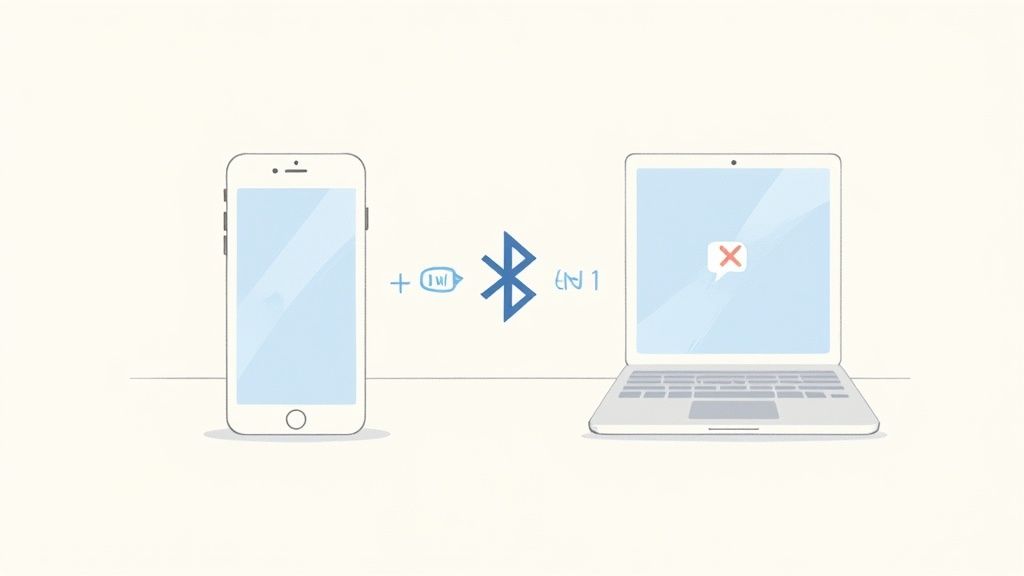
This whole process is powered by a peer-to-peer wireless link that Apple introduced way back in 2011. It creates a direct connection between two devices, letting you send files like music straight across, completely bypassing streaming platforms and their royalty systems. This is a super common move in independent music circles for getting demos or early promo tracks into the right hands. If you're curious, you can dig into some music streaming statistics to see just how different this direct approach is.
Speed and Convenience in Action
Picture this: you're a DJ at an event, and another performer asks for a copy of your set. Instead of fumbling with email attachments or waiting forever for a cloud upload, you can just AirDrop the high-quality audio file in a matter of seconds. That speed is what really makes it stand out.
Here’s a quick rundown of why it works so well:
- No Data Required: Because it doesn't use your cellular plan, you can share files anywhere. Remote campsite, crowded festival with spotty service... no problem.
- Full Quality Transfers: Messaging apps are notorious for compressing audio files and wrecking the quality. AirDrop sends the original, untouched file, so every single detail is preserved.
- Instantaneous Sharing: For most songs, the transfer is practically immediate. It’s easily the fastest way to move music from one Apple device to another.
Honestly, the biggest win is its sheer simplicity. No logins, no uploads, no waiting around. It just works, turning what could be a chore into a quick two-tap process.
The only real catch, of course, is that AirDrop is an Apple-only club. It won't connect with Android or Windows devices, so you'll have to find another way to share across platforms. But for anyone living in the Apple world, it remains the undisputed champ for sharing music effortlessly.
Get Your Devices Ready for AirDrop
Before you can start slinging playlists and new tracks to your friends, a little prep work is in order. Think of it as a soundcheck before the show—a few quick tweaks to make sure your device and your friend's are ready to connect without any of those frustrating "I can't see you!" moments. Getting these basics right is what makes AirDrop feel like magic.
First off, let’s talk about how AirDrop actually works. It’s a clever combination of Bluetooth and Wi-Fi. Your device uses Bluetooth to sniff out other nearby Apple devices and say hello. Once it finds your friend's iPhone or Mac, it creates a secure, direct Wi-Fi link between the two of you to zap the music file across.
You don't need to be on your home Wi-Fi network for this to work, but both radios have to be switched on.
This infographic lays it all out pretty clearly.
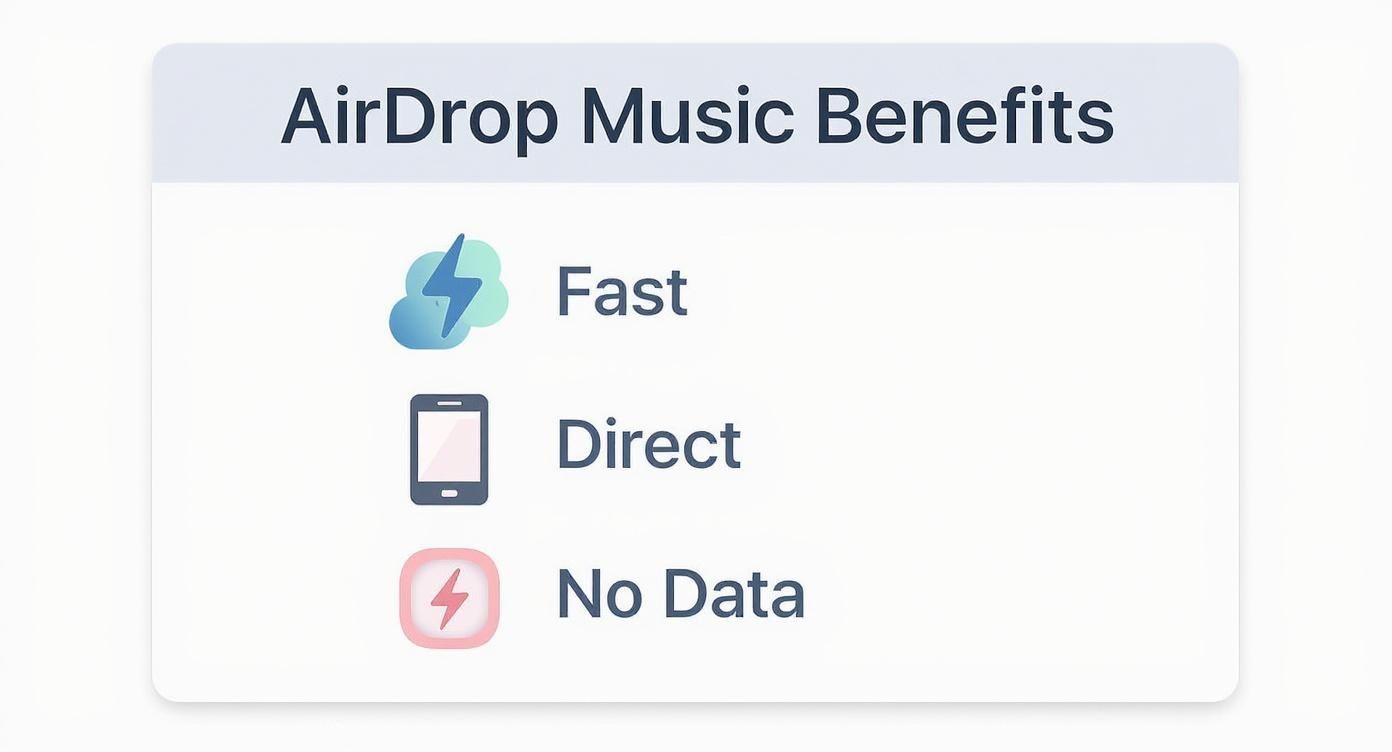
As you can see, the big wins for sharing music are that it’s lightning-fast, totally private, and works offline. No more burning through your mobile data just to share a song.
Dialing in Your Visibility
Next up, you need to decide who can send you stuff. AirDrop has a couple of key settings: "Contacts Only" and "Everyone for 10 minutes." "Contacts Only" is the most secure, but it can be a bit finicky. It requires you both to be saved in each other's contacts with the right phone number or Apple ID email.
My go-to trick when AirDrop is being stubborn? Just have both people temporarily switch their visibility to "Everyone for 10 Minutes." Nine times out of ten, this instantly solves the problem, especially if you're not sure you're in each other's contacts.
Don't forget about proximity, either. AirDrop is designed for close-range sharing, so you need to be within about 30 feet (or 9 meters) of each other. Trying to send a file from across a busy cafe probably won't cut it. Get a little closer, and you should be golden.
Once you’ve got these settings sorted, you’re ready to actually send the music. If you want a deeper dive into all the little details, our guide on how to share with AirDrop has you covered.
AirDrop Readiness Checklist for Music Sharing
Use this quick table to make sure your settings are dialed in on both your iOS device and your Mac before you try to share anything. It’ll save you a lot of guesswork.
| Setting | iPhone / iPad Action | Mac Action |
|---|---|---|
| Connectivity | Swipe down to Control Center. Ensure Wi-Fi and Bluetooth icons are blue (on). | Click the Control Center icon in the menu bar. Turn on Wi-Fi and Bluetooth. |
| Visibility | Go to Settings > General > AirDrop. Select 'Contacts Only' or 'Everyone for 10 Minutes'. | Open Finder > Go > AirDrop. Set 'Allow me to be discovered by' to your preference. |
| Hotspot | Ensure Personal Hotspot is turned off in Settings or Control Center. | Ensure Internet Sharing is off in System Settings > General > Sharing. |
A quick run-through of this checklist will solve most common AirDrop issues before they even start, letting you get right to the fun part: sharing music.
How to Send Music with AirDrop
So, you've got your devices all lined up and ready to go. Now for the fun part: actually sending the music. It’s super straightforward, but there’s a key difference between sharing a song from the Apple Music app versus sending the actual audio file. Knowing which is which will save you a headache later.
Let’s break down the two main ways you’ll be doing this.

The quickest way is to share directly from the Apple Music app. This is perfect for when you discover a new banger and need your friend to hear it right now. Just find the song, tap the little three-dots icon, and hit "Share Song."
When you pick AirDrop from the share options, you’re not actually sending the audio file. What you're really doing is sending a link. Your friend will get a notification that opens that exact track in their own Apple Music app. It's great for recommendations, but they won't have a copy of the file to keep.
Sending an Actual Audio File
Now, if you want to send someone the real audio file—like an MP3 you bought, a WAV file from a studio session, or a voice memo—you need to use the Files app. This is where you get full control.
Just navigate to where the track is saved in your Files app. Maybe it’s a demo you just bounced from GarageBand or a podcast you downloaded for a road trip.
Once you’ve got it, the steps are simple:
- Tap and hold the file (or tap "Select" and then the file).
- Look for the share icon—the little square with an arrow pointing up.
- Tap the AirDrop button and choose your friend's device from the list.
This method sends the complete file, exactly as it is. The person on the other end will get a prompt to either accept or decline it. For a typical 5MB song file, the transfer between modern iPhones is practically instant. It’s amazing how far the underlying Bluetooth and Wi-Fi tech has come.
Pro Tip: Do yourself a favor and create a "Music to Share" folder inside your Files app. It might seem like a small thing, but if you're a musician, producer, or just someone who shares audio often, this bit of organization makes finding what you need so much faster.
At the end of the day, it all comes down to what you're trying to do. If you're just pointing a friend to a cool song on a streaming service, sharing from the Music app is the way to go. But for sending a high-quality audio file they can actually own and use, the Files app is your best friend.
And remember, AirDrop is a powerhouse for more than just music. You can learn more about how to transfer various files to your iPhone to really get the most out of it.
What to Do When Your AirDrop Isn't Working
Let's be real, even the best tech has its moments. You’re trying to AirDrop a new track to a friend, and… nothing. It’s frustrating, but the fix is usually something you can knock out in under a minute without another frantic Google search.
More often than not, it's a simple visibility problem. If you can't see your friend's device, the first thing to check is their AirDrop setting. Have them switch it from "Contacts Only" to "Everyone for 10 Minutes." This little trick solves the issue instantly, especially if you aren't perfectly saved in each other's contacts.
Quick Fixes for Failed Transfers
What about when the transfer starts, only to fail halfway through? That's annoying, but don't give up just yet. There are a few go-to moves you can try on both devices.
Here’s a quick checklist to run through:
- Do the Wi-Fi/Bluetooth toggle. Turn them off, count to five, and turn them back on. It’s a classic for a reason and often clears up weird connection bugs.
- Is Do Not Disturb on? This mode is great for focus but terrible for file sharing, as it blocks all incoming notifications, including your AirDrop request. Make sure it's off.
- Kill the Personal Hotspot. AirDrop can’t work if one of you is sharing a cellular connection. Turn off the Personal Hotspot on both devices to allow them to connect directly.
Honestly, nine times out of ten, just toggling Wi-Fi and Bluetooth on both phones does the trick. It’s the oldest IT trick in the book because it forces the devices to establish a fresh, clean connection.
I Swear I Sent It… Where’d the Music Go?
So, the transfer says it was successful, but the song is nowhere to be found. Where it ends up really depends on what was sent.
If your friend shared a song directly from the Apple Music app, it’s just a link. It won't save as a file but will pop open right in the Music app, all ready for you to stream.
But if they sent an actual audio file—like an MP3 or WAV—your iPhone should ask where you want to save it. The Files app is the most common destination. Take a look inside the "On My iPhone/iPad" section or your "iCloud Drive," especially in the Downloads folder. Your new track should be waiting there for you.
Pro Tips for Sharing Music with AirDrop
So you’ve got the hang of the basics. Now, let’s get into the good stuff—using AirDrop in ways that actually make a difference, whether you're just sharing tunes with friends or sending demos to a producer.
A big question I always get is about sharing playlists. Yes, you can totally AirDrop an entire Apple Music playlist, but here’s the catch: you're sending a link, not the actual music files. This is perfect for sharing your latest workout mix or a road trip playlist, as long as the person on the other end also has an Apple Music subscription.
Get Your Files in Order Before You Share
If you’re a musician or producer sending actual audio files, do yourself a favor and get organized. Seriously. Create a specific folder in your Files app called "Demos" or "Shareable Tracks."
Think about it: you're at a music conference and bump into a dream producer. Instead of awkwardly searching through your phone, you can pull up that folder and send your best track in seconds. It’s a small thing that makes you look like a pro.
That tiny bit of prep work can turn a chance meeting into a genuine opportunity. It shows you’re serious and ready to go, which speaks volumes.
Beyond just one-on-one sharing, it’s also worth checking out some actionable tips for promoting independent music to get your work in front of even more people.
Pick the Right Audio Format
The file type you send can make or break the listener's experience. A quick MP3 is fine for some things, but for others, you'll want the real deal.
- MP3: This is your go-to for casual sharing. It's small, fast, and perfect for sending a quick song idea or a podcast episode to a friend.
- WAV/AIFF: When quality is everything, these are your best bet. If you’re sending a final mix to a collaborator or a track for mastering, an uncompressed format ensures they hear every single detail exactly as you intended.
At the end of the day, it's a trade-off. Are you going for speed and convenience, or do you need maximum audio fidelity? Knowing when to use which format is a key part of the game.
Your AirDrop Music Questions Answered
Even when AirDrop runs smoothly, a few questions can still pop up. Let’s clear up the common hiccups so you can share tracks without a second thought.
Can I AirDrop Music To An Android Phone
AirDrop only speaks Apple. It works between iPhones, iPads, and Macs. If you’ve got an Android user on the other end, try:
- Sharing a cloud storage link (Google Drive, Dropbox)
- Using a cross-platform app like Snapdrop or Send Anywhere
Does AirDropping Music Lower The Audio Quality
You’ll hear every note. AirDrop sends the original file—no sneaky compression on uploads or downloads. Pass along a WAV or FLAC, and your friend gets that exact high-fidelity version.
With lossless transfer, your collaborator hears every detail of your mix—exactly as you intended, not a compressed shadow of it.
Where Does My Music Go After I Accept
That varies by file type:
- Apple Music links open right in the Music app
- Audio files (MP3, WAV) land in your Files app, ready to play or move elsewhere
For a walkthrough on locating your tracks, check out how to receive AirDrop files.
Why Do I Need Both Wi-Fi And Bluetooth
AirDrop pairs two steps into one seamless flow:
- Bluetooth discovers nearby devices and creates a secure handshake
- Wi-Fi then kicks in for the actual high-speed transfer
Ready to build and reward your own Web3 community? With Domino, you can launch engaging, automated quest campaigns in minutes—no code required. Start building with Domino today.
Level Up Your dApps
Start using Domino in minutes. Use automations created by the others or build your own.
