How to Share with AirDrop The Easy Way
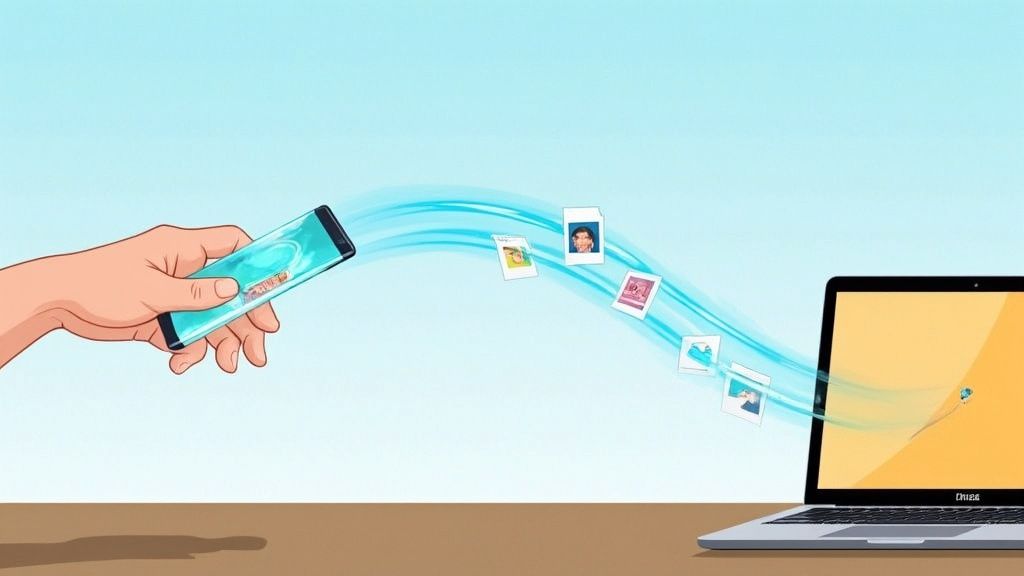
Ever found yourself needing to send a photo to a friend who's right next to you? Fumbling with texts or emails feels so clunky when there's a much slicker way. That's where AirDrop comes in. It's Apple's brilliant feature for wirelessly beaming files, photos, links, and more between nearby iPhones, iPads, and Macs.
The magic of AirDrop is that it works instantly without needing an internet connection. Just open what you want to share, tap the Share icon (that little box with an arrow pointing up), choose AirDrop, and then tap on the person's name or device. Done.
Getting Started with AirDrop Sharing
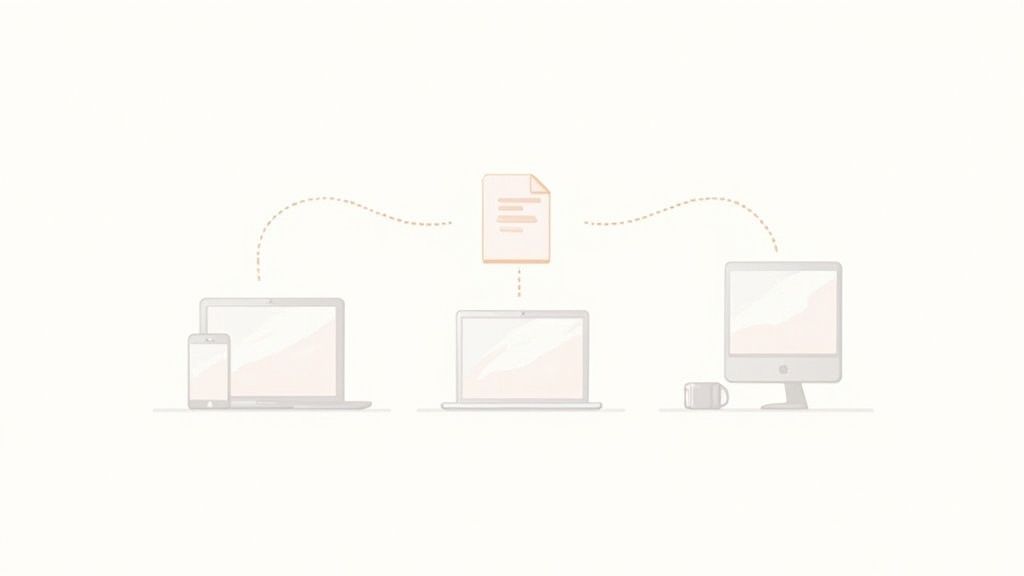
AirDrop feels like a digital magic trick. It uses a mix of Bluetooth to find nearby devices and Wi-Fi to create a quick, secure connection for the transfer. Best of all, it doesn't touch your cellular data, so you can share large video files without a second thought.
Before you start zapping files across the room, you'll want to get your visibility settings sorted. These settings are crucial because they control who can see your device and send you stuff. Getting this right from the get-go is key for both privacy and a hassle-free experience. If you want to dive deeper into secure and efficient sharing, you'll find more great tips on our official blog.
AirDrop Visibility Settings Explained
Choosing the right setting really depends on your situation—are you at home with family or in a crowded coffee shop? Here's a quick guide to help you pick the right one.
| Setting | Who Can See Your Device | Best For |
|---|---|---|
| Receiving Off | No one. Your device is completely hidden from AirDrop. | Maximum privacy. Perfect for when you're in a public place like an airport or on the subway and don't want any surprises. |
| Contacts Only | Only people saved in your Contacts can see your device. | This is the ideal everyday setting. It lets you easily share with friends, family, and colleagues while keeping strangers out. |
| Everyone for 10 Minutes | Any nearby Apple user can see you and send requests for the next 10 minutes. | When you need to share with someone new whose number you don't have, or if "Contacts Only" is being finicky. It automatically reverts back after 10 minutes. |
Think of these settings as a digital doorbell. "Receiving Off" is like keeping the door locked, "Contacts Only" is for expected guests, and "Everyone" is for when you're briefly expecting a delivery from someone you don't know.
My personal rule of thumb? I leave my AirDrop on "Contacts Only" about 99% of the time. I'll only flip it to "Everyone for 10 Minutes" when I need to quickly get a file from a new acquaintance, and then it automatically protects me again. This simple habit has saved me from getting a lot of random memes from strangers on the train
Getting AirDrop Ready on Your Apple Devices
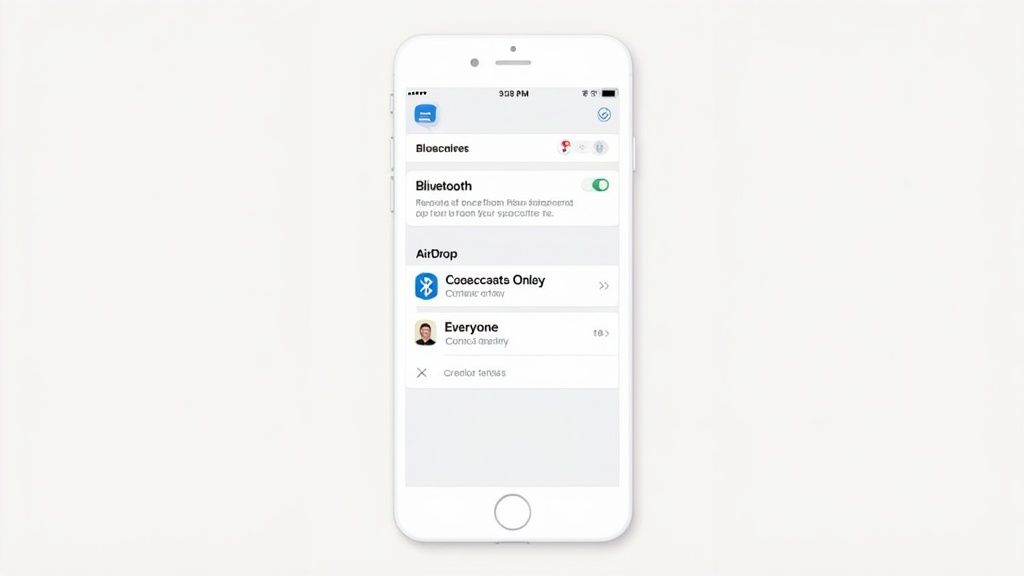
Before you can start zapping files between your devices, you need to do a quick pre-flight check. AirDrop is wonderfully simple, but it has two non-negotiable requirements: Bluetooth and Wi-Fi.
Think of it this way: Bluetooth acts like a radar, spotting other Apple devices nearby. Once it finds one, Wi-Fi steps in to create a secure, high-speed connection for the actual file transfer. Both need to be turned on for the magic to happen.
The easiest way to do this is from the Control Center on your iPhone or iPad, or the menu bar on your Mac. Just a couple of taps and you’re ready to send and receive.
Who Can See You? Adjusting Your Settings
With the basics enabled, the next thing to decide is who you want to be visible to. This is a key step for both convenience and privacy, and Apple gives you a few straightforward choices.
You’ll find three options to manage your discoverability:
- Receiving Off: This is your "do not disturb" mode. It makes you completely invisible to anyone trying to AirDrop you something. It's a great setting for when you're on a crowded train or in a coffee shop and don't want any random file requests popping up.
- Contacts Only: For most people, this is the sweet spot. Only people who are saved in your contacts can see your device and send you files. It’s the perfect setting for everyday use, keeping things private between friends, family, and colleagues.
- Everyone for 10 Minutes: This is your temporary "open door" policy. Need to get a photo from a new acquaintance or a document from someone at a meeting? This setting makes you visible to all nearby Apple devices for 10 minutes. After that, it automatically reverts to your previous setting, so you don't accidentally leave yourself open.
I pretty much live with my iPhone and Mac set to "Contacts Only". It’s the best of both worlds—I'm reachable by people I know, but I don't get spammed. When I need to share with someone new, I just flick it over to "Everyone for 10 Minutes", get the file, and know it'll switch back on its own.
Getting to these settings is a breeze. On an iPhone or iPad, just open the Control Center, then press and hold the network settings box (where the Wi-Fi and Bluetooth icons are) to reveal the AirDrop button. On a Mac, you can find the same options right in the Control Center or by opening a Finder window and clicking "AirDrop" in the sidebar. Taking a moment to set this up right makes all the difference.
Sending Photos, Files, and More with AirDrop

Alright, let's get to the good stuff—actually using AirDrop to send things. This is where the magic happens, and it’s way more powerful than just zapping a single photo to a friend. You can move almost any type of content between your Apple devices or to someone else's.
First, you need to find the universal Share icon. It’s that little box with an arrow pointing up, and you’ve probably seen it a million times. It lives in just about every app, whether you're in Photos, Safari, Files, or even your Contacts list.
Just tap that icon. A "Share Sheet" will pop up, and you'll see the AirDrop icon—the one that looks like a set of blue rings. Give that a tap, and your device will immediately start hunting for other nearby Apple devices that are open for business.
How It Works in Real Life
Let’s run through a few common situations where AirDrop is an absolute lifesaver. You'll probably find yourself doing these things all the time.
- Sharing a Batch of Photos: You just got back from a trip and want to send your friend a handful of your best shots. Instead of texting them one by one, just open your Photos app, select all the pictures you want to share, hit the Share icon, and pick AirDrop. Their name will pop up, you tap it, and you're done.
- Sending a Document to Your Mac: Need to move a PDF from your iPhone over to your MacBook for some serious work? Open it up in the Files app, tap Share, choose AirDrop, and select your Mac from the list. It’s so much faster than emailing it to yourself.
- Flicking a Website to Your iPad: Found a great article on your Mac but want to read it on the couch with your iPad? Click the Share button in Safari, select AirDrop, and send it straight over. The webpage will instantly open on your iPad's browser.
Here's a key detail: the person on the receiving end always gets a notification with a preview of the file. They then have to explicitly tap Accept or Decline. This is a great little security measure that prevents random people from sending you stuff you don't want.
Once they accept, the file automatically lands in the right spot. Photos go to the Photos app, web links open in Safari, and contacts get saved to Contacts. For other things like PDFs or audio files, the recipient gets to choose which app they want to open it with. It’s totally seamless.
Of course, AirDrop is an Apple-only club. When you need to share with people on other devices, things get a bit trickier. For instance, if you're building a community with users on both iPhone and Android, you'll need a different approach. Learning how to add a Telegram bot with your community quests is a perfect example of how to engage everyone, no matter what phone they're using. It helps you connect with your entire audience, not just the Apple users.
Troubleshooting Common AirDrop Problems
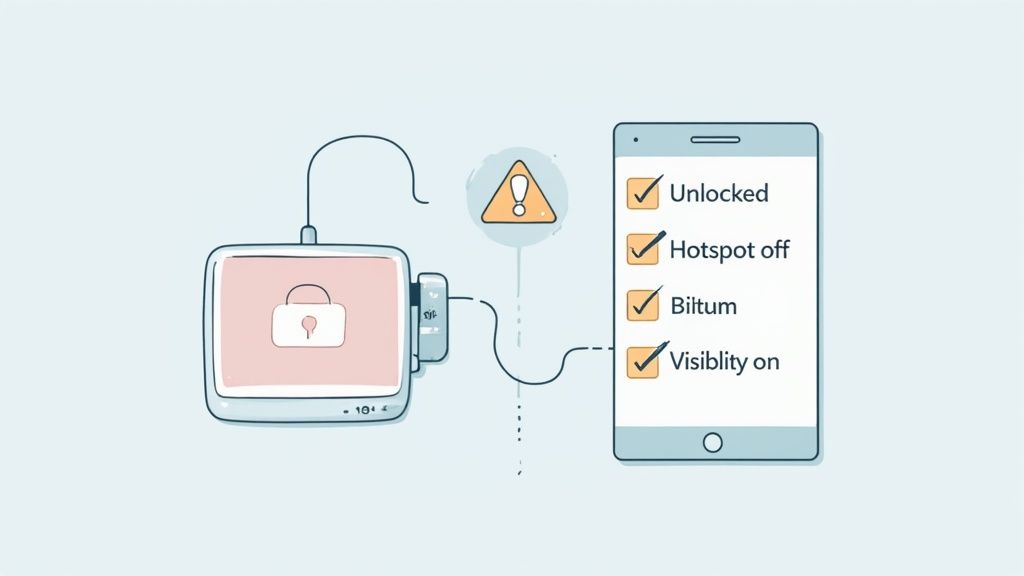
We've all been there. You're trying to zap a photo over to a friend, and their device just refuses to show up. Or even worse, the transfer starts, hangs for a second, and then fails. When AirDrop decides to be difficult, the fix is usually much simpler than you might think.
More often than not, the problem comes down to a few basic settings that are easy to miss. Before you start thinking about more drastic measures, it’s always a good idea to run through a quick mental checklist. These are the usual suspects, and checking them first can save you a world of frustration.
Your Pre-Flight Checklist for AirDrop
Think of this as your go-to guide before you start troubleshooting. Double-check these simple but critical points on both the device you're sending from and the one you're sending to.
- Are you close enough? AirDrop relies on Bluetooth and Wi-Fi, so both devices need to be within about 30 feet (9 meters) of each other for a solid connection.
- Is Wi-Fi and Bluetooth on? Both have to be enabled on each device. You don’t actually have to be connected to a Wi-Fi network, but the radios themselves need to be active.
- Is Personal Hotspot off? AirDrop just won't work if either device has its Personal Hotspot turned on. Pop into your Settings and switch it off before trying to share.
- Are the devices unlocked? For AirDrop to work its magic, both the sender's and receiver's devices need to be awake and unlocked.
- Check your visibility settings. Is the receiving device set to "Receiving Off"? Or maybe it's on "Contacts Only" and you're not in their contacts? The quickest way to solve this is to temporarily switch it to "Everyone for 10 Minutes".
I can't tell you how many times I've seen the "Contacts Only" setting trip people up. For it to work, the phone number or email linked to your Apple ID has to be saved in the other person's Contacts app—and vice versa. If you're having trouble, just use the "Everyone" setting. It's your best friend in these situations.
When the Basics Don't Work
So, you've run through the checklist and you're still stuck. Don't worry. Sometimes the wireless connections just need a little nudge to get going again. This is the next logical step before you even think about restarting anything.
Try toggling your Wi-Fi and Bluetooth off and then back on. Just swipe down to your Control Center, tap both icons off, wait about 15 seconds, and then turn them back on. This simple trick can often reset a stubborn connection and get your devices talking again.
If that still doesn't do the trick, a soft reset is your final move. This won't erase any of your data; it just clears out any temporary software glitches. For most iPhones, you just press and hold the side button and one of the volume buttons until the power-off slider shows up. A quick restart can work wonders.
Ready to move beyond just flicking photos to your friends? A few simple tricks can make you an AirDrop pro, saving you time and keeping your sharing secure.
Go Beyond Photos and Links
Did you know you can securely zap passwords straight from your device to a friend's? It's a lifesaver when someone comes over and asks for the Wi-Fi password.
Just head into Settings > Passwords, find the one you need, tap the Share icon, and AirDrop it over. It gets sent securely and saves directly into their iCloud Keychain. No more reading out a long, complicated password.
The same goes for your contact info. Open the Contacts app, tap your card at the top, and hit Share Contact. Your friend can save all your details with a single tap. So much faster than manually typing everything in.
A Few Small Tweaks for a Better Experience
Here's a simple fix that makes a huge difference: give your device a proper name. If you're in a room full of people and your phone just shows up as "iPhone," it's a guessing game for whoever is trying to send you something.
You can change this by going to Settings > General > About > Name. Something like "Jenna's iPhone" makes you instantly recognizable and avoids any mix-ups.
My number one security rule for AirDrop? Never, ever leave it set to "Everyone" when you're in a public place like an airport or cafe. This is just an open invitation for strangers to send you random (and sometimes weird) stuff. Keep it on "Contacts Only" as your go-to setting.
Of course, AirDrop is fantastic, but it only works within the Apple world. When you need to get files to friends on other platforms, you have to get a bit more creative. Exploring options like an AirDrop bot for Telegram can be a great way to bridge that gap and share files with anyone, not just other Apple users.
Got a few lingering questions about how AirDrop works? You're not alone. Let's tackle some of the most common things people ask.
Does AirDrop Use My Cellular Data?
Nope, not one bit! This is one of the best parts about AirDrop. It doesn't touch your cellular data plan at all.
Instead, your devices create a secure, direct Wi-Fi link between each other to make the transfer happen. This means you can send huge video files or a whole album of photos without ever worrying about data overages.
Can I AirDrop Something to an Android or Windows Device?
That’s a common question, but unfortunately, the answer is no. AirDrop is a feature built exclusively for the Apple ecosystem. It’s designed to work seamlessly between iPhones, iPads, and Macs, but it won't connect to an Android phone or a Windows PC.
For sharing with non-Apple devices, you'll have to go the old-school route with email, a cloud service like Dropbox, or another cross-platform sharing app.
Think of AirDrop as a private, high-speed corridor just for Apple devices. It’s what makes the sharing process so seamless and secure within that environment.
Ready to build a powerful Web3 community with automated, engaging quests? Domino lets you launch reward-based campaigns in minutes, no coding required. Start building your community today.
Level Up Your dApps
Start using Domino in minutes. Use automations created by the others or build your own.
