Your Guide to a Twitter Bot for Discord
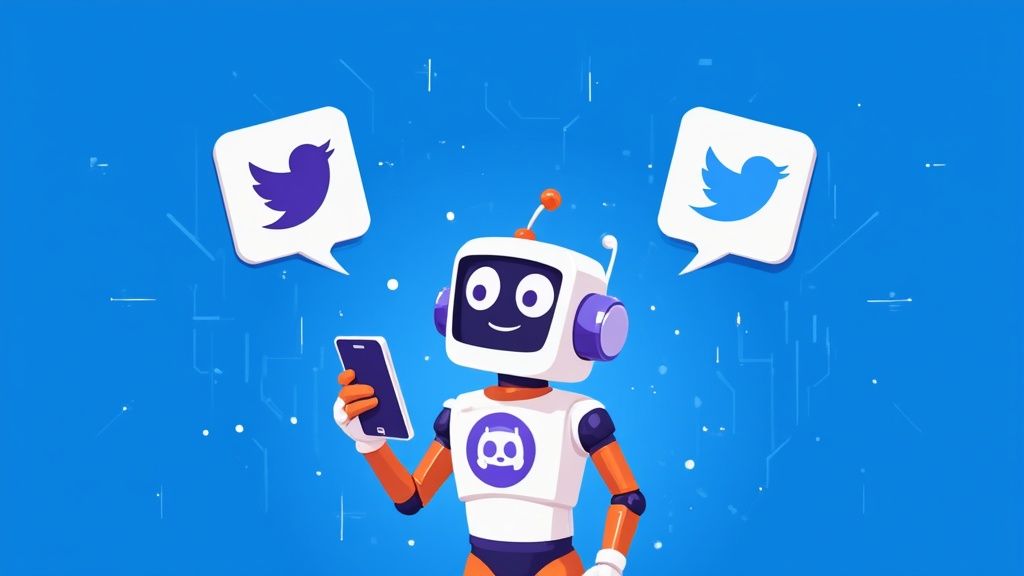
At its core, a Twitter bot for Discord is a nifty little tool that automatically pipes tweets from specific accounts right into a Discord channel. It's a simple concept, but the impact is huge. It means your community doesn't have to leave Discord to catch important announcements or news.
Why Bother Connecting Your Twitter to Discord?
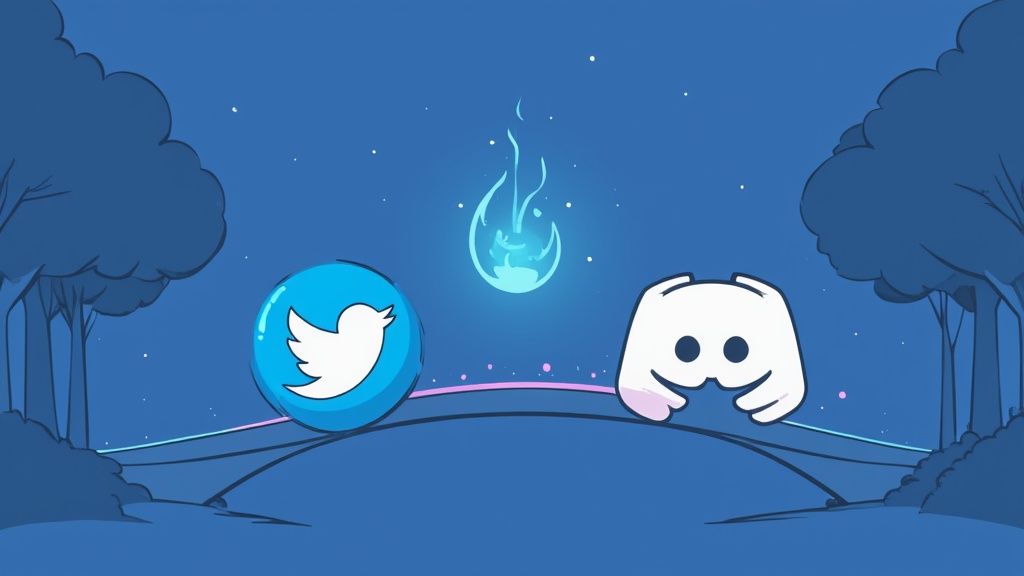
Does it ever feel like you’re juggling two different audiences? You drop a major update on Twitter, but your most loyal members on Discord completely miss it. That communication disconnect is a real headache for anyone managing a community, brand, or creative project. Fixing it is a total game-changer.
Hooking up your Twitter feed is about so much more than just reposting content. It’s about building a single, streamlined channel for all your news. You can finally stop the mind-numbing task of copying and pasting links, which probably saves you hours. Even better, it keeps your community in the loop, instantly.
Unifying Your Community Communication
Think of it like building a direct bridge from your public stage on Twitter to your inner circle on Discord. The moment a new tweet goes live, it pops up in a dedicated channel. I've seen this work wonders for:
- Project Announcements: Sharing development updates, new features, or launch dates with your biggest fans right away.
- Giveaway Alerts: Making sure your Discord crew gets the first crack at contests and giveaways, which always gets engagement soaring.
- Content Sharing: Automatically dropping links to your new blog posts, YouTube videos, or articles as soon as you tweet about them.
This kind of automation just makes your whole online presence feel more cohesive and professional. It’s also a key part of smart https://domino.run/blog/discord-server-growth strategies because it keeps your channels active with valuable, timely content.
The real magic of a Twitter bot for Discord is turning your server into the go-to hub for all your news. Members stop feeling like they have to check a dozen different places—they trust that everything important will come straight to them.
To get a clearer picture, here’s a quick rundown of what you gain by setting this up.
Key Benefits of Twitter and Discord Integration
A quick look at the major advantages you'll gain by connecting your Twitter feed to a Discord channel.
| Benefit | Real-World Impact | Who It's For |
|---|---|---|
| Instant Updates | No more delays. Announcements, news, and links appear in Discord the second they're tweeted. | Game developers, SaaS companies, content creators |
| Centralized News Hub | Members don't have to leave Discord to stay informed, making your server the primary source of truth. | Brands, online communities, influencer groups |
| Increased Engagement | Timely alerts for things like giveaways or live streams can spark immediate conversation and participation. | E-commerce brands, streamers, community managers |
| Saves You Time | Eliminates the manual work of cross-posting, freeing you up for more important community tasks. | Anyone managing both platforms! |
As you can see, this small technical step delivers some pretty significant wins for your community management workflow.
Expanding Your Reach and Engagement
And this connection can be a two-way street. With modern no-code platforms, you can easily set it up so that a message in a specific Discord channel automatically triggers a tweet. You're basically turning your server announcements into public broadcasts.
This approach helps you amplify your message and reach a much wider audience. For a deeper dive into making social media work for your group, this complete guide to social media for organizations is a great resource.
This trend is really taking off as more people look for smart ways to get more eyes on their content. Automation tools have made it incredibly simple for non-techy folks to build these powerful cross-platform workflows. By bringing your communication under one roof, you make things easier to manage for yourself and create a much better experience for your community.
Choosing Your Weapon: How to Link Twitter and Discord
Alright, so you want to get your Twitter feed pumping into a Discord channel. Smart move. But there isn't just one way to do it. The best method for you really boils down to what you're trying to accomplish.
Are you just looking for a simple, set-it-and-forget-it feed? Or do you need something with more finesse, like filtering for specific hashtags or keywords? Let's break down the three main paths you can take: public bots, no-code platforms, and rolling up your sleeves to code your own.
The Quick and Easy Route: Public Discord Bots
For most folks, the path of least resistance is grabbing a pre-built public bot. Think of services like MEE6 or TweetShift. You just invite them to your server, point them at a Twitter account and a Discord channel, and you're pretty much done.
This is the perfect solution if you just want a straightforward mirror of a Twitter account. For example, if you run a gaming community and want all official announcements from the game's Twitter to appear in your #announcements channel, this is your ticket.
- Pros: Usually free, ridiculously fast to set up (we're talking minutes), and they just work.
- Cons: What you see is what you get. Customization is minimal. You can't really filter out retweets or replies, and the formatting is locked in.
Honestly, the biggest selling point here is speed. You can have a fully functioning twitter bot for discord running before your coffee gets cold. If simplicity is your top priority, start here.
The "I Need More Control" Option: No-Code Automation Platforms
Ever find yourself saying, "This is great, but I only want to see tweets with the #giveaway hashtag"? If that's you, then you've outgrown public bots and are ready for no-code automation tools.
Platforms like Zapier, Make (formerly Integromat), or IFTTT are your best friends here. They act like digital glue, letting you connect Twitter and Discord with custom rules, or "workflows." You can build some seriously cool stuff without writing a single line of code.
Imagine setting up a workflow that not only posts tweets from a specific list of influencers but also assigns a special role to the Discord user who shares it. That's the kind of power we're talking about—a much more intelligent twitter bot for discord.
The Ultimate Power Move: Building a Custom Bot
For the developers out there, nothing beats the raw power of coding your own solution. When off-the-shelf tools just won't cut it, you can dive straight into the Twitter and Discord APIs to build a bot that does exactly what you envision.
Want a bot that runs a sentiment analysis on a tweet and only posts it if it's positive? Or one that pulls data from a Google Sheet to enrich the Discord message? With a custom bot, the only limit is your imagination (and your coding skills).
Of course, this isn't for the faint of heart. It means dealing with authentication, rate limits, hosting, and ongoing maintenance. It’s a serious commitment, but for those truly unique, complex scenarios, it’s the only way to get the job done right.
How to Set Up Your Twitter Feed in Discord
So, you're ready to get your Twitter feed flowing directly into your Discord server? Perfect. Let's walk through one of the most popular and straightforward ways to get this done. This method is great because it gives you a reliable feed without needing to write a single line of code.
We'll start by making a dedicated home for the tweets, then invite a bot to do the heavy lifting, and finally, tell it exactly what to post. I'll make this as painless as possible, I promise.
Create a Dedicated Channel for Your Feed
First thing's first: your tweets need a place to live. Just dropping them into your #general chat is a surefire way to spam your members and bury important conversations. A little organization goes a long way.
I always recommend creating a dedicated channel, something obvious like #twitter-feed or #announcements. This keeps everything neat and tidy. Just right-click your channel list, hit "Create Channel," pick "Text," and give it a name. It’s a small step that makes a world of difference for your community's sanity.
This infographic breaks down the basic idea of setting up a channel and letting a bot take over.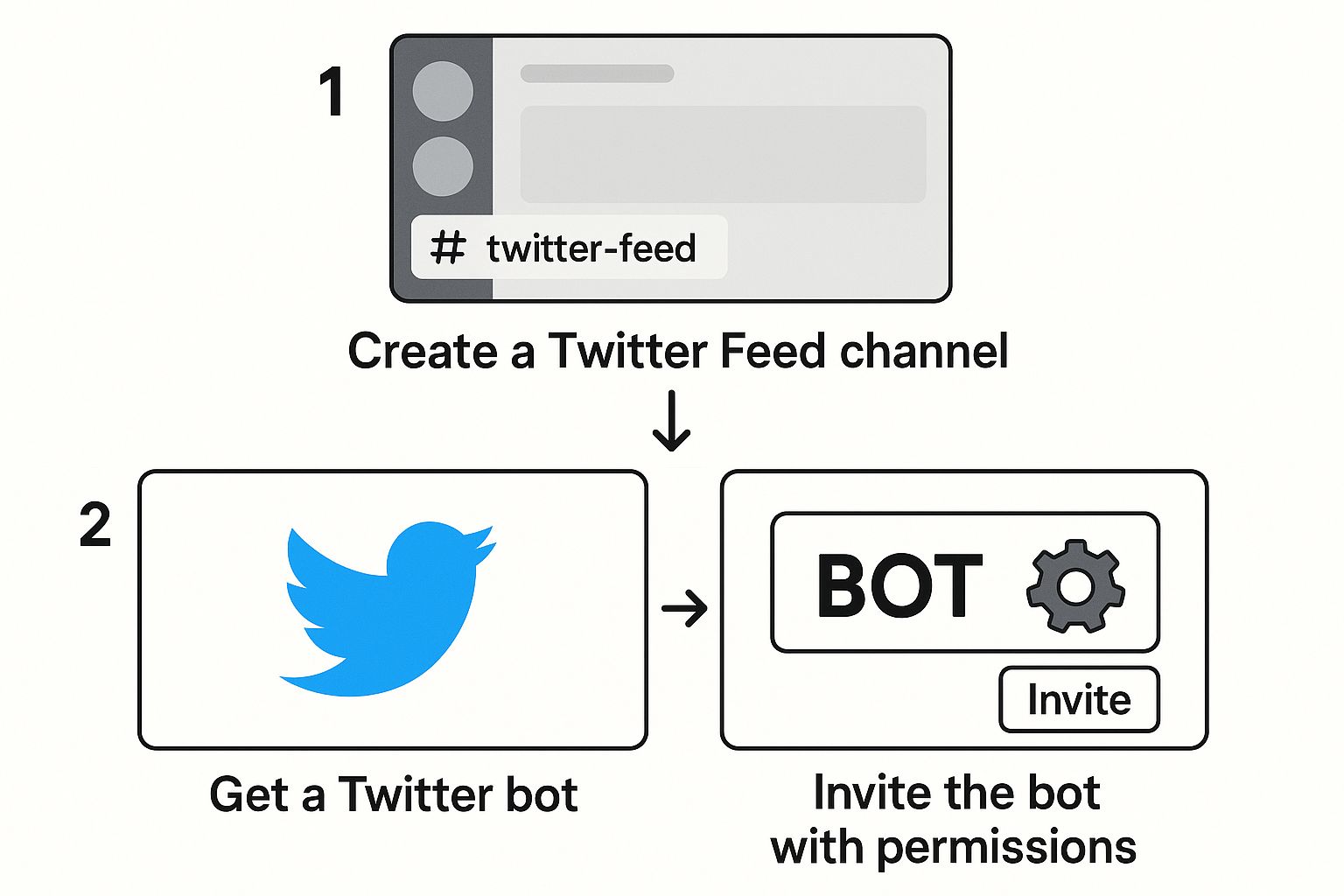
Seeing it visually just clicks, right? A clean space and the right bot permissions are the foundation for making this whole thing work smoothly.
Inviting and Authorizing the Bot
Alright, channel's ready. Now it's time to bring in your twitter bot for discord. There are a ton of options out there—MEE6 is a classic all-in-one, while a more specialized bot like TweetShift is built just for this. The invite process is pretty much the same no matter which one you pick.
- Find the Bot's Website: Head over to the official site for the bot you've chosen.
- Click "Add to Discord": You'll see a big, inviting button that says something like "Add to Discord" or "Invite." You can't miss it.
- Select Your Server: A new window will pop up. Just pick your server from the dropdown menu.
- Grant Permissions: The bot will show you a list of permissions it needs to do its job. It’s super important to grant these, otherwise, it won't be able to post messages in your new channel.
Configuring Your Twitter Feed
With the bot successfully added to your server, the last piece of the puzzle is telling it which Twitter accounts to follow and where to post. This is almost always done with a simple slash command right inside Discord.
You'll head over to your new #twitter-feed channel and type out the bot's specific command. For most bots, it'll look something like /twitter add username:YourBrand channel:#twitter-feed.
My Personal Tip: Don't go crazy right away. Start by adding just one or two key accounts to follow. This lets you test the setup, make sure the formatting looks good, and avoid instantly flooding the channel with updates from a dozen different sources.
Once you enter the command, the bot should give you a little confirmation message. From there, you should see new tweets from that account pop up in your channel within a few minutes. It's that easy.
And if this gets you thinking about other ways to automate your server, you might want to check out templates for other kinds of automated Discord notifications that can handle other repetitive tasks for you.
Making Your Bot Work for You

Getting your Twitter feed to show up in a Discord channel is just the first step. The real magic happens when you start customizing the bot to match your community's vibe. A basic, unfiltered feed is just noise, but a thoughtfully configured one can be a massive engagement driver.
The whole point is to move beyond just being a mirror for a Twitter account. You want to deliver relevant info that actually gets people talking instead of just cluttering up a channel. With a few smart tweaks, your twitter bot for discord can become one of the most useful tools on your server.
Cutting Through the Noise with Filters
First things first, you need to cut out the fluff. Most communities couldn't care less about every single reply, quote tweet, or random retweet. They’re there for the important stuff—the original announcements and updates.
Thankfully, most bots and automation platforms let you get granular with filters. Here are the ones I always look for:
- Keyword Filters: Tell the bot to only post tweets containing specific words or phrases. This is a game-changer for tracking things like product updates (
#patchnotes), community events (#AMA), or even just brand mentions. - Hashtag Monitoring: Set the bot to only pull in tweets with a particular hashtag. It’s a super clean way to run contests or collect user-generated content from a campaign.
- Exclude Replies/Retweets: Honestly, this is a must-have for any busy account. Toggling this off ensures your channel only gets the high-signal, original tweets.
By setting up these simple rules, you make sure that every notification that hits your channel is actually worth your members' time.
Designing the Perfect Alert
The way a tweet looks in your Discord channel is just as important as what it says. Nobody reads a giant wall of text. But a clean, well-formatted message? That gets attention.
You can usually play around with how the bot presents the information.
- Rich Embeds: This is almost always the best option. It creates a neat little box showing the tweet's content, the author, and any images or videos. It just looks professional.
- Simple Link: Just the URL. It’s less flashy but might work if you're going for a super minimalist vibe in a channel.
- Custom Text: More advanced setups let you add your own flavor before or after the tweet, like dropping in "🔥 New Announcement! 🔥" or pinging a specific role.
The goal is to make the notification feel like it belongs in your Discord, not like some clunky copy-paste job. A clean embed with a role ping is usually the sweet spot—it’s informative without being annoying.
For those who want to get really creative, you can build workflows that trigger other actions. For example, you can auto-launch a Zealy quest for every new tweet, turning a simple announcement into an interactive task for your community.
Bot Customization Features Compared
When choosing a bot or platform, the customization options can vary quite a bit. A simple public bot might just offer basic filters, while a more advanced automation platform gives you total control. Here's a quick look at what you can expect.
| Feature | What It Does | Availability (Public Bot vs. Platform) |
|---|---|---|
| Keyword Filtering | Posts tweets only if they contain or exclude specific words. | Commonly available on both, but platforms offer more complex logic. |
| Account Filtering | Ignores or includes tweets from certain Twitter accounts (e.g., retweets from). | More common on automation platforms and premium bots. |
| Message Formatting | Lets you add custom text, pings, or role mentions to the notification. | Basic options on public bots; full control on platforms. |
| Embed Customization | Changes the color, fields, and layout of the Discord embed message. | Almost exclusively found on automation platforms or self-hosted bots. |
| Media Handling | Decides whether to post tweets with images, videos, or links only. | Fairly common on most modern bots and all platforms. |
| Exclusion Rules | Easily toggles off retweets, replies, or quote tweets. | A standard feature on most decent options. |
As you can see, if you just need to turn off retweets, a public bot will do the job. But if you want to craft a truly unique and engaging alert system, an automation platform is the way to go.
Some specialized bots even go beyond simple notifications. Community-driven projects are building tools that offer real-time analytics, like tracking how often members share links between their content and Twitter. This shows how bots are evolving from simple alert systems into powerful marketing tools. You can read more about how one community is using a bot for detailed Twitter promotion analytics on Steemit to get an idea of what's possible.
Common Mistakes to Avoid
Alright, let's talk about the pitfalls. It's easy to get excited and set up a twitter bot for discord, but a few wrong moves can turn your helpful new tool into a channel-clogging nightmare. A badly configured bot will spam everyone and just get muted. We want this to be a win for your community, not another source of digital noise.
The fastest way to annoy your members? Following accounts that tweet non-stop. Before you hook up a Twitter feed, take a minute to actually look at it. Is the account firing off 50 tweets a day? Is it all just retweets and replies to other people? If so, that's a hard pass unless you're ready to set up some serious filters.
Seriously, be picky. It's far better to have one high-quality feed than ten that are pure chaos.
Overlooking Filters and Permissions
Here's a classic rookie mistake: forgetting to filter out replies and retweets. Your community doesn't need to see every single side conversation. Most bots have a simple toggle to turn these off—do it. It’s probably the single most important setting to get right, and it will immediately make the channel cleaner and more focused on valuable content.
Permissions are just as crucial. I know it's tempting to just give the bot admin rights to get it working fast, but that's a huge security no-no. Your bot only needs two things: permission to read messages and send messages in its designated channel. Anything more is overkill and leaves your server vulnerable if the bot ever gets compromised.
A great twitter bot for discord should feel like a curated news service, not a firehose. The goal is to deliver valuable information that sparks conversation, not to drown out your members with irrelevant chatter.
The internet is already swimming in automated content. Believe it or not, some estimates suggest 20% of all social media chatter comes from bots, and a huge chunk of Twitter's user base is suspected to be automated. By being thoughtful about what your bot posts, you make sure it's seen as a genuinely useful tool. If you're curious, you can read more about the impact of bots on Twitter statistics to see just how wild it is out there.
Failing to Set Community Expectations
Finally, don't just drop this new feed into a channel and walk away. Give your community a heads-up! Let them know what the new channel is all about and what they should expect to see there.
A quick announcement is all it takes. Something like, "Hey everyone, we've created the #twitter-feed channel to share project updates and industry news!" This simple step sets expectations, tells people why they should care, and makes the whole thing feel intentional. Without that context, it's just a random, confusing channel.
Steer clear of these common blunders, and your bot will quickly become a valued part of your server.
Got Questions? We've Got Answers
So you've got your Twitter bot for Discord all set up. Smooth, right? But even with the best setup, a few common questions tend to crop up. Let's walk through some of the typical hiccups you might encounter and how to sort them out.
Help! My Bot Suddenly Stopped Posting Tweets.
This is, without a doubt, the most common issue people run into. Don't worry, the fix is usually pretty simple. Before you dive into a complicated troubleshooting session, just run through this quick mental checklist.
- Is the bot actually online? First things first, check its status in your Discord server's member list. Bots sometimes go down for a quick update or maintenance. Popping into their official support server or checking their website will usually tell you what's up.
- Did its permissions get changed? It happens. Someone with admin rights might have accidentally tweaked a role. Make sure the bot still has the green light to view the channel, send messages, and—most importantly—embed links.
- Does the connection need a refresh? If you're using a middleman service like IFTTT or Zapier, your connection to Twitter can sometimes expire. Often, all you need to do is log back into that service and re-authenticate your Twitter account.
If you’ve gone through these three steps and you're still stuck, it's probably time to hit up the bot's support community. They'll have seen it all before.
Is There a Limit to How Many Tweets Can Be Posted?
Yep, and it's a good thing. Twitter has what they call an API rate limit. In simple terms, it's a cap on how many times an app (like your bot) can ask Twitter for data in a specific time window. This is in place to prevent spam and keep the platform stable for everyone.
For most public bots, this is something you'll never have to think about. The developers have already built them to manage these limits across all their users. It just works in the background.
Now, if you're a developer building your own custom bot from scratch, this is something you definitely need to pay attention to. But for everyone else using a pre-built solution, you can pretty much ignore it.
What's the Best Way to Handle Multiple Twitter Feeds?
Things can get noisy real fast if you're pulling in tweets from multiple accounts. The absolute best way to manage this is by giving each feed its own dedicated channel. Don't just dump everything into one place.
For example, you could structure it like this:
#official-announcements: A channel just for your own project's Twitter feed.#industry-news: For pulling in tweets from a few key thought leaders or news sources in your niche.#game-updates: A dedicated spot for updates from a specific game developer you follow.
Organizing your server this way makes life so much better for your members. They can easily mute the channels that don't interest them, giving them total control over what notifications they see. It's a simple change that makes a huge difference.
Ready to create a more engaging, automated community? With Domino, you can build reward-based quests that connect directly to your social media activity, turning simple tweets and Discord reactions into powerful growth drivers. Get started with Domino today.
Level Up Your dApps
Start using Domino in minutes. Use automations created by the others or build your own.
