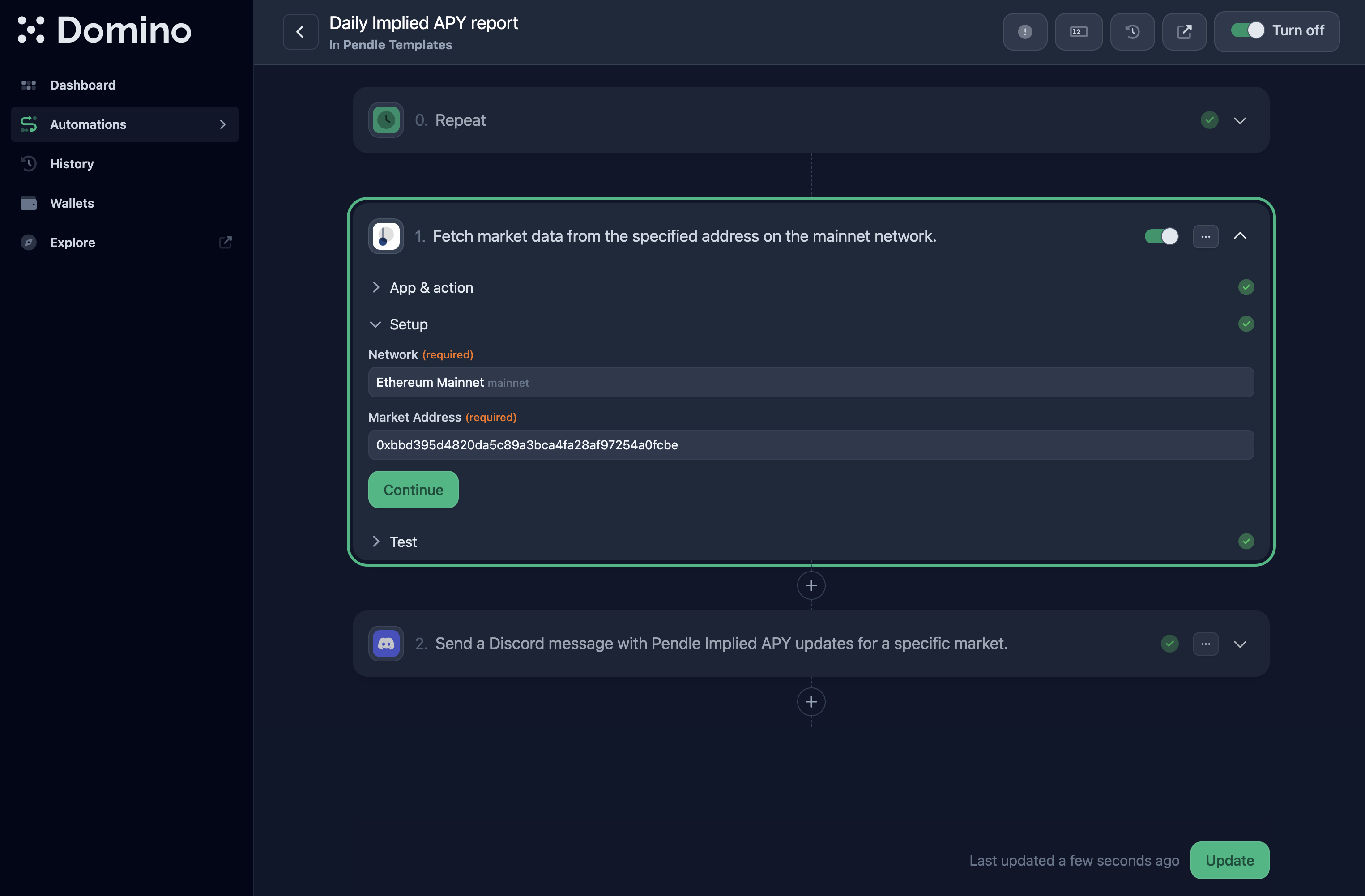Your Guide to a Ticket System Discord Server

Ever found your support channels buried under a mountain of DMs and random pings? You're not alone. A ticket system for Discord is basically a smart bot that swoops in to save the day. Instead of letting user questions get lost in a chaotic public chat, it creates a private, organized support channel—a "ticket"—for every single request.
This cleans up communication in a big way for your moderators and support staff.
Why Your Discord Server Needs a Ticket System
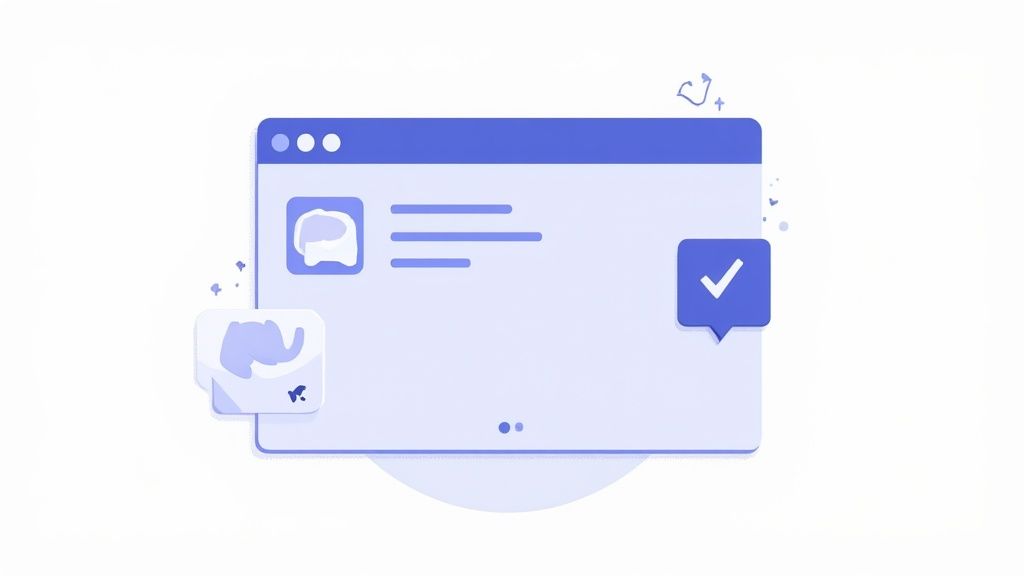
The image above shows a pretty standard support hub where users have to hunt for the right channel. A good ticket system completely streamlines this, funneling every issue directly to a dedicated space. It’s not just about looking professional; it's about keeping your team sane and giving members an easy, clear way to get the help they need.
Let’s be real, turning that support scramble into a smooth, structured process is a game-changer.
From Chaos to Clarity
Without a proper system, it’s inevitable: user questions get buried in a fast-moving chat. Important requests are missed, and moderators burn out just trying to piece conversations together. A ticket system fixes this by spinning up a private, focused channel for every single request.
Right away, you'll see a few huge wins:
- No More Lost Messages: Every issue gets its own home. Nothing falls through the cracks.
- Privacy for Sensitive Issues: Members can discuss account problems or report other users without putting it all on display in a public channel.
- Clear Ownership: Moderators can claim tickets, so the whole team knows exactly who is handling what.
- Organized Tracking: See all open and closed tickets at a glance. It gives you a perfect snapshot of your support workload.
Improve Team Collaboration and Efficiency
A ticket system Discord bot is a massive upgrade for your staff, not just your users. When a new ticket pops up, multiple mods can hop into that private channel to brainstorm, share notes, and work out a solution together—all without spamming the main channels.
I’ve found this is especially great for training new staff. They can watch how experienced mods handle tricky situations in real-time without getting in the way.
A well-managed ticket system becomes the single source of truth for every support interaction. It gets rid of the "who said what" confusion and builds a searchable history of solved problems, which is pure gold for training and spotting recurring issues.
And it’s not just about putting out fires. A solid Discord ticket system is also a fantastic channel for collecting direct customer feedback and getting a real pulse on your community's needs.
With over 30 million servers on Discord as of 2025, it’s no surprise that ticket systems have become a must-have for managing communities at any scale. It's one of those fundamental tools you'll wonder how you ever lived without.
2. Choosing the Right Ticket Bot for Your Community
Picking the right ticket bot for your Discord server is a bit like choosing the right tool for a job. You wouldn't use a sledgehammer to hang a picture, right? The same logic applies here. Grabbing a simple, feature-light bot when you're managing a massive support hub is a recipe for disaster.
Not all bots are created equal, and the wrong choice can lead to more headaches than it solves. It's all about matching the bot's features to your community's specific needs. A small gaming server has totally different requirements than a large commercial server providing customer support for a software product.
What to Look for Beyond the Basics
Sure, every ticket bot can create a ticket—that's table stakes. The real magic is in the features that make managing those tickets less of a grind for your team. A great ticket system Discord bot automates the tedious stuff so your mods can focus on actually helping people.
As you compare your options, keep these key functions in mind:
- Customizable Panels and Buttons: How do users actually open a ticket? A slick, embedded panel with clear buttons like "Tech Support" or "Billing Question" is way more professional and user-friendly than making people remember a clunky text command.
- Role-Based Permissions: Who can see and respond to what? You need tight control. For example, you’ll want to make sure only your 'Billing Team' role can see payment-related tickets, while your general 'Moderators' handle everything else.
- Automated Logging and Transcripts: When a ticket closes, where does the conversation go? The best bots automatically save a full transcript to a private logging channel. This is pure gold for training new staff, quality control, and looking up past issues.
- Integration Capabilities: Does the bot play nice with others? Some can link up with other server bots for auto-roles or even connect to external tools like Trello or Google Sheets for more advanced project management.
Getting your roles set up correctly from the jump is crucial. For a deeper dive, check out our guide on configuring Discord role permissions. It’ll help you build a solid foundation for your support system.
Permissions: A Visual Breakdown
The permissions you assign to different roles are the backbone of any organized ticket system. It's how you ensure the right people see the right information without overwhelming everyone else.
Here’s a simple way to visualize how permissions might be structured.
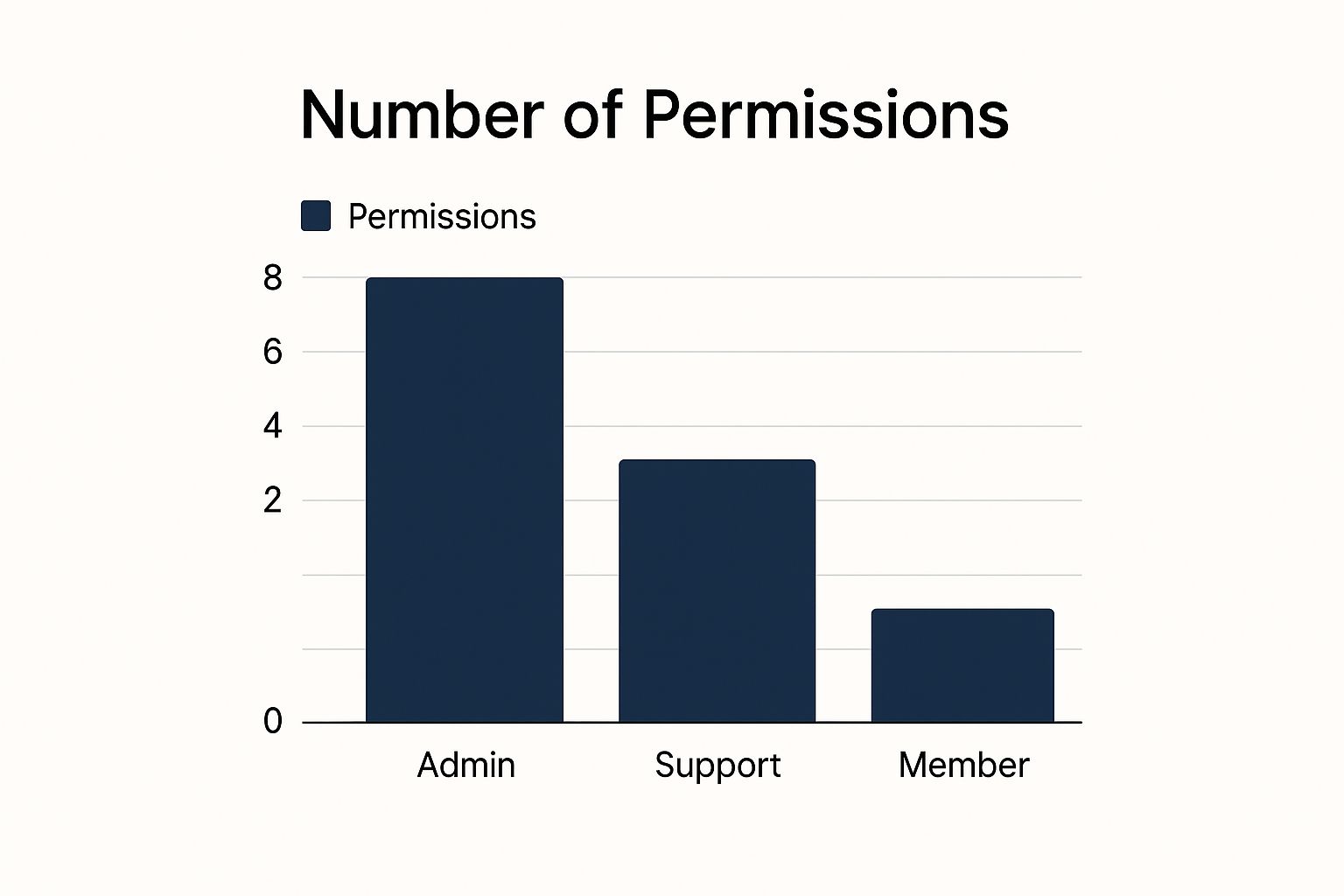
This chart gives you a clear picture: admins have full control, support staff have the tools to do their jobs, and regular members just have what they need to open a ticket. Simple and effective.
Popular Discord Ticket Bot Comparison
To help you narrow down the options, I've put together a quick comparison of some of the top ticket bots out there. Each has its own strengths, so think about which features align best with your server's goals.
Bot Name Key Feature Best For Ease of Use Ticket Tool Highly customizable panels and web UI Large, professional communities Moderate MEE6 All-in-one bot with a simple ticket module General-purpose servers needing basic support Easy ProBot Advanced logging and moderation features Servers focused on security and record-keeping Moderate Tickety Extremely user-friendly and quick setup Small to medium-sized communities Very Easy While this table gives you a great starting point, I always recommend testing a couple of bots in a private server before you commit. What looks good on paper might not feel right in practice for your specific team.
Matching the Bot to Your Community Type
Let’s bring this back to some real-world examples.
Imagine you run a server for a popular mobile game. Your main support needs are probably bug reports, flagging toxic players, and answering gameplay questions. A bot with multi-panel support would be perfect, letting you create separate buttons for "Bug Report," "Player Report," and "General Help."
Now, what if your Discord is the official support channel for a software company? Your needs are much more complex. You'll want a bot that supports ticket tagging (e.g., #bug, #feature-request) and maybe even a "claiming" feature so support agents can officially take ownership of an issue.
The goal is to find a system that feels like a natural extension of your workflow, not another complicated tool you have to fight with. The best bot is one that your team finds intuitive and your members find simple to use.
Ultimately, the best ticket system Discord bot for you is the one that fits the scale and complexity of your server. Take the time to try out a few options. A little prep work now can save you from major headaches down the road and ensure you're building a support system that truly works.
Getting Your Ticket Bot Installed and Set Up
So, you’ve picked your bot. Awesome. Now comes the fun part: getting it into your server and teaching it the ropes. Most bots make the installation pretty painless, but the real magic happens during the setup. This is where you build the foundation for a support system that actually works for your community, not against it.
First things first, you need to invite the bot to your server. Head to the bot's official website or its page on a bot directory and look for an "Invite" or "Add to Server" link. Clicking that will whisk you away to a standard Discord authorization screen.
This screen lists all the permissions the bot is asking for. It’s easy to just smash that "Authorize" button and call it a day, but I’d recommend taking a second to actually read what you're agreeing to.
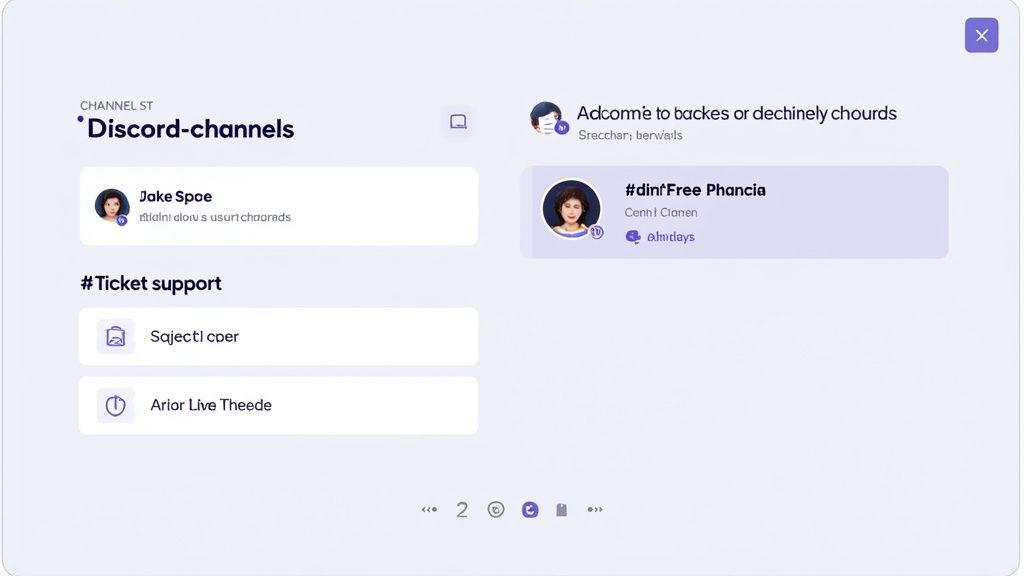
Why Bot Permissions Matter (A Lot)
Think of permissions as the guardrails for your server. Getting them right isn't just a good idea; it's essential. A ticket bot needs to do things like create channels, manage roles, and send messages to function. If you deny a critical permission, you'll break the whole system, leaving both your team and your members confused and frustrated.
Here are the non-negotiables you’ll almost always need to grant:
- Manage Channels: This is the big one. It lets the bot spin up a new, private channel for each ticket. Without it, the system is dead in the water.
- Manage Roles: The bot uses this to pull the user and your support staff into that private channel, keeping conversations confidential.
- Send Messages & Embed Links: Pretty self-explanatory. The bot needs this to post its control panels, confirmation messages, and other important info.
- Read Message History: This is crucial for saving transcripts and logs when a ticket is closed—a lifesaver for record-keeping and quality control.
Don't freak out if a reputable bot asks for "Administrator" permissions. While it sounds scary, popular bots do this to streamline the setup and make sure all their functions work without a hitch. If you're using a well-known bot, it's generally safe.
My Personal Tip: I always create a dedicated "Bots" role in my servers. Give it a unique color and drag it high up in your role hierarchy, just below your admin and mod roles. This helps prevent permission headaches and makes it super clear when an action is being performed by a bot.
Kicking Off the Initial Configuration
Once the bot has joined your server, it’s time to really start building your ticket system Discord experience. Most bots will have a command like /setup or /ticket setup to get the ball rolling. I recommend running this in a staff-only channel.
Think of this initial command less as a one-and-done action and more like a guided conversation. The bot will walk you through the core setup.
You'll be asked to define a few key things:
- Choose a Ticket Category: The bot needs a home for all the new ticket channels it creates. Before you even run the setup, I'd suggest creating a new channel category called something like "SUPPORT TICKETS." Make sure you set the permissions for this category so
@everyonecan't see it. The bot will handle permissions for the individual ticket channels inside it. - Set a Logging Channel: Where do you want the transcripts of closed tickets to go? Create another private channel that only your staff can see, like
#ticket-logs. This is where the bot will drop a file or link with the full conversation history for every resolved ticket. - Assign Support Roles: Tell the bot which roles on your server are your support crew (e.g.,
@Moderator,@Support Team). This is how it knows who to ping and give access to when a new ticket comes in.
Getting these basics right is crucial for a functioning ticket system discord bot. For more advanced use cases, like in Web3 projects that need to track user activity, you can draw inspiration from automated tools like a Discord NFT sales bot. It also relies heavily on precise channel and role management to work correctly.
Fine-Tuning the Details
With the core setup complete, you can now dive into the bot’s dashboard or advanced commands to really make the system your own. This is your chance to customize everything to match your server's vibe.
Start by customizing the automated messages. A warm, welcoming message that sets expectations is worlds better than a cold, generic response. Let the user know you've received their request, give them an idea of your typical response time, and tell them what info they can provide to get help faster. It’s a small touch, but it makes a huge difference in how professional and human your support process feels.
Creating Your First Custom Ticket Panel
Okay, so you've got the bot installed and the basic settings dialed in. While a simple /ticket command technically works, it’s a bit clunky. The real magic happens when you set up a custom ticket panel.
Think of it as the front door to your support system. A clean, button-based panel in your support channel looks far more professional and, more importantly, it's way easier for your members to use. No one has to remember commands; they just click. This is where your ticket system Discord setup goes from functional to fantastic.
Designing the Panel Embed
First things first: you need to create the message the buttons will be attached to. This is usually done with a Discord "embed"—that slick-looking box with a colored stripe on the side. Most ticket bots have a command for this, something like /panel create.
Don't rush through the text here. This message is your first impression and your primary set of instructions. A vague message like "Click here for help" is a recipe for disaster. You'll get people opening the wrong tickets or not providing enough info, which just creates more cleanup work for your team.
A good panel message should do three things:
- Give a friendly hello: Something simple to make the process feel less robotic.
- Explain what happens next: Let them know a private channel will be created for them with the support team.
- Set expectations: If your team is only active during certain hours, now's the time to say so.
A simple rule of thumb: write for the most stressed-out, confused user you can imagine. Keep it simple, clear, and encouraging. Your goal is to make getting help feel easy.
Crafting Smart Buttons and Categories
Now for the fun part—the buttons. This is where you can get really smart about organizing incoming requests and save your team a massive headache. Instead of throwing every single issue into one big pile, you can channel requests to the right people from the get-go.
Most bots let you create different categories or panels, each with its own set of buttons that ping specific staff roles. For a gaming community, you might have categories for different games. For a business, you might sort by the type of problem.
Here’s a real-world example of how you could set this up:
Button Text & Emoji Ticket Category Name Who Gets Pinged 🛡️ Report a User User Reports @Moderator 🐛 Technical Support Tech Help @Tech Support 💳 Billing Question Billing Issues @Billing Team See what that does? A member with a payment question clicks the billing button, and only the billing team gets the notification. Your moderators and tech support folks aren't spammed with pings they can't do anything about. This targeted approach is the secret sauce to an efficient ticket system Discord server.
As servers have grown, so have expectations. It's wild to think that by mid-2025, over 7.3 million Discord users had subscribed to Discord Nitro, pushing server owners to offer more premium, seamless experiences. This has fueled the development of more advanced ticket bots, some now using AI to automatically route tickets and track how long they take to resolve. If you're curious about how businesses are using this, a 2025 guide on Discord customer support dives deeper into these trends.
Configuring Automated Responses
So, what happens the second a user clicks that button? A new ticket channel pops into existence. The absolute worst thing that can happen next is... silence. You need an automated message in that new channel, stat.
This initial welcome message is your virtual handshake. It confirms the ticket is open and tells the user exactly what to do next.
Here's what an interface for setting up an automated ticket panel often looks like. You can see how easy it is to customize the message and buttons.
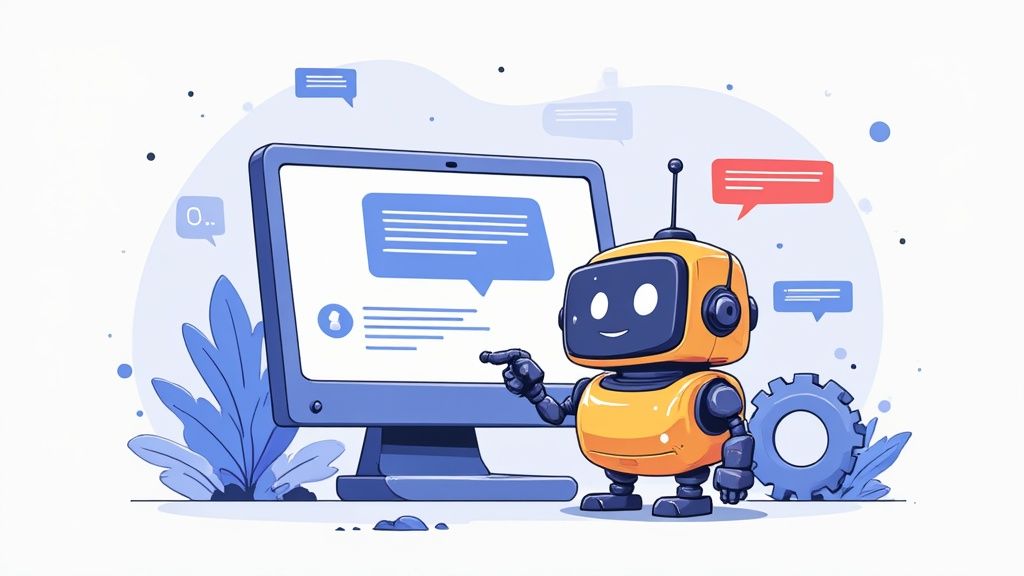
As this screenshot from a popular bot shows, you have full control over the panel's title, description, and color, letting you match it to your server's vibe.Make sure your automated response in the new ticket channel includes these three key things:
- A quick welcome: "Thanks for reaching out! A member of our support team will be with you shortly."
- A prompt for info: "To help us out, please describe your issue in as much detail as possible. Screenshots are always helpful!"
- A staff ping: The bot needs to automatically ping the right support role (like
@Support Team) so they know a new ticket is waiting.
This immediate feedback is so important. It tells the user they did it right and that help is on the way. It stops them from getting antsy and pinging staff in public channels. It’s a small detail that makes the whole experience feel less like an automated system and more like a conversation with a real human.
Pro Tips for Managing Your Ticket System
Getting a powerful ticket bot up and running is really just the first step. The real art—and what separates the good community managers from the great ones—is how you handle the system day in and day out. A truly effective ticket system discord server isn't just about the tech; it's built on clear team protocols, smart analysis, and a genuinely human touch.
I’ve pulled together these pro tips from my own experience and from talking with seasoned mods and community managers. This is the stuff that helps you move beyond just closing tickets and start building a support engine that your community can actually rely on.
Establish Clear Team Protocols
When your support team is just winging it, chaos is right around the corner. Members get different answers from different mods, response times are all over the map, and tickets inevitably fall through the cracks. The very first thing you need to do is create a simple, consistent playbook for your staff.
Start with these fundamentals:
- Set Response Time Goals: Define an internal goal for that first reply. For example, you could aim for a "first touch" within 1 hour for urgent issues and 24 hours for general questions. This isn't about solving the problem on the spot, but it’s crucial for acknowledging the user and letting them know you're on it.
- Define Ticket Closure: When is a ticket actually "done"? Make a clear rule, like "we close tickets after 48 hours of user inactivity." This one little rule prevents your open tickets queue from turning into a graveyard of abandoned conversations.
- Clarify Escalation Paths: What happens when a mod is stuck and can't solve an issue? Map out a simple process for escalating the ticket to a senior admin or a specialized team, like your billing department or developers.
Having these simple rules in place gets rid of the guesswork and empowers your team to act with confidence.
Use Tags and Data to Spot Trends
That ticket system of yours? It’s more than just a support queue—it’s a goldmine of data about your community's biggest pain points. Most of the better bots let you add tags or labels to tickets (think bug-report, payment-issue, or user-report).
By getting your team into the habit of tagging every single ticket, you'll start to see patterns emerge from the noise. Seeing a flood of bug-report tags after every new software update? That’s a crystal-clear signal for your development team. Is the payment-issue tag suddenly trending upward? It might be time to take a hard look at your checkout process.
Your ticket history is one of the most honest sources of user feedback you'll ever have. It tells you exactly where people are getting stuck, what they find confusing, and what they need most. Digging into this data is the secret to proactive community management.
This kind of structured data makes it so much easier to catch recurring issues before they blow up. You can even take it a step further and track this activity by connecting your bot to other tools. For instance, you could explore how to log ticket tool activity to Google Sheets to build out your own custom dashboards and reports.
Master the Soft Skills of Support
A great support experience isn't just about being fast and accurate. It’s about empathy. Dealing with frustrated or even angry users is an art form, and it's a non-negotiable skill for anyone running a ticket system.
When a user is upset, the worst thing you can do is get defensive. Start by simply acknowledging their frustration. A simple opener like, "I can definitely see why this is frustrating, and I’m here to help get it sorted out," can completely shift the tone of the entire conversation.
Always keep your language positive and focused on solutions. Instead of saying, "We can't do that," try reframing it: "Here’s what we can do to move forward." It’s a small change in wording, but it shows you're on their side.
This is especially important on a platform as massive as Discord. With the United States alone making up about 24.27% of the platform's user base, you're interacting with a huge, diverse audience. A structured, empathetic support system is the only way to manage millions of daily interactions with any kind of consistency and care. You can learn more about the scale of Discord's user base at HostingAdvice.com.
Leverage Transcripts for Training and Quality Control
Don’t just let your closed ticket transcripts pile up and gather digital dust in a log channel. They are an incredible resource for training new moderators and making sure your support quality stays high.
Make it a regular practice to review a handful of recent transcripts with your team. Point out examples of fantastic support and—just as importantly—talk through tickets that could have been handled a bit better. This isn't about calling anyone out; it's about learning together as a team.
For new trainees, there's no faster way to get up to speed than by reading through past tickets. It shows them the most common problems your community faces and teaches them the right tone and procedures. It’s like giving them a complete playbook of real-world scenarios before they ever have to handle a live ticket on their own.
Still Have Questions About Discord Ticket Systems?
Jumping into setting up a ticket system for your Discord server can feel like a pretty big project. It's totally normal to have a few questions floating around. I've seen countless community managers worry about everything from the technical setup to whether their members will even use the thing.
You're not alone in this. Let's walk through some of the most common questions I see pop up in admin communities and get you some clear, straightforward answers based on what actually works.
"Do I Need to Be a Tech Whiz to Set This Up?"
Not at all. While some bots let you get super granular with advanced customizations, many of the best ones are designed to be plug-and-play. Bots like Tickety are built from the ground up to be user-friendly, guiding you through the whole process with simple slash commands right inside your server.
Honestly, if you can create a new channel and assign a role, you've already got all the skills you need. You can get a solid, effective ticket system running in less than an hour. My advice? Start simple. You can always add more bells and whistles later on if you find you need them.
"What if Nobody Uses It?"
This is probably the #1 fear I hear about, but getting people on board is easier than you think. It all comes down to making the system visible and dead simple to use. Most of the time, if people aren't using the system, it's because they either don't know it's there or it looks too complicated.
Here’s how you get your members to actually embrace the new system:
- Announce it loud and clear. Post a simple, friendly announcement explaining what the system is for and where to find the panel to create a ticket.
- Pin the ticket channel. Don't let your ticket creation channel get buried. Pin it or move it somewhere that's always easy to see.
- Gently guide people. When someone asks for help in a public channel, have your mods politely steer them toward the ticket system. A quick, "Hey, great question! To make sure the right person sees this, could you pop open a ticket in our #support channel?" works perfectly.
The trick is to make opening a ticket the easiest way to get help. Once members realize it's faster and more reliable than shouting into a general chat, they'll adopt it naturally.
"How Can I Stop People from Spamming Tickets?"
A valid concern, for sure, especially in bigger or more chaotic communities. The good news is that most quality ticket bots come with built-in tools to handle this. You can almost always configure the bot to limit how many open tickets a user can have at once—usually, setting it to one is all you need.
You can also add a cooldown period. This stops a user from immediately opening a new ticket right after they close one. And for anyone who still causes problems? Your moderation team always has the final say—you can ban them from creating tickets or just kick them from the server if they’re being a persistent nuisance.
Ready to build a more engaged and scalable Web3 community? Domino provides a powerful no-code toolkit to design, launch, and automate reward-based quests that drive real growth. From on-chain actions to social media tasks, you can accelerate user acquisition without writing a single line of code. Explore Domino today.
Level Up Your dApps
Start using Domino in minutes. Use automations created by the others or build your own.