A Complete Guide to Roles on Discord
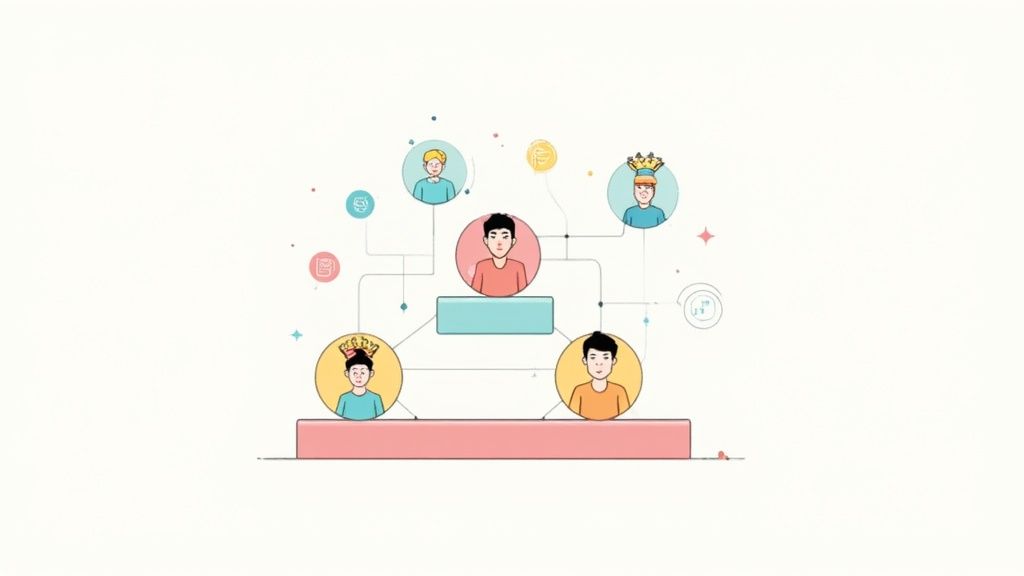
Think of roles on Discord as the digital equivalent of job titles, VIP passes, and security badges, all wrapped up into one incredibly useful system. They’re basically labels you can stick on members, which then grant them specific permissions and access to different parts of your server. If you want to build a community that's functional, secure, and genuinely engaging, getting a handle on roles is your first, most important step.
What Are Roles on Discord and Why Do They Matter?
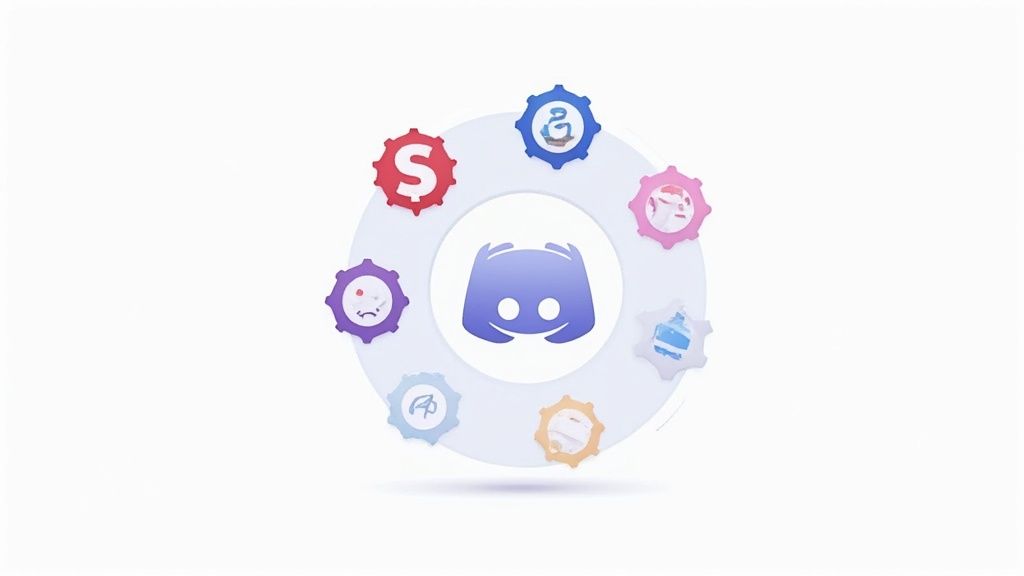
At its heart, a role is just a bundle of permissions that control what a user can and can’t do on your server.
Let's use an analogy. Imagine your Discord server is a big office building. If you didn't have any roles, every single person who walked through the front door would have a master key. They could wander into every room—from the public lobby all the way to the CEO's private office. It would be total chaos.
Roles on Discord are the keycards. You can create a "Visitor" keycard with limited access, a "Staff" keycard that opens department-specific rooms, and a "Manager" keycard that gets you into almost everywhere. This simple system is what lets you bring order, structure, and security to your community space.
The Building Blocks of Community Structure
Right from its launch back in 2015, roles have been a core feature of Discord. It started as a chat tool for gamers, but this role system was the secret sauce that let server owners organize their communities and hand out permissions without everything falling apart.
This capability is what helped Discord grow to support mind-bogglingly huge communities, like Midjourney with its 21.1 million members. It's proof of just how crucial roles are for managing things at scale. You can dig into more Discord server statistics to see the full scope.
But roles aren't just a list of rules; they're the very foundation of your community's entire vibe and experience.
Roles transform a chaotic group chat into a structured community. They define who has power, who gets access to special content, and how members can interact with one another, creating a clear and organized environment for everyone.
Core Functions of Discord Roles
The real magic of roles is just how flexible they are. They handle several critical jobs that shape how a member experiences your server, from the moment they join to their deepest level of involvement.
Here’s a breakdown of why roles are so important:
- Permission Control: This is the big one. Roles decide who can send messages, add reactions, tweak server settings, kick people, or even join voice channels. It's your master control panel for user actions.
- Channel Gating: You can create exclusive, members-only channels that are completely invisible to everyone else. This is perfect for setting up a VIP lounge, a private workspace for your team, or a channel for sharing sneak peeks with your most dedicated followers.
- Identity and Status: Roles are a huge part of a member's identity. A unique color or a cool title like "OG Member" or "Quest Master" makes people feel recognized and valued. It adds a light, fun layer of gamification to being part of the community.
- Organized Communication: By assigning roles, you can ping specific groups of people without spamming the whole server. Need your moderators? Just type
@Moderatorsto get their attention instantly. It makes communication clean and targeted.
Setting Up Your First Discord Roles
Alright, enough theory. Let's get our hands dirty and start building out the structure of your server. This is where you go from a blank slate to a truly organized community. We'll walk through creating your very first role, giving it some color, and understanding the single most important concept in role management: the hierarchy.
First things first, head over to your server and click its name in the top-left corner. A dropdown menu will appear—from there, choose Server Settings, then click on the Roles tab. This screen is your mission control for everything roles.
Creating and Customizing Your First Role
Once you're in the Roles menu, you'll see a default role called @everyone (we'll circle back to that one later). For now, just click the “Create Role” button. Go ahead and give your new role a name. Something simple like "Member" or "Verified" is a perfect starting point.
Next up, pick a color for the role. This isn't just for decoration; role colors make users pop in the member list and in chat, giving everyone a quick visual cue about who's who. Pick a color that matches your brand, or just one you think looks cool. You can always change it later.
Think of the role hierarchy as a ladder. The role at the very top rung (like an Administrator) can see and manage every role on the rungs below it. But a role on a lower rung can never, ever affect a role above it.
This hierarchy is the golden rule of Discord role management. A Moderator can manage a Member, but a Member can never touch a Moderator. Getting this order right from the start is what prevents total chaos and makes sure your permissions actually work.
This diagram shows you exactly what that simple, powerful structure looks like.
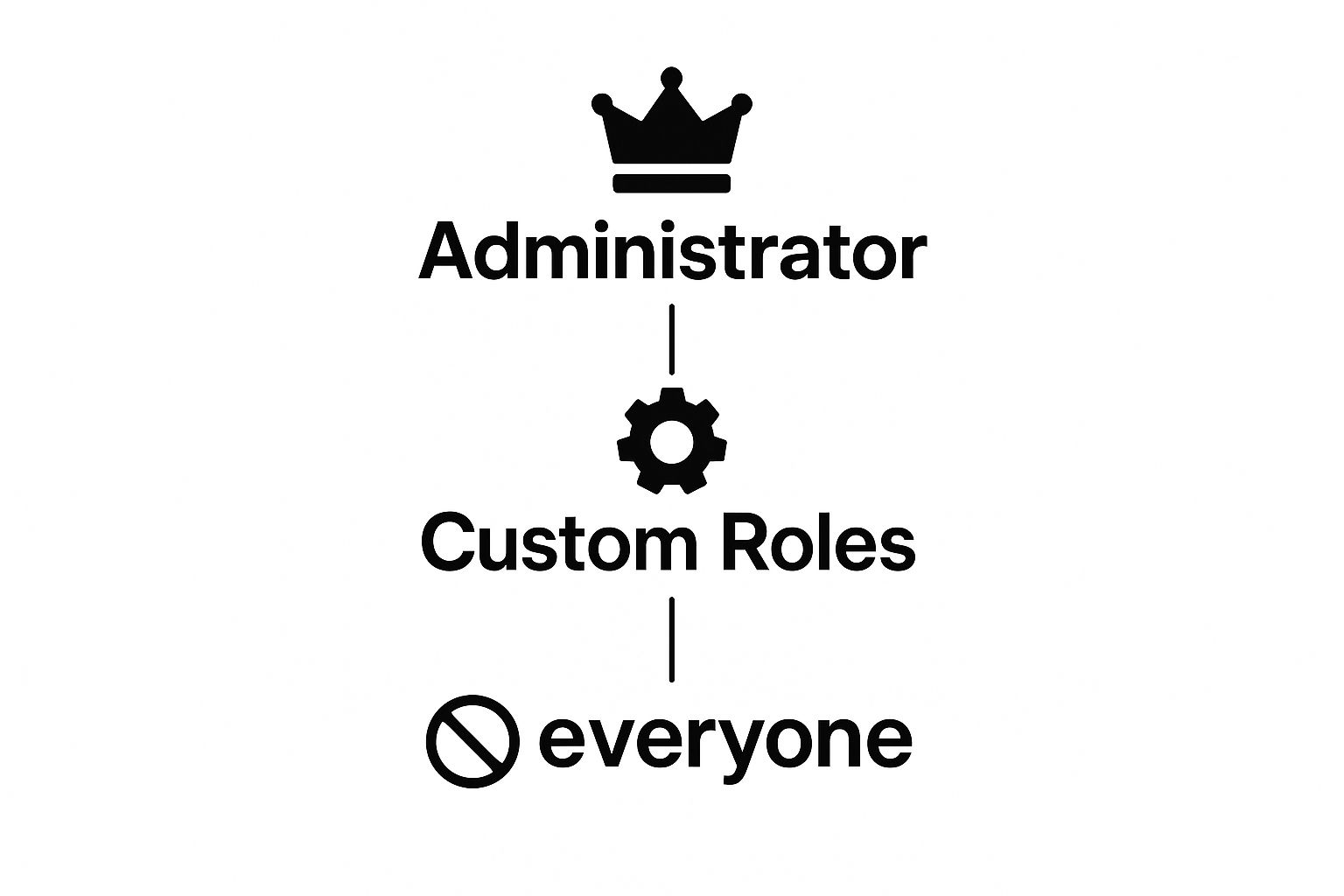
As you can see, power flows from the top down. The all-powerful Admin is at the peak, and the basic @everyone role sits at the very bottom.
Understanding the Role Hierarchy
Back in your Server Settings, you’ll see all your roles in a list. This isn't just a list; it is the hierarchy. You can literally drag and drop them to change the order. The role at the very top is the most powerful, and the one at the bottom is the least.
Let's say you have three roles set up:
- Admin (at the top)
- Moderator (in the middle)
- Member (at the bottom)
Because the Admin role is highest, anyone with it can give or take away both the Moderator and Member roles. A Moderator can manage Members below them, but they can’t do a thing to the Admin role above them.
This top-down power dynamic is everything. If you accidentally drag a standard member role above your moderator role, those members would suddenly have authority over your mods. That's a recipe for disaster. Always, always double-check your role order to make sure it reflects the chain of command you want. It's a small detail that makes all the difference for a secure and well-run server.
A Practical Guide to Discord Permissions
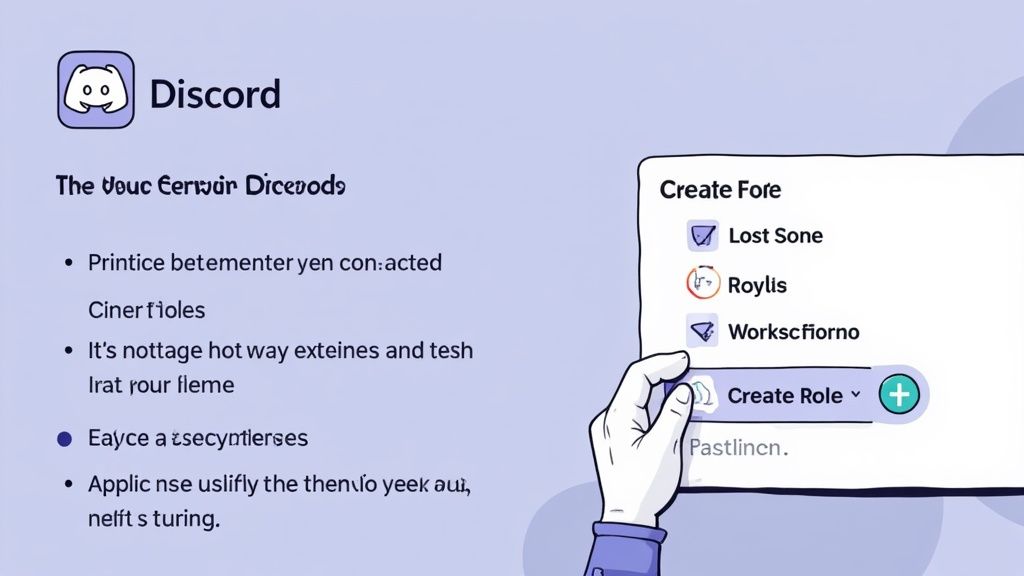
Alright, you've mapped out your role hierarchy. Now comes the powerful—and admittedly, sometimes scary—part: permissions. Think of the permissions tab as your server's constitution. It's a long list of on/off switches that dictate exactly what every role on Discord can and can't do.
This is where you give your moderators the keys to the kingdom to keep the peace and where you stop brand-new members from dropping spammy links. Nailing this is the secret to a secure, smooth-running community.
Navigating the Permissions Maze
Staring at all those toggles can feel overwhelming, but don't get lost in the weeds. It’s way easier to group them into a few logical buckets. Instead of clicking every switch one by one, think about the job you want a role to do.
Building a trusted Moderator role? They'll obviously need permissions to manage messages and members. Creating a VIP role for your most loyal community members? They might get fun cosmetic perks like using external emojis or changing their nickname.
Let’s simplify things by breaking permissions into three main categories:
- Server-Wide Powers: These are the big guns. Permissions like "Administrator," "Manage Server," and "Manage Roles" are basically god-mode. Reserve these for only your most trusted inner circle.
- Channel and Content Control: This group is all about communication. It covers everything from sending messages and adding reactions to embedding links and attaching files. These are the toggles you'll be tweaking most often.
- Moderation and Membership: These permissions are what allow your team to manage other users. This includes kicking, banning, and timing out members. These are the essential tools for any mod team.
The Special Case of @everyone
Every single Discord server has a default role called @everyone. This is the foundational role that applies to every person who joins your server, setting the baseline experience for all newcomers. It sits at the very bottom of your role list and you can't delete it.
Getting the @everyone role right is probably the single most important security step you can take. By default, it often comes with permissions that bad actors love to exploit, like "Create Public Threads" or "Embed Links," which are invitations for spam and server raids.
A common best practice is to disable almost all permissions for the
@everyonerole. Then, create a separate "Verified Member" role with more permissions that you grant to users after they've completed a verification step. This creates a secure entry point for your community.
Why Permissions Matter at Scale
When you see a massive community running smoothly, it's all thanks to a well-thought-out permission structure. As of 2025, countless servers rely on custom roles on Discord to manage their massive user bases without it turning into total chaos.
Take the Marvel Rivals server, with its staggering 4.17 million members. They use a complex role system to control who can use voice chat, post in specific channels, and access special event content. It's the only way to keep conversations organized and on-topic. And this isn't just for gaming—professional and educational servers use roles to sort users by expertise, making collaboration way more effective. You can find more great examples of how communities use Discord roles to build amazing spaces.
Essential Permissions for Key Server Roles
To make this a bit more concrete, let's look at a typical setup for core server roles. This table gives you a solid starting point for configuring permissions for your administrators, moderators, and general members, ensuring everyone has the access they need without creating security risks.
| Permission | Administrator | Moderator | Verified Member |
|---|---|---|---|
| Administrator | ✅ | ❌ | ❌ |
| Manage Server | ✅ | ❌ | ❌ |
| Manage Roles | ✅ | ✅ | ❌ |
| Manage Channels | ✅ | ✅ | ❌ |
| Kick Members | ✅ | ✅ | ❌ |
| Ban Members | ✅ | ✅ | ❌ |
| View Audit Log | ✅ | ✅ | ❌ |
| Send Messages | ✅ | ✅ | ✅ |
| Embed Links | ✅ | ✅ | ✅ |
| Attach Files | ✅ | ✅ | ✅ |
This framework strikes a balance between empowerment and security. Admins have full control, moderators have the tools to manage the community day-to-day, and verified members can participate fully without having access to potentially disruptive permissions.
General Permissions Demystified
Let’s break down some of the most critical server permissions and, more importantly, why you'd turn them on or off.
- Administrator: This is the master key. It bypasses every other permission on the server. Only give this to yourself and maybe a co-founder you'd trust with your house keys. Handing this out is a massive security risk.
- View Audit Log: This lets a role see a history of all major actions taken on the server—who was kicked, who changed a channel name, and so on. It’s absolutely essential for your moderators to have this for accountability.
- Manage Server: This permission allows a user to change the server's name, icon, and other top-level settings. It's powerful, so keep it limited to your core admin team.
- Manage Roles: This lets a user create new roles and edit any existing roles that are below theirs in the hierarchy. It's a key permission for anyone in charge of community management.
- Manage Channels: This grants the ability to create, edit, and delete channels. It's another crucial tool for admins and moderators who are responsible for keeping the server tidy and organized.
- Kick/Ban Members: These are your bread-and-butter moderation tools. A "kick" boots someone out temporarily (they can rejoin with a new invite), while a "ban" is a permanent removal. These are non-negotiable for any moderator role.
Using Roles to Boost Community Engagement
Beyond just keeping the peace, roles on Discord are one of the best tools in your arsenal for turning your server into a place people actually want to hang out. Once you stop thinking about them as just a moderation tool, you unlock their real power: turning them into status symbols, rewards, and catalysts for real connection.
Think of it like this: permissions and hierarchy are the "rules" of your server, but engagement roles are the "game." They give members something to aim for, a way to show off their identity, and a reason to pop in day after day. This is what separates a forgettable chat room from a community that feels alive.
Turning Roles into Rewards and Status Symbols
The best communities get one simple thing right: people love being recognized. You can use roles to gamify your server, rewarding members for being active and helpful. This creates a powerful feedback loop where people see that their contributions are valued—publicly and visibly.
This isn't just a hunch; it makes a measurable difference. Servers that implement a smart role system can see engagement jump by as much as 30%. By giving members a clear path to progress and a way to show off their status, you make them feel like they have a real stake in the community's success. You can dig deeper into the impact of Discord roles on marketing to see how this works across different types of servers.
Roles are the currency of community reputation. They give members a tangible way to showcase their loyalty, expertise, or achievements, turning passive lurkers into active participants who are proud to be part of the group.
Creative Role Strategies to Try
Ready to have some fun with it? Here are a few battle-tested ways to use roles to make your community more interactive and exciting.
- Cosmetic Roles for Self-Expression: These roles don't give any special powers, but they let people show off their personality. Think roles for different factions in a game, creative skills like "Artist" or "Developer," or even goofy titles based on inside jokes. These are perfect for self-assignment through reaction roles.
- Level-Up Roles for Activity: Grab a bot like MEE6 and you can automatically grant roles as members gain XP just by chatting. This creates a natural sense of progression, taking someone from "Newbie" to "Regular" to "Veteran" and encouraging them to stick around.
- Exclusive Roles for Key Contributors: Create special roles to celebrate big wins. Did someone crush a community contest? Slap a "Tournament Champion" role on them. Is a member always helping out new folks? Award them a "Community Helper" role. These are badges of honor that make people feel seen.
Gating Content with Exclusive Access Roles
One of the most powerful strategies is using roles to create private, members-only channels. This creates a sense of exclusivity and gives people a clear reason to take a specific action, whether that's verifying they own an NFT, subscribing to your project, or completing a quest.
For instance, a Web3 project could create a "Verified Holder" role that unlocks an alpha channel. Inside, members get sneak peeks or direct access to the founders. This doesn't just reward your core supporters; it also cuts down on the noise, making sure the conversations in those channels are actually valuable. For more ideas on driving this kind of interaction, check out our guide on community engagement best practices.
You can apply this concept in a ton of different ways:
- Subscriber Lounges: If you run a Patreon, you can create a private channel just for paying members. It's an easy, high-value perk.
- Event-Specific Channels: Hosting a workshop or an AMA? Make a temporary role that gives attendees access to a dedicated channel for Q&A, keeping the conversation organized and exclusive.
- Collaborator Workspaces: If you're building a DAO or a collaborative project, roles are perfect for creating private channels where specific teams (like Marketing or Devs) can work without spamming the main chat.
By using roles on Discord strategically, you transform your server from a simple chat app into a dynamic community hub where people are genuinely motivated to participate, contribute, and connect.
Automating Role Management with Bots
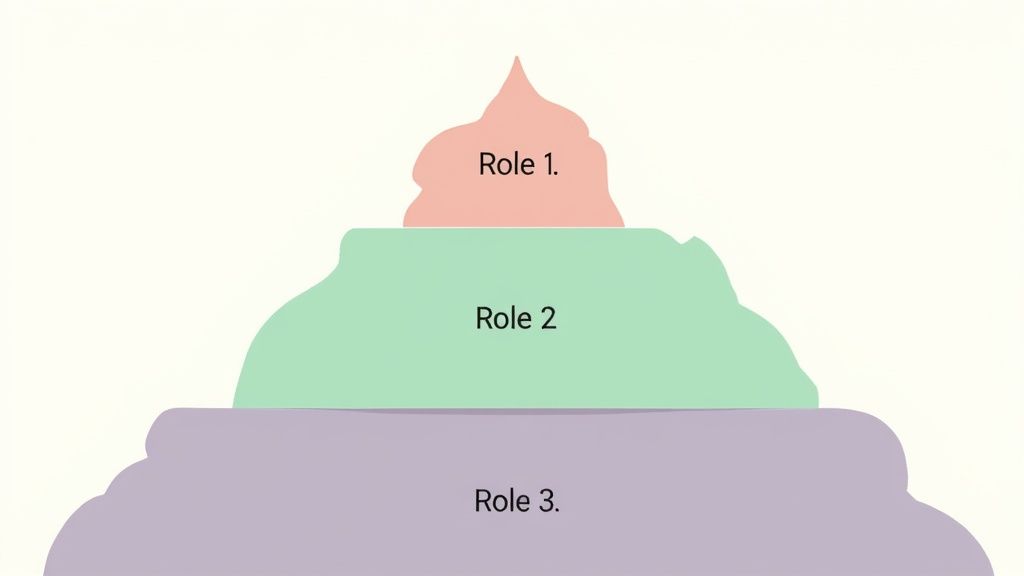
When your Discord community grows from a cozy village into a bustling city, managing roles on Discord by hand quickly becomes a full-time job you never signed up for. Manually assigning roles, tweaking permissions, and welcoming every single new member just doesn't scale.
This is where the magic of automation comes in. It saves you countless hours and frees you up to focus on what actually matters—building your community. Think of Discord bots as tireless administrative assistants, working 24/7 to keep your server humming along.
Your First Step into Role Automation
If you're new to this, bots like MEE6 and Carl-bot are community favorites for good reason. They're loaded with features that make role management a breeze, even if you’ve never touched a line of code. They are essentially pre-built toolkits for handling the most common admin jobs.
One of the first things you should set up is an auto-role. You can configure a bot to instantly give a specific role, like "New Member," to everyone who joins. It's a small touch, but it ensures every newcomer gets a consistent welcome and a baseline set of permissions the moment they arrive.
Reaction Roles: The Gateway to Self-Service
Now for the real game-changer: reaction roles. This feature lets your members assign roles to themselves just by clicking an emoji in a channel. It’s a beautifully simple way for people to customize their own experience without you having to lift a finger.
This self-service approach is perfect for all sorts of things:
- Rule Verification: Have new members click a ✅ emoji to confirm they've read the rules. This can automatically grant them a "Verified" role that unlocks access to the rest of the server.
- Interest Tagging: Let users pick roles like "Gamer," "Developer," or "Artist." This helps them signal their interests and makes it way easier to connect with like-minded people.
- Notification Opt-Ins: Create roles like "Announcements" or "Events" that members can choose if they want to get pinged about specific updates.
By letting members choose their own roles, you're doing more than just cutting down on your admin work. You're boosting engagement and giving people a sense of ownership in the community.
Advanced Integrations for Web3 Communities
While reaction roles are fantastic, the world of automation goes much deeper—especially for Web3 projects. Modern tools can link your Discord server to external platforms, creating some seriously powerful, automated workflows that reward specific actions. This is how you start tying roles directly to on-chain activity or subscriber perks.
Imagine a user getting a "VIP" role the second they subscribe to your Patreon, or a "Holder" role appearing as soon as they connect a wallet with your project's NFT. That level of integration wipes out a ton of manual verification work.
For more complex community campaigns, tools like Domino can take this to the next level. You can design quests that grant roles on completion, or even use automation to clean up roles once a task is done. For example, you could check out a template that shows you how to auto-remove a Discord role on quest completion.
This creates a dynamic system where roles reflect a member's real-time contributions. It's how you build a truly interactive and responsive community powered by smart automation.
Best Practices for a Clean and Secure Role Setup
Let's pull all this together. A well-managed system of roles on Discord is so much more than just assigning cool colors and fancy titles. It's the very backbone of a secure, efficient, and welcoming community. Sticking to a few core principles from the get-go will save you a ton of headaches down the road and keep your server safe and organized as it grows.
First things first: plan your role hierarchy before you build anything. Seriously. Grab a piece of paper or open a notepad and just map it out. Who really needs what power? What should the chain of command look like? Thinking through these questions upfront prevents the absolute mess of trying to untangle a chaotic and dangerous role list later on.
Adopt the Principle of Least Privilege
One of the golden rules of digital security is the principle of least privilege. The idea is simple but incredibly powerful: only give a role the absolute bare-minimum permissions it needs to do its job. Your community moderators don't need the all-powerful "Administrator" permission, and your everyday members definitely don't need to be able to manage channels.
Think of permissions like keys to a building. You wouldn't hand every employee a master key that unlocks every single door. You'd give them only the specific keys they need. This approach drastically limits the potential damage if someone's account ever gets compromised.
By living by this rule, you immediately shrink your server's attack surface. It's a simple, proactive step that keeps your community safe from both honest mistakes and bad actors.
Avoid Role Bloat and Conduct Regular Audits
It’s tempting to create a new role for every inside joke or one-off event, but that's a fast track to role bloat—a long, confusing list of roles that nobody, including you, really understands anymore. Keep your role list lean and mean. If a role has served its purpose, get rid of it. A clean role list is way easier for you to manage and a lot less confusing for your members to navigate.
To keep things tidy, get into the habit of conducting regular permission audits. Set a reminder to do it once a quarter. Just sit down and go through every single role and its permissions.
- Does any role have way more power than it needs?
- Are there old, unused roles just hanging around?
- Does the hierarchy still make sense for how your community looks today?
This quick check-up can patch security holes you didn't even know existed and makes sure your setup evolves right alongside your community. Remember, Discord's user base is broad—with 53% of users aged 25-34 and another 20% aged 16-24—so tailoring the experience is everything. Roles can help create specific channels for different languages or regions, making everyone feel right at home. You can learn more about Discord's user demographics on Analyzify.com to really get to know your audience.
Keep Communication Clear
Finally, make sure everyone—especially your moderation team—is on the same page about the role structure. A well-maintained Discord announcement channel is the perfect place to post updates about new roles or changes to how permissions work.
Clear communication cuts down on confusion and helps everyone feel more connected to the community. When you're intentional and proactive, you can build a role system that doesn't just work—it helps your community thrive.
Still Got Questions About Discord Roles?
Got a few things you're still scratching your head about? No problem. This is where we’ll tackle some of the most common snags server owners run into when dealing with roles on Discord. It's your quick-reference guide for those little hiccups that always seem to pop up.
Let's dive into some practical troubleshooting, from sorting out permission clashes to getting the hang of the role hierarchy.
Why Can't My Mods Manage Certain Roles?
This is a classic, and 99% of the time, it's a hierarchy problem. Think of your role list in Server Settings as a ladder. A moderator can only kick, ban, or assign roles to members whose highest role is below the moderator's own role on that ladder.
If someone has a role that's higher up than your moderator's role, your mod can't touch them. It's a built-in safety feature. The fix? Just drag your moderator role to a position above the roles you want them to manage. Easy.
How Do Channel-Specific Permissions Work?
You can set special rules for a role in a specific channel that completely override the server-wide settings. For instance, you probably don't want everyone spamming your #announcements channel. You can shut that down by taking away the "Send Messages" permission from the @everyone role just for that one channel.
To set this up, just right-click the channel, hit "Edit Channel," and head over to the "Permissions" tab. From there, you can add any role and tweak its abilities for that specific space. This gives you super granular control over who can do what and where.
A simple way to think about it: Channel permissions are like house rules for a specific room. The server might have a general "no shouting" rule, but in the
#gaming-loungechannel, you can give a role permission to "Use Voice Activity," letting them be as loud as they want, but only in that room.
What’s the Best Way to Clean Up Unused Roles?
Over time, it's easy to end up with a messy, bloated role list. This makes managing your server a headache and can even confuse your members. I highly recommend doing a "role audit" every few months to keep things tidy.
Just go down your list of roles and ask yourself a few simple questions:
- Is anyone even using this role? If it was for a Christmas event from two years ago, it's probably safe to delete it.
- Does this role actually do anything? Vague or duplicate roles are just clutter. If "Cool Person" and "Awesome Member" do the same thing, merge them.
- Could this be combined with another role? Sometimes two roles with very specific permissions can be folded into one to simplify things.
Keeping your role list lean and mean makes everything easier. Your server stays organized, it's more secure, and it's way less confusing for new members trying to figure things out.
Ready to see how roles can supercharge your community engagement? With Domino, you can create automated quests and reward your members with special roles for completing them. It’s all done without a single line of code. Check out how you can build and grow your Web3 community by visiting https://domino.run.
Level Up Your dApps
Start using Domino in minutes. Use automations created by the others or build your own.
