A Guide to Roles in Discord for Server Management
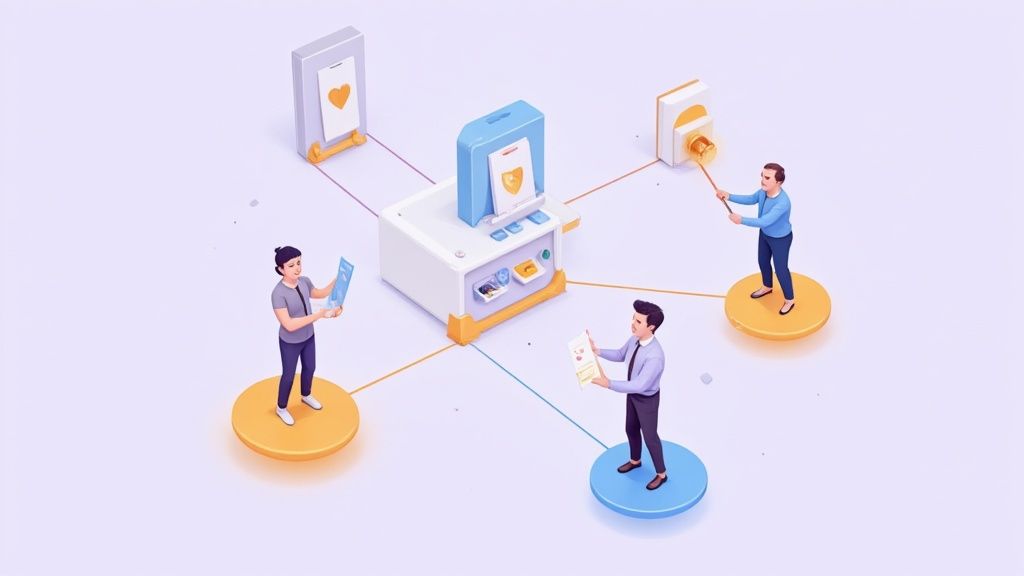
So, what exactly are Discord roles? Think of them as customizable labels you can give to anyone on your server. But they're much more than just a fancy title. They're the keycards that grant specific permissions and access, forming the backbone of any organized and well-run community.
What Are Discord Roles and Why They Matter
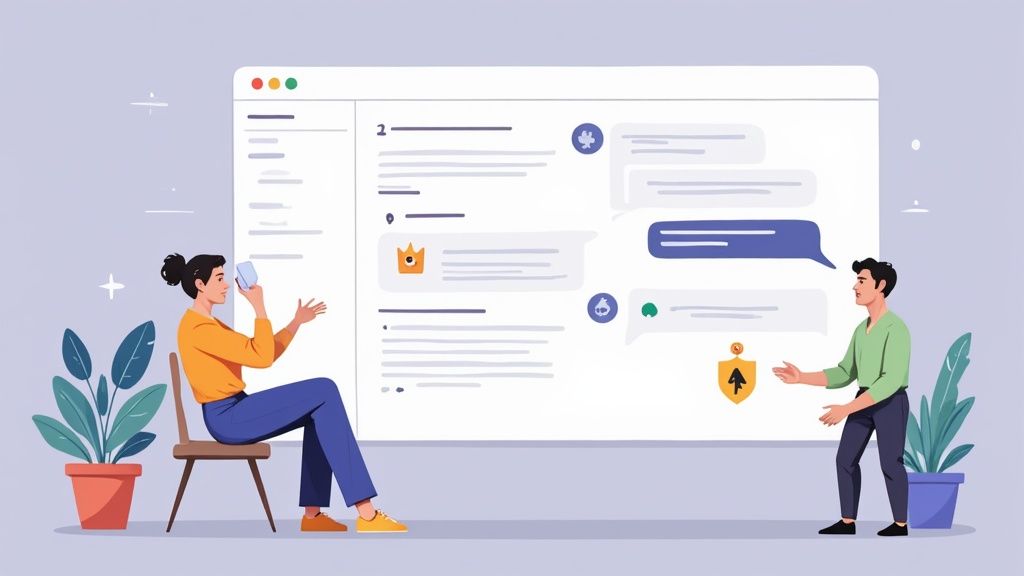
Imagine your Discord server is a big, sprawling building with tons of different rooms. If you let everyone wander wherever they please, you’d have pure chaos in no time. Roles in Discord act like a set of digital keycards, deciding who can go where and do what.
A brand-new "Visitor" might only have a keycard that opens the front lobby (your welcome channel). A "VIP Member," on the other hand, gets a special key that unlocks exclusive lounges and private channels. This system is what separates a free-for-all chatroom from a truly managed server. It’s not just about giving someone a colorful name; it’s about building a functional hierarchy that keeps your community secure, engaging, and easy to scale.
The Core Functions of Discord Roles
At their heart, roles handle a few absolutely critical jobs that turn a simple chat group into a thriving community. They're essential for:
- Permission Management: This is the big one. Roles control who can send messages, add reactions, manage channels, or even kick other members. It's your first line of defense against spam, raids, and general troublemaking.
- Channel Access Control: Want to create a private area just for your moderators? Or maybe a subscriber-only channel for exclusive content? Roles make it happen by letting you make channels visible only to people with the right "keycard."
- Community Organization: Roles are perfect for sorting your members. You can create roles for different interests, games they play, regions they're from, or how active they are. This makes it a breeze for people to connect with others who share their vibe.
A server's health and organization depend directly on its role structure. A thoughtful setup prevents chaos and empowers your moderators, while a messy one creates security risks and confusion for everyone involved.
The power of roles in Discord is fundamental to managing the platform's absolutely massive user base. With a projected 259 million monthly active users for 2025, roles are what provide the scalable moderation needed across nearly 29 million servers worldwide.
Once you get the hang of roles, you gain incredible control over your server’s environment. You can delegate tasks, reward your most active members, and create a smooth, welcoming experience for newcomers. If you're looking for cool ways to automate rewards for members, check out our handy Discord Role quest template.
How to Set Up Your First Essential Roles
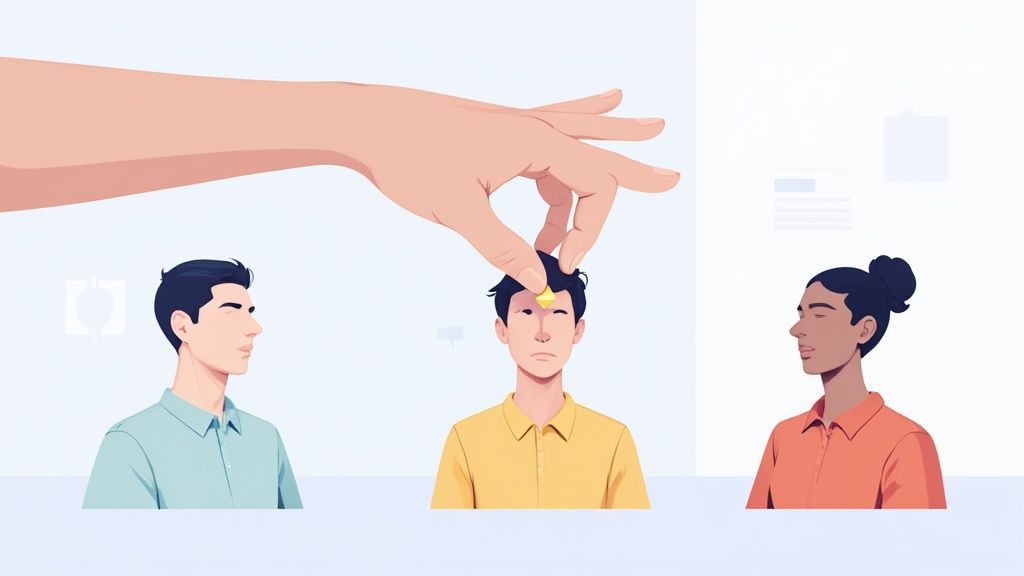
Alright, let's get our hands dirty and build the foundation of your server. Creating your first few roles is probably the most important thing you'll do to get your community off the ground.
Think of it like setting up a new team. You need a captain, some managers, and the rest of the crew, and everyone needs to know their job. This all starts in your Server Settings, which is basically the control panel for your entire server.
First, click on your server's name in the top-left corner. A dropdown menu will appear—just hit Server Settings and then click the Roles tab. This is your playground. You'll see a default role called @everyone already there, but we're about to add the essential trio that nearly every great server is built on.
The Foundational Trio: Admins, Mods, and Members
We’ll start by creating three core roles. The trick is to build them from the most powerful down to the least, which helps keep your server's hierarchy clean and secure right from the get-go.
The Admin Role: This is for your second-in-command, your server co-owner. They need the power to manage pretty much everything. When you create this role, you’ll give it the Administrator permission. A word of caution: treat this permission like gold. It overrides every other setting, so only give it to people you trust implicitly.
The Moderator Role: Your mods are the guardians of your community. They don't need the keys to the kingdom like an admin, but they do need the tools to keep the peace. Essential permissions for them include Kick Members, Ban Members, Manage Messages, and Timeout Members. This lets them handle unruly users without giving them the power to accidentally nuke the server.
The Member Role: Think of this as the "verified user" role. It’s a simple way to separate brand-new accounts from people who are actually part of the community. This role usually just grants basic chat permissions and maybe access to the rest of the server beyond a welcome channel. It's surprisingly effective at stopping spam bots in their tracks.
Don't go crazy creating a dozen roles right away. Just start with these three. A simple, clean structure is way more effective and easier to manage than a complex mess.
Once you've made these roles, you can give them custom colors and tweak their settings. Use clear names like "Admin," "Moderator," and "Verified Member" so there’s no confusion down the road. A solid role structure is your first real step toward building a community that lasts.
Mastering the Discord Role Hierarchy
So you've created a few roles. That's a great start, but the real magic happens when you start stacking them. The Discord role hierarchy is basically the power structure of your server. Think of it like a company's org chart—the owner is at the very top, managers are in the middle, and everyone else is at the bottom. The higher up the list a role is, the more clout it has.
This order is everything. A role can only manage, kick, or assign roles to users who are below them in this list. It’s a built-in safety net that stops a junior moderator from, say, booting a server admin. You set up this ladder by literally just dragging and dropping roles in your Server Settings > Roles menu. The role at the top of the list is the most powerful, and the one at the very bottom has the least authority.
The Ladder of Power in Action
Alright, so how does this actually work day-to-day? A person’s permissions are a mashup of all the roles they have, but their power over other people is strictly defined by where their highest role sits on that list.
- Top Rung (Admins): These roles can mess with any other role physically listed beneath them. Total control.
- Middle Rungs (Moderators): A moderator can handle the members below them, but they can't touch the admin roles above them. Their power has a ceiling.
- Bottom Rung (Members): Your average member has zero authority over anyone else, no matter what other permissions they might have.
This visual gives you a great idea of what a secure and sensible role setup looks like.
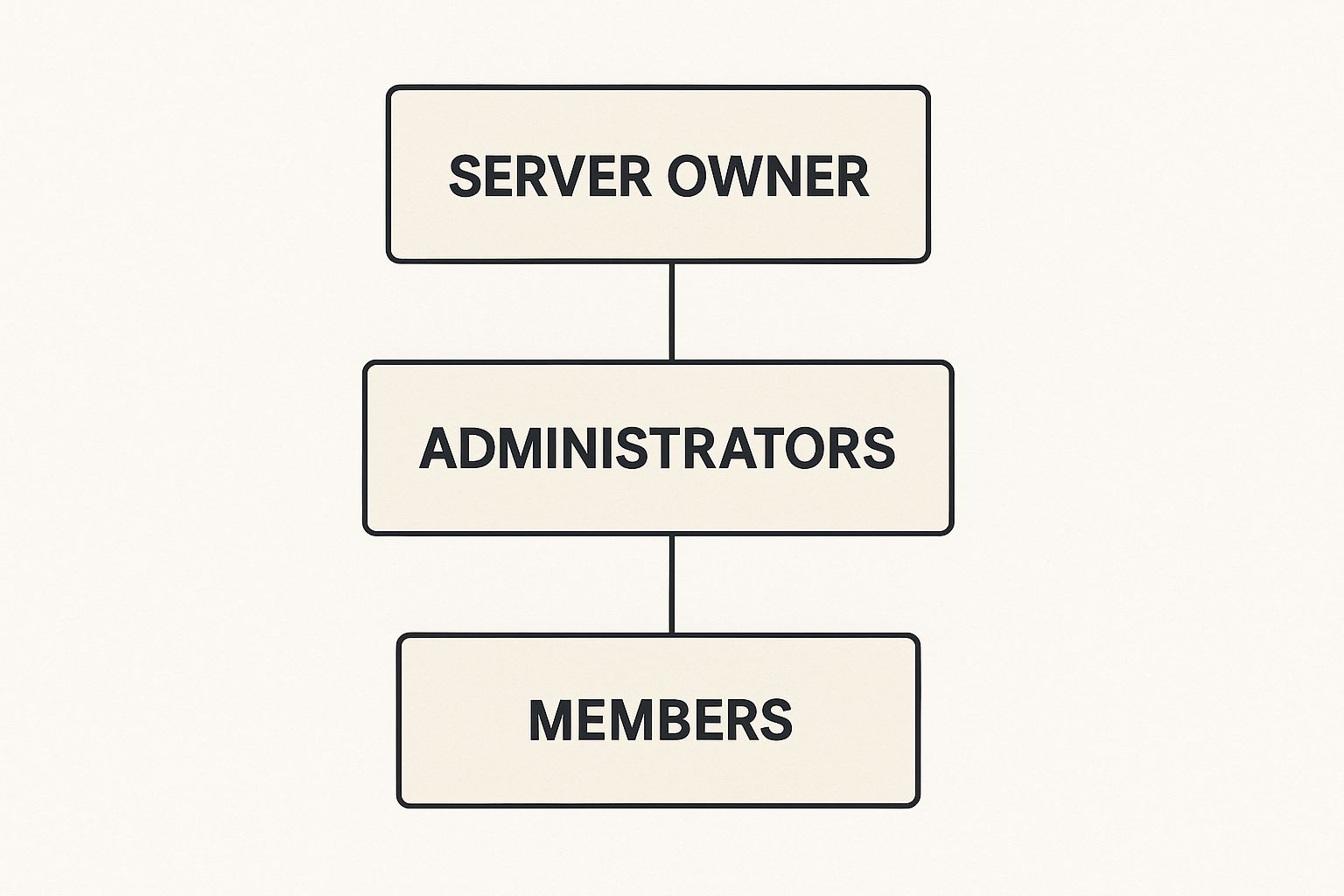
As you can see, power flows from the top down. This keeps the chain of command crystal clear and your server running smoothly.
Common Hierarchy Mistakes to Avoid
Get this part wrong, and you can open up some massive security holes. One of the classic blunders is giving a lower-level role the almighty Administrator permission. Why is that bad? Because that single permission lets them bypass the entire hierarchy. If a moderator's account with that permission gets compromised, the attacker could take over your whole server.
Crucial Takeaway: Always, always, always arrange your roles in a logical top-down power structure. And never, ever grant the
Administratorpermission to any role that isn't at the very top of your list. Save that for yourself and maybe one other person you'd trust with your house keys.
Since it first showed up back in 2015, Discord’s role system has become an absolute cornerstone for managing communities. Looking ahead to 2025, this very system will be helping admins wrangle an estimated 245 million monthly users across millions of servers. If you want to dive deeper into the numbers, you can find more Discord user statistics on ElectroIQ.
A Practical Guide to Discord Permissions
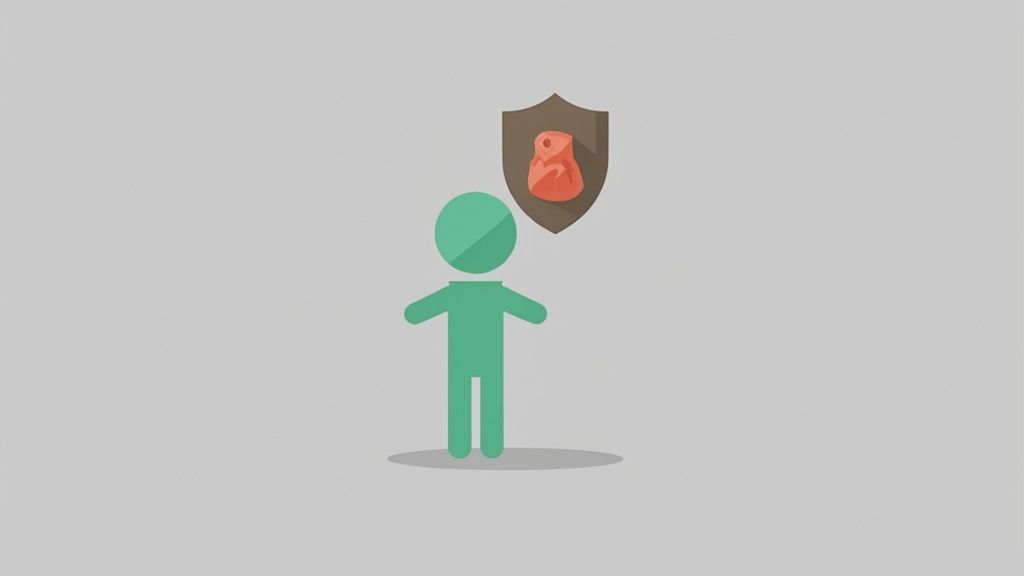
Opening the permissions tab for the first time can feel like staring at the control panel of a jumbo jet. There are dozens of toggles, cryptic names, and it’s easy to feel completely overwhelmed. But don’t sweat it. Getting a handle on these permissions is way simpler than it looks, and it’s the key to building a secure, well-run server.
Think of permissions as the specific "powers" you give to each role. While your role hierarchy decides who's in charge, the permissions define what each role can actually do.
To make sense of it all, it helps to stop looking at it as one giant list and instead group the settings into a few common-sense categories. This simple mental shift turns that intimidating control panel into a manageable toolkit. You're no longer just flipping switches at random; you're intentionally designing the experience for every member of your community.
Core Permission Categories
Most of the permissions you'll ever need to touch fall into three main buckets. Once you understand these groups, you can assign permissions with total confidence.
Server Management: These are the "keys to the kingdom." They control the big-picture stuff, like changing the server's name, creating and deleting channels, and, most importantly, managing other roles.
Channel Moderation: This is your mod team's toolkit. Permissions like Manage Messages, Kick Members, and Timeout Members are the day-to-day powers needed to keep conversations healthy and on-topic.
Member Privileges: These permissions shape the basic user experience. They cover everyday actions like sending messages, adding emoji reactions, embedding links, and joining voice channels.
When you think in these terms, building out your roles in Discord becomes logical. An Admin needs a bunch of Server Management tools, a Moderator needs specific Channel Moderation powers, and a regular Member just needs the basic Member Privileges to chat and hang out.
The golden rule here is the principle of least privilege. It's a fancy term for a simple idea: only give a role the absolute minimum permissions it needs to do its job. This single practice is your best defense against both accidents and bad actors.
Critical Permissions You Must Understand
While every permission has its purpose, a handful are so powerful they need to be handled with extreme care. Getting these wrong can lead to chaos or even a complete server takeover if they fall into the wrong hands.
Here’s a quick look at some of the most important permissions and what they really mean for your server's security and day-to-day operations.
Essential Discord Permissions Explained
| Permission | What It Does | Recommended For |
|---|---|---|
| Administrator | The "God Mode" switch. Grants every single permission and bypasses all channel restrictions. | Server Owner only. Maybe one other highly trusted admin. |
| Manage Server | Allows changing the server name, icon, and region. A powerful but safer alternative to full Administrator. | Top-level Admins. |
| Manage Roles | Lets a user create new roles and edit any role that is below theirs in the hierarchy. | Admins and Senior Moderators. |
| Kick Members | Temporarily removes a user from the server. They can rejoin with a new invite link. | Admins and Moderators. |
| Ban Members | Permanently removes a user from the server and prevents them from rejoining. | Admins and Senior Moderators. |
| Manage Messages | Allows deleting messages from other users or pinning important messages in a channel. | Admins and Moderators. |
| Mention @everyone | Pings every single member of the server, whether they are online or offline. Can be very disruptive. | Server Owner and Admins. Use sparingly! |
As you can see, permissions like Administrator are the nuclear option—it grants a role every single permission and makes it immune to the role hierarchy. It's the ultimate key to your server and should be reserved for only the most trusted individuals.
Others, like Manage Roles, are essential for your admin team but can be dangerous if given out too freely. Finally, be very careful with Mention @everyone, as it can be used to annoy every single person on your server with one message. Some communities even set up cool automations for this. You can check out how roles can be used in advanced ways by exploring templates like this one for a Discord role condition for quest access.
Using Roles for Community Engagement
Once you’ve got your server’s moderation and basic structure locked down, the real fun begins. Roles in Discord are more than just a way to keep order; they're one of the best tools you have for building a genuinely vibrant and interactive community. Think of them less as a management tool and more as a core part of your server's culture.
A well-moderated server is like a clean, well-lit venue. It's nice, but it's not a party yet. Creative and thoughtful roles are what get the party started. They give your members a way to express themselves, unlock cool new experiences, and feel truly connected to the group. This is the point where you shift from just administrating a server to actively building a community.
Turning Roles into Interactive Features
One of the easiest wins for engagement is setting up self-assignable roles. Using a popular bot like MEE6 or Carl-bot, you can let users pick and choose roles for themselves. This small bit of freedom goes a long way in making people feel at home because it lets them customize their own experience on your server.
You can create opt-in roles for almost anything you can think of:
- Interests: Let people tag themselves as a "Gamer," "Artist," or "Developer." This is an instant way for them to find their people.
- Pronouns: Offering pronoun roles is a simple but powerful way to build a more inclusive and welcoming space.
- Notifications: Create roles for specific announcements, like
📢-product-updatesor🎉-event-pings. That way, members only get notified about what they actually care about. - Cosmetic Flair: Never underestimate the power of a cool-colored, uniquely named role. It’s a fantastic, free way to reward your most active and helpful members.
By allowing members to self-select roles, you're not just organizing them; you're giving them ownership over their identity within your community. This simple act can dramatically increase a user's sense of belonging.
This isn't just a nice idea—it's a proven strategy for managing huge online communities. On a platform with 28 million servers, the ones that thrive are the ones that use roles to scale their engagement. Just look at the official Midjourney server. With over 21 million members, it relies heavily on roles not just to moderate 4 billion daily messages but also to organize its massive, creative community. You can see more wild Discord statistics over at Thunderbit.
Creating Exclusive Spaces and Rewards
Roles are also your golden ticket to creating exclusive experiences that reward your most dedicated members. Because you can tie roles to specific channel permissions, you can create private spaces that only certain groups can access.
For instance, you could set up a 👑-vips-only channel for your top contributors or a 💎-subscribers lounge for people who support you financially. This creates a powerful and tangible reason for members to get more involved.
You can even automate rewards based on what people do in the server. Roles can be transformed from simple labels into keys that unlock new content, turning participation into a fun and dynamic game. For a great example of this in action, check out our guide on how to reward Discord reactions with automated XP.
Keeping Your Roles Tidy: Best Practices for Server Management
When you first start a server, it's just you and a few friends. But as it grows, that simple list of roles can quickly spiral into a tangled mess. Keeping your role structure clean isn't just about aesthetics; it’s the bedrock of a secure, scalable, and easy-to-manage community. Trust me, putting in a little effort now will save you from monumental headaches later.
A great habit to get into is the role audit. Every couple of months, just take a slow scroll through your role list. Ask yourself, "Do we still actually use this one?" Culling unnecessary roles keeps things simple for you, your mods, and your members.
Embrace the "Least Privilege" Mindset
This is the number one rule of thumb for server security, and it's a simple concept: only grant a role the bare minimum permissions it needs to do its job. Nothing more.
Think about it—does your "Meme Curator" really need the ability to kick people? Does the person in charge of organizing game nights need access to server-wide announcements? Probably not.
It's like handing out keys. Instead of giving everyone a master key that unlocks every door in the building, you give them a key that only opens the specific rooms they need to access. This single principle drastically limits the potential damage if a staff member's account gets compromised or if someone decides to go rogue.
This approach is absolutely vital when it comes to the all-powerful Administrator permission.
The Dangers of the Admin Role
Handing out the Administrator permission is like giving someone the keys to the kingdom. It's the "god mode" of Discord permissions, completely ignoring all other permission settings, channel overrides, and even the role hierarchy itself. It's the single biggest security risk on any server.
Keep these points in mind to stay safe:
- Never, ever give the Administrator permission to a bot unless you have 100% faith in its developer and security.
- Keep this permission limited to yourself and maybe one other person you'd trust with your life (or at least, your server).
- For your moderators and other staff, grant specific high-level permissions like Manage Server or Manage Roles instead. They can do their jobs without having absolute power.
One last tip: write things down! Create a simple guide for your team that explains what each role is for and who gets it. This little bit of documentation ensures everyone is on the same page and keeps your server management consistent and secure as your team grows.
Got Questions About Discord Roles? We've Got Answers.
Jumping into Discord roles can feel like opening a can of worms. As your server starts to pick up steam, you'll naturally start asking about the limits, the possibilities, and the best ways to keep everything organized. Let's tackle some of the most common questions that pop up.
Think of this as your cheat sheet. Getting these details straight will save you a ton of headaches down the road and help you build a community that's easy to manage, even as it grows.
How Many Roles Can You Actually Have on a Discord Server?
You can have up to 250 roles on a single Discord server. It sounds like a lot, right? But this is a perfect example of "just because you can, doesn't mean you should."
Honestly, it’s always better to keep your role list as clean and straightforward as you can. A server with 50 well-thought-out roles is a dream to manage compared to a chaotic server with 200 that nobody understands.
Can Someone Have More Than One Role?
Yep, absolutely. Users can have as many roles as you want to give them. When a member has multiple roles, their permissions all add up.
Basically, they get the highest level of permission granted by any of their roles. For instance, say their "Member" role doesn't let them change their own nickname, but their "VIP" role does. In that case, they can change their nickname. The hierarchy decides their power over other members, but their own abilities are a mix-and-match of all the roles they hold.
How Do You Set Up Roles That People Can Assign Themselves?
Self-assignable roles—you’ll often hear them called "reaction roles"—are a super popular way to let users customize their experience. It’s not a feature built directly into Discord, but it’s easy to set up with bots like MEE6, Carl-bot, or YAGPDB.
These bots let you post a message where members can click an emoji reaction to get a role automatically. It's a fantastic system for letting people opt into things like:
- Interests: Helping members find others who play the same games or share a hobby.
- Notifications: Letting them sign up for pings about specific announcements.
- Color Roles: Giving them a simple way to add a splash of color to their username.
Ready to turn your community engagement strategies into automated, rewarding experiences? Domino is your no-code toolkit for launching quests that drive real growth. Seamlessly integrate on-chain and off-chain tasks, from Discord reactions to social shares, and watch your community thrive without writing a single line of code. Start building your first quest in minutes with Domino.
Level Up Your dApps
Start using Domino in minutes. Use automations created by the others or build your own.
