A Guide to Discord Server Roles
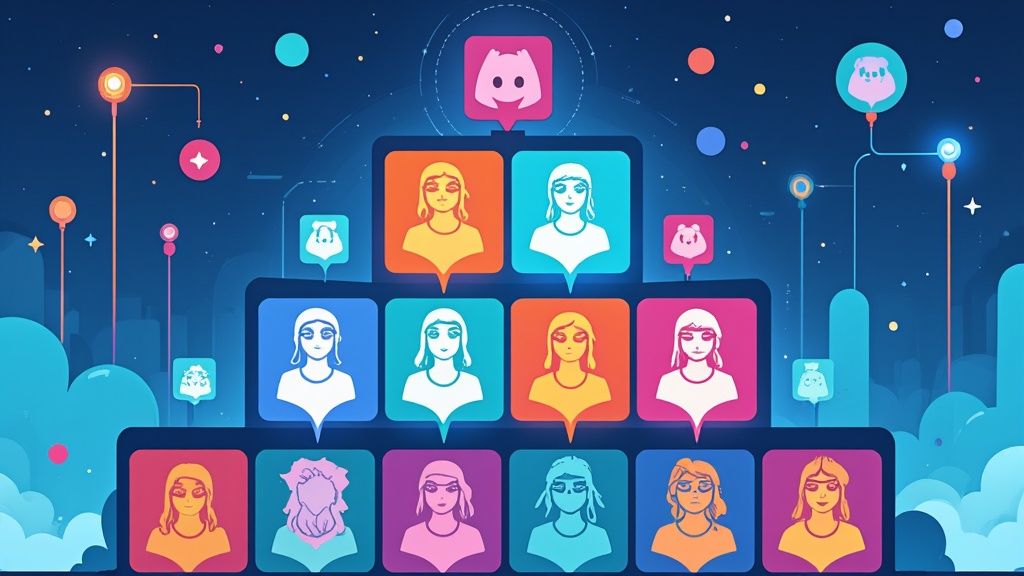
Ever wondered how those massive Discord servers with thousands of members don't just collapse into total chaos? It’s not magic, but it’s close. The secret is all in the roles.
Think of Discord server roles as custom-built keycards for your digital clubhouse. They're powerful little labels that define who can go where and do what, turning a potential free-for-all into a smoothly-running community.
What Are Discord Roles and Why They Matter
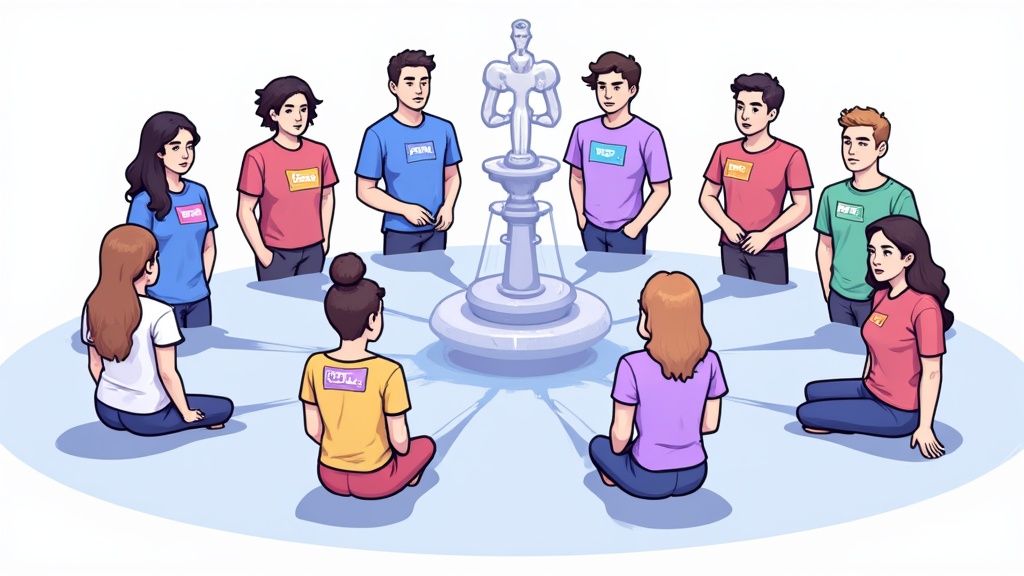
At their heart, roles are just collections of permissions that you can hand out to your members. But they're so much more than just a colorful name next to someone's avatar—they're the very foundation of how you manage your server.
Let's stick with the clubhouse analogy. Imagine your server is a huge building. A 'Visitor' role might only get someone into the lobby (your #welcome channel). An 'Employee' role, on the other hand, opens up most of the main floors where the action happens (your general chat channels).
Then you have the 'Manager' role. That keycard opens the executive suite (private admin channels) and comes with the power to escort troublemakers out of the building (banning users). This simple system is what lets you build a community that's secure, organized, and ready to grow.
To quickly get a handle on what roles do, here’s a simple breakdown.
Core Functions of Discord Roles at a Glance
This table gives you a quick snapshot of the primary jobs roles handle in your server, helping you see their purpose right away.
Function What It Means for Your Server Access Control Determines which channels members can see, read, and type in. Permission Granting Decides who can invite others, change their nickname, or use emojis. Moderation Empowers trusted members to kick, ban, or mute disruptive users. Hierarchy & Status Creates a clear structure and distinguishes different member groups. Communication Allows certain roles to ping everyone with @everyone or @here. Ultimately, roles are your toolkit for crafting the exact experience you want for every type of member.
The Power of Permissions
Every single role is just a bundle of permissions that you can flip on or off with a click. These permissions cover pretty much everything a person could possibly do on your server, from the basic to the all-powerful.
You get to control actions like:
- Speaking and Viewing: Who gets to see and send messages in specific text or voice channels.
- Moderation: Who you trust to kick, ban, or timeout users who are out of line.
- Server Management: Who can create new channels, add emojis, or tweak server settings.
- Notifications: Who has the authority to use the
@everyonemention and alert the entire server.
A well-thought-out role system is the single biggest difference between a thriving, self-moderating community and a digital dumpster fire. It's the first and most important step you'll take.
Why Roles Are Essential for Growth
Once your server starts to grow, trying to manage everyone manually is a recipe for disaster. It’s simply not possible.
Discord now hosts an estimated 19 to 21 million active servers. That’s a huge leap from just 4.4 million back in 2018, and it shows just how much the platform has grown beyond its gaming roots. With communities this big, robust management tools aren't just a nice-to-have; they're an absolute necessity. You can dig into more of this growth in recent Discord statistics.
Without clear Discord server roles, every single member would have the same abilities. Imagine the spam, the security risks, the pure confusion. By segmenting your community from day one, you can protect sensitive channels, reward your most active members with cool perks, and build a team of moderators to keep the conversation healthy. Mastering roles is your key to success.
Getting Your First Server Roles Set Up
Alright, let's get our hands dirty and build the backbone of your community. Creating your first Discord server roles is way easier than it sounds. This is where we stop talking theory and start actually giving your server some structure, deciding who can do what.
We'll skip the tech-speak and just focus on the clicks. The goal isn't to go wild creating a dozen roles right away. Instead, we'll start with two essential ones: a basic "Member" role and a trusted "Moderator" role.
Finding the Roles Menu
First things first, you need to get to your server's control panel.
- Click your server's name in the top-left corner of Discord.
- A dropdown menu will appear. Choose Server Settings.
- On the left, you'll see a sidebar. Click on the Roles tab.
And you're in! This is where all the magic happens for role creation and management. You'll notice a default role called @everyone, which, as the name implies, applies to every single person on your server. We'll leave that one be for now and make our own.
You can think of this screen as your command center. Every role you build is a different keycard, granting specific levels of access—a general one for members and a master key for your moderators.
Building Your First Two Roles
Okay, with the Roles menu open, it's time to forge the two roles that will be the foundation of your community.
Step 1: Create the 'Member' Role
Go ahead and click the "Create Role" button. We'll call this first one "Member." This is the standard-issue role for your verified users, giving them the basic ability to chat and hang out. Pick a simple color for it, like a nice blue or green, so you can spot them easily.
For a typical Member role, you'll want to flip on permissions like:
- View Channels: The absolute minimum. Without this, your server is invisible to them.
- Send Messages: Lets them actually talk in your text channels.
- Create Public Threads: A great way to let members spin off conversations without clogging up the main chat.
- Connect & Speak (in Voice): The essentials for hopping into voice channels and chatting.
Step 2: Create the 'Moderator' Role
Now, hit "Create Role" again and name this one "Moderator." Let's give this a more distinct color, like yellow or orange, to signify their status. This role is for the trusted folks who will help you keep the peace and make sure everything runs smoothly.
For this role, you'll grant some more powerful permissions:
- Kick & Ban Members: The core tools for dealing with anyone causing trouble.
- Timeout Members: A handy way to temporarily put a disruptive user in a "time-out."
- Manage Messages: Lets your mods delete spam or anything that breaks the rules.
- View Audit Log: Gives them a peek behind the curtain to see who did what on the server.
The screenshot below shows you exactly what this interface looks like. You'll see your list of roles on the left and the button to add new ones.
As you can see, it’s a pretty clean setup. Once you've got these two roles in place, you have a solid foundation to build on as your community gets bigger. Just don't forget to hit that Save Changes button before you leave
Mastering the Role Hierarchy and Permissions
Creating Discord server roles is the easy part. The real magic happens when you understand how they all fit together. This is all about the role hierarchy—basically, a ranked list that decides who's in charge.
Think of it like a totem pole. The role at the very top (say, an "Admin") has authority over every single role beneath it. A role in the middle can only manage the roles below it, never the ones above. This top-down order is everything.
This hierarchy is the golden rule of Discord management. A moderator can't kick another moderator if they're on the same level of the totem pole. And you can't give someone a role that's ranked higher than your own highest role. It's a simple but powerful system for keeping things in order.
You'll start building out this power structure right from your Server Settings.
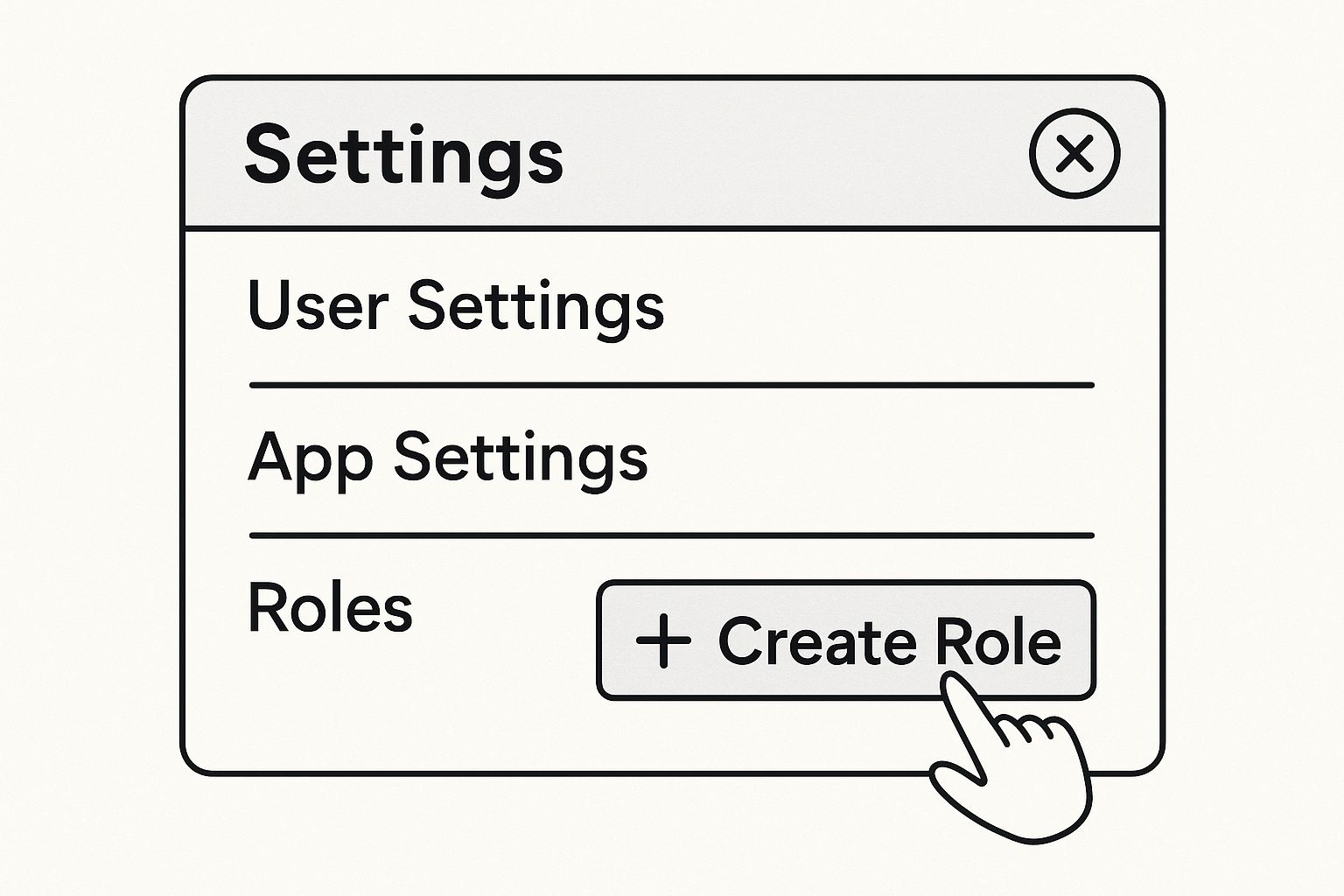
That little "Create Role" button is your starting line for building a framework that keeps your community organized, safe, and running smoothly.
How the Hierarchy Dictates Power
A role's spot in the list determines its clout. This isn't just about who can kick or ban people; it controls everything, from changing nicknames to assigning other roles.
Let's break it down with a classic example:
- Top Role: Server Owner
- Second Role: Admin
- Third Role: Moderator
- Fourth Role: VIP Member
- Bottom Role: Member
In this pyramid, the Admin can mess with the permissions for Moderators, VIP Members, and regular Members. But they can't touch the Server Owner. The Moderator can manage VIPs and Members, but they have zero power over the Admins above them. This top-down flow is what prevents total chaos.
A classic rookie mistake is putting a "Muted" role too low in the list. For a mute to actually work, the "Muted" role needs to be stacked above the standard "Member" role. If it's not, the Member role's permissions will just steamroll the mute.
Getting Granular with Channel-Specific Permissions
The role hierarchy sets the server-wide rules, but what if you need to bend them for just one channel? That’s where channel-specific permissions save the day. They let you override your global settings for individual channels.
This is an awesome tool for segmenting your community and creating unique spaces. You can use it to:
- Create Private Channels: Make a
#staff-onlychannel that's completely invisible to everyone except your Admins and Mods. - Set Up Announcement Channels: Lock down an
#announcementschannel by turning off the "Send Messages" permission for the@everyonerole. Now, only staff can post. - Build VIP Lounges: Give a special
NFT HolderorSubscriberrole exclusive access to a channel with perks and private chats.
These overrides don't actually change your main role hierarchy. They just add a specific layer of rules on top of it for one location.
For example, you could create a temporary "Event Staff" role for a big community event. This role might get powers to mute people or move them in voice channels, but only inside the #event-stage channel. Once the event wraps up, you just delete the role, and those temporary powers disappear without messing with your core moderator setup.
Learning to balance the global hierarchy with these specific overrides is what really separates a good server manager from a great one. It's how you build a community that feels both structured and alive.
Creative Role Ideas to Boost Community Engagement
Beyond just keeping the peace, your Discord server roles are your secret weapon for making a community feel alive, interactive, and special. Stop thinking of them as security badges and start seeing them as club memberships, game achievements, or status symbols. They give people a reason to stick around, a sense of belonging, and a cool way to show off who they are.
This is where you graduate from just managing a server to actually building a community. Roles can become rewards, fun identifiers, and even keys that unlock secret channels, turning your server into a place people want to explore.
Roles for Self-Expression and Channel Access
One of the easiest wins for engagement is using reaction roles. This clever setup lets members assign roles to themselves just by clicking an emoji reaction on a message. It’s a super smooth way for people to opt into the topics they care about, instantly tailoring their own experience.
For example, you could have a welcome channel message that says something like:
- React with 🎮 to get the
Gamerrole and unlock all the gaming channels. - React with 🎨 to get the
Artistrole and see our creative showcase channels. - React with 📈 to get the
Traderrole for access to market talk.
This simple trick does two things beautifully: it keeps your main channels from getting cluttered and, more importantly, it lets members build the exact experience they want. It’s a game-changer for keeping people engaged because they immediately get connected to the right conversations.
Gamify Your Server with Progression Roles
Another killer strategy is to turn participation into a game. With bots like MEE6 or Arcane, you can set up activity-based roles that people earn automatically. As members chat and interact, they gain XP, level up, and unlock new roles with cooler names, unique colors, and maybe even a few extra perks.
This creates a fun sense of progression and a bit of friendly competition. A brand-new member might start as a Sprout, but with enough activity, they could become a Gardener and eventually earn the legendary Master Cultivator role. Each new rank feels like a real achievement, rewarding them for their loyalty.
This taps right into basic human psychology. When people feel recognized and rewarded for their contributions, they're way more likely to stay active and become invested in the community's future.
Discord isn't just for gamers anymore. With over 46% of active users identifying as non-gamers, communities for students, Web3 projects, and niche hobbies are all using roles to build incredibly organized and collaborative spaces. You can learn more about Discord's evolving user demographics to see just how diverse the platform has become.
To give you a better idea of how this looks in practice, here are some creative role ideas you can adapt for your own server.
Role Ideas for Different Community Types
Role Concept Gaming Community Example Web3/Professional Community Example Newbie Roles Noob, Recruit, LVL 1 Adventurer New Member, Observer, Tier 1 Contributor Activity Roles Regular, Veteran, Sweaty Tryhard Active Contributor, Community Pillar, DAO Voter Expertise Roles RAID Leader, Tank Main, Lore Master Dev, Marketing Lead, Smart Contract Wiz Event Roles Tournament Champ, Giveaway Winner AMA Speaker, Hackathon Participant, POAP Holder Fun/Vanity Roles Meme Lord, Whale, Server Booster OG, Diamond Hands, Early Adopter Ultimately, tailoring your roles to your community’s unique culture—whether it’s for a new NFT project or a fan club for a podcast—is what will build a truly sticky and sustainable home for your members.
Best Practices for Managing Roles at Scale
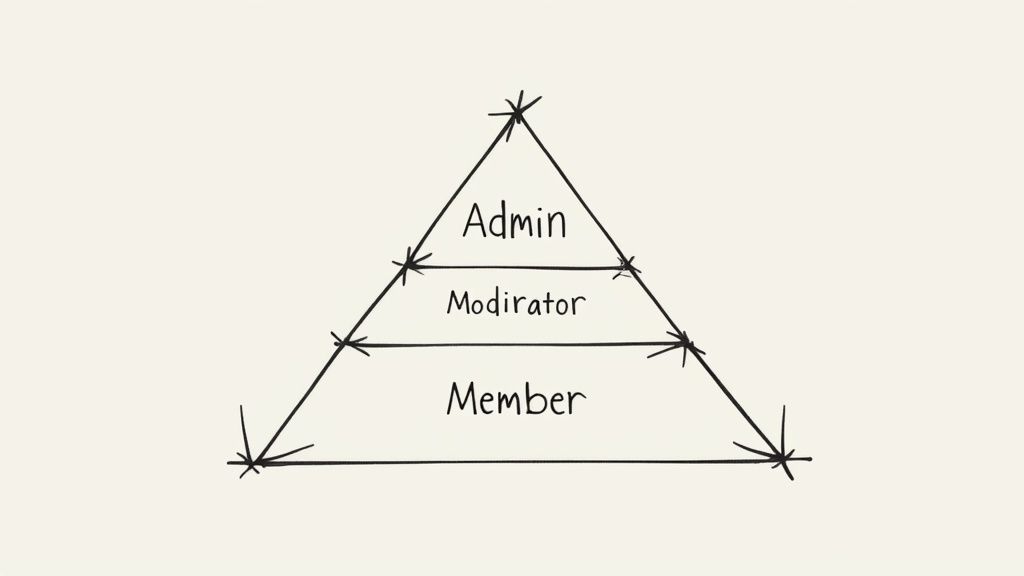
Managing Discord server roles for a few buddies is easy. But when that small group balloons into a community of thousands, things can get messy—fast. A system that worked for 10 people will completely fall apart with 10,000. To keep your server secure and organized as it grows, you need to think ahead.
Your role structure is like a filing cabinet. When you only have a few files, one drawer is fine. But for a whole library? You need a solid system with clear categories, or you'll never find anything. The same goes for your Discord server. A clean, logical role setup is the secret to a healthy, growing community.
Keep Your Role Structure Clean and Logical
A tidy role list is the bedrock of any server that’s built to last. Resist the urge to create a new role for every tiny permission change. This just clutters up your settings and makes it a total headache to figure out who can do what.
Think in broader categories. Instead of separate roles for someone who can pin messages and someone else who can delete them, group those permissions into one Chat Moderator role. It simplifies the whole hierarchy and makes it obvious what each role is for at a glance.
One of the biggest mistakes server owners make is creating a mountain of single-purpose roles. The real goal is to build a powerful system with as few roles as possible. If you need special permissions in just one channel, use channel-specific overrides instead of making a whole new global role.
Embrace Automation with Bots
You can't manually assign roles to hundreds of new members every day. It's just not possible. This is where automation becomes your new best friend. Bots are an absolute must-have for managing roles at scale, taking the grunt work off your plate so you can actually focus on your community.
Bots like MEE6, Carl-bot, or Dyno can handle all sorts of essential jobs for you:
- Auto-Roles: Instantly give a basic
Memberrole to everyone who joins. - Reaction Roles: Let people pick their own roles for things like interests, pronouns, or access to specific channels.
- Leveling Roles: Automatically reward your most active members with cooler roles as they chat and engage.
For any big, busy server, the key is to automate repetitive tasks. It saves a shocking amount of time and frees up your mod team to deal with actual human issues instead of getting stuck doing admin work.
Prioritize Security and Regular Audits
A bigger server means bigger security risks. All it takes is one compromised admin account to cause a total catastrophe. Protecting your most powerful roles and being strict about who gets them has to be your top priority.
Stick to these essential security habits:
- Limit High-Permission Roles: Be incredibly picky about who gets roles like
AdministratororManage Server. These should only go to your most trusted, core team members—and honestly, sometimes just the server owner. - Use Two-Factor Authentication (2FA): Head into your server settings and turn on the "Require 2FA for Moderator Actions" option. It adds a powerful layer of security that makes it much, much harder for powerful accounts to get hijacked.
- Conduct Regular Audits: At least once a quarter, sit down and go through your entire role list. Who has what? Are they still active? Does anyone have more power than they actually need? Pruning permissions from inactive users and doing a quick check-up can prevent so many problems down the road.
Got Questions About Discord Roles? We've Got Answers.
As you start getting your hands dirty managing a community, you're bound to hit a few snags with Discord server roles. It happens to everyone. This section is designed to tackle those common "Why isn't this working?!" moments with quick, clear answers so you can get back to what matters.
So, How Many Roles Can You Actually Have on a Server?
This is a question I see all the time, especially from people running more complex communities. The hard limit is 250 roles per server.
Now, that might sound like a ridiculously high number—and for most servers, it is. You'll probably never get close to that cap. But the limit is actually a good thing; it forces you to think efficiently. Instead of creating a new role for every tiny permission change, it's smarter to use channel-specific permission overrides. This keeps your role list clean and makes your life a whole lot easier down the road.
"Why Can't I Assign a Role to Someone?"
If you've run into this, don't worry—it’s almost always a simple hierarchy problem. Remember that totem pole we talked about? You can only give out or manage roles that are ranked below your own highest role.
So, if you're trying to grant a role that's sitting above yours in the Server Settings > Roles list, Discord will stop you. It’s a built-in safety measure to make sure no one can give away powers they don't have. The fix is easy: just drag the role you're trying to assign to a position lower than your own.
What's the Real Difference Between Kicking and Banning?
Both are tools for moderation, but they do very different things. Getting this right is key to running a fair and respected community.
- Kick: Think of this as a temporary removal. The user is booted from the server, but they can rejoin right away if they still have an invite. It's the perfect "go cool off" warning for minor infractions.
- Ban: This is the big one. Banning someone removes them for good and slams the door shut—they can't come back. This is your tool for serious problems like spam, harassment, or anything that breaks Discord's rules.
A good way to think about it is that a kick sends someone to a timeout, while a ban expels them from school. Always choose the right tool for the situation to keep things fair for everyone.
How Do I Set Up Those Cool Reaction Roles?
Reaction roles are awesome for engagement. You've probably seen them—where you click an emoji on a message and are automatically assigned a role. But here's the catch: this isn't a native Discord feature.
To get this working, you'll need a little help from a bot. A few of the most trusted and popular bots for this are MEE6, Carl-bot, and Zira. They all have easy-to-use dashboards that let you connect a specific message, an emoji, and a role. Once it's set up, the bot handles everything automatically.
Ready to supercharge your community engagement without the manual grind? Domino is the toolkit for Web3 teams looking to launch reward-based quests in minutes. Automate on-chain and off-chain tasks, from social shares to NFT staking, and watch your user acquisition soar—no code required. Learn more about how Domino works.
Level Up Your dApps
Start using Domino in minutes. Use automations created by the others or build your own.
